You can add the selected reverb effect to any or all of your tracks to different degrees by using
the other Macro controls. It is not possible to use different reverb presets on different tracks,
however.
Adding a delay effect is exactly the same process: select an effect from the rst and second
rows of pads. The same six Macros are now delay send level controls; you’ll see that their LEDs
are now showing peach to conrm their reassignment to delay effects.
Although the same Macros are used as reverb send levels and delay send levels, the two
effects remain independent: the Macros adopt one function or the other according to whether
the last FX pad pressed was a reverb preset or a delay preset.
The FX send levels are automated in the same manner as the Macro control “tweak” functions;
you can deliberately increase or reduce an effect during a sequence and if Circuit is in Record
Mode, the changes will become part of the sequence. The Clear button
16
can be used to
delete automation data for the FX send control: press Clear and turn the send control for which
you no longer require automation; the LED turns red to conrm the action.
See also “Recording Knob Movements” on page 38.
Pad 25 acts as an “FX On/Off” button in FX View. It is normally illuminated white, indicating that
the FX section is active. Pressing it will mute the output of the FX section, removing any delay
and/or reverb, and dim all the pads in the View. Note the two active (bright) pads in the delay
and reverb sections will then become dimly red, and you can still change reverb and delay
effects while the FX section is off.
This function is useful if you are panning tracks hard left and hard right in order to use the left
and right outputs as separate mono channels, which might be the case if the tracks are to be
routed to a DAW. Turning FX off will prevent any bleed between tracks.

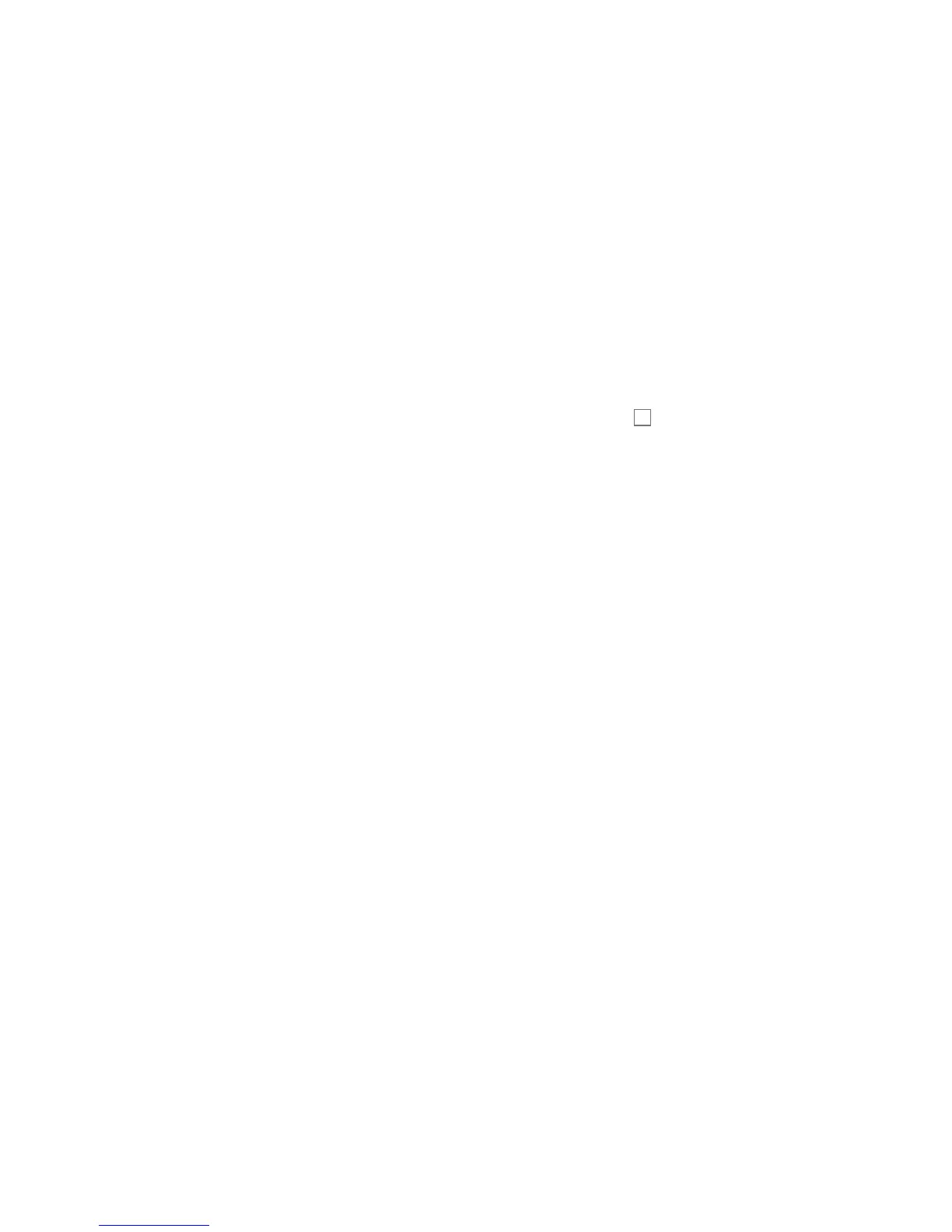 Loading...
Loading...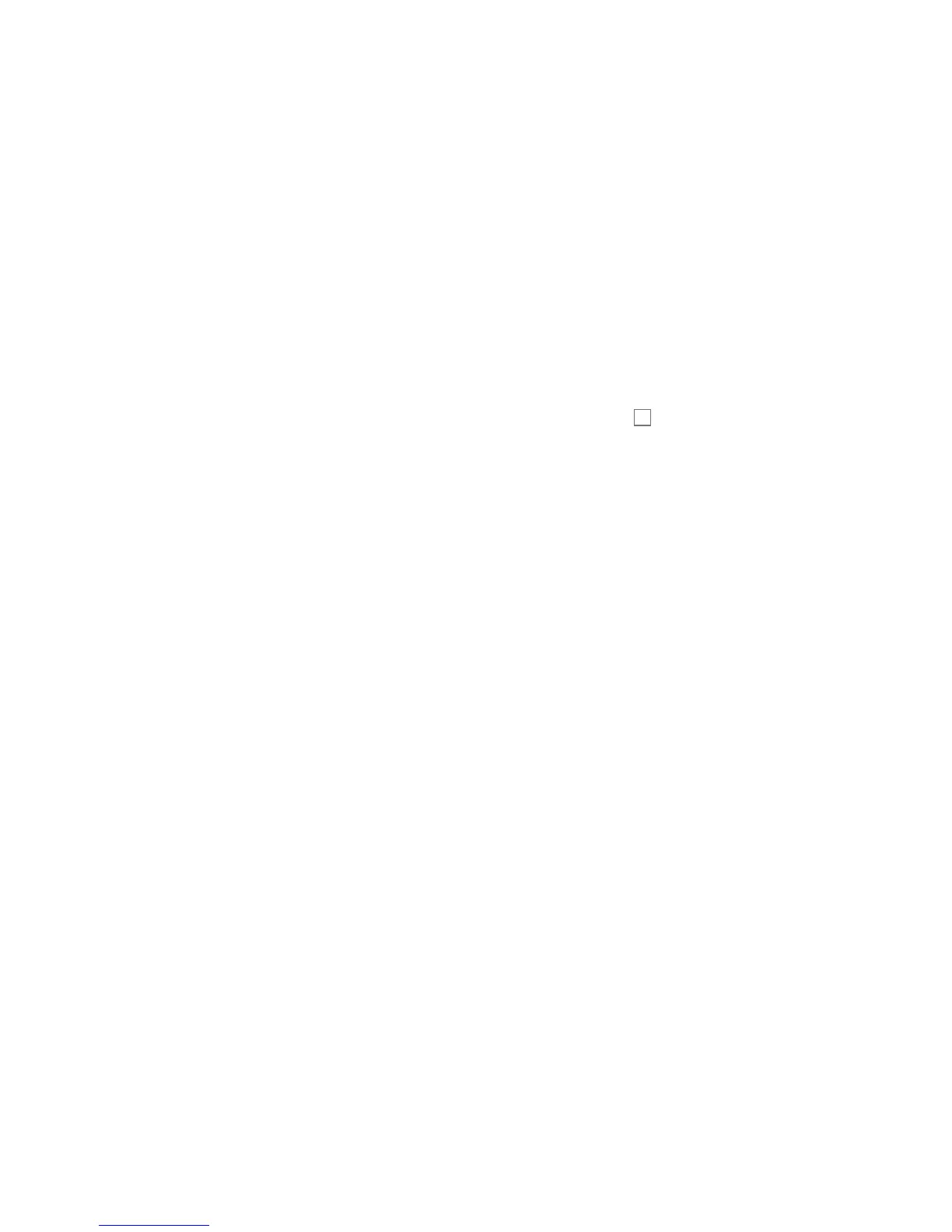











![Preview: Novation Launchpad Mini [MK3]](https://data.easymanua.ls/products/284351/200x200/novation-launchpad-mini-mk3.webp)