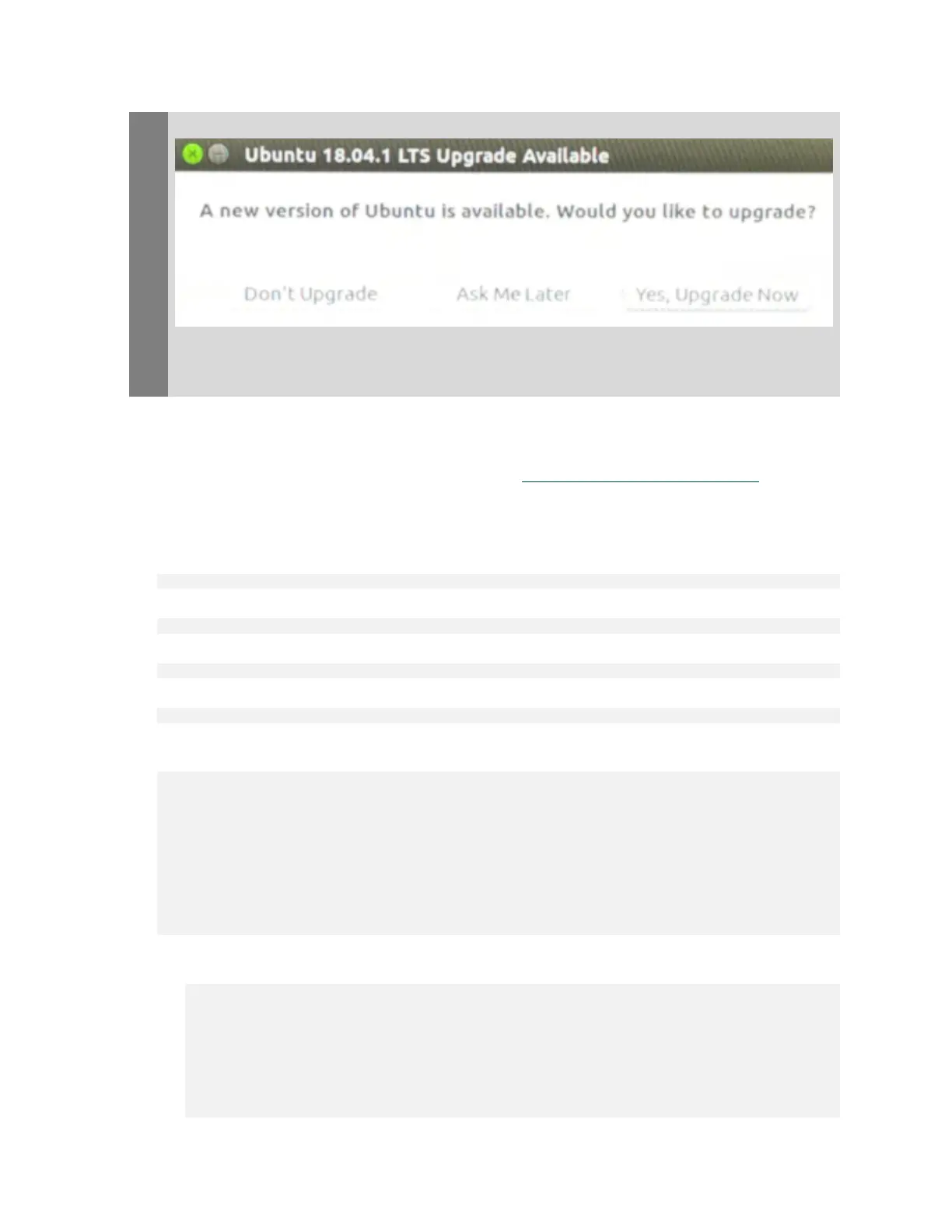Upgrading DGX OS Desktop Software on DGX Station
DGX Station DU-08255-001 _v4.6|23
If you see this dialog box, close it by clicking the × icon in the title bar.
Ensure that the following prerequisites are met:
‣
Your current DGX OS Desktop release is on a supported update path for the release that
you are upgrading to. For more information, see DGX OS Desktop Release Notes.
‣
You are logged in to the DGX Station as an administrator user.
1. Download information from all configured sources about the latest versions of the
packages.
$ sudo apt update
2. Install all available updates for your current DGX OS Desktop release.
$ sudo apt -y full-upgrade
3. Install the dgx-release-upgrade package.
$ sudo apt install -y dgx-release-upgrade
4. Start the DGX OS Desktop release upgrade process.
$ sudo dgx-release-upgrade
If you are logged in to the DGX Station remotely through secure shell (SSH), you are asked
if you want to continue running under SSH.
Continue running under SSH?
This session appears to be running under ssh. It is not recommended
to perform a upgrade over ssh currently because in case of failure it
is harder to recover.
If you continue, an additional ssh daemon will be started at port
'1022'.
Do you want to continue?
Continue [yN]
a). Enter y to continue.
An additional sshd daemon is started and the following message is displayed:
Starting additional sshd
To make recovery in case of failure easier, an additional sshd will
be started on port '1022'. If anything goes wrong with the running
ssh you can still connect to the additional one.
If you run a firewall, you may need to temporarily open this port. As
this is potentially dangerous it's not done automatically. You can
open the port with e.g.:
'iptables -I INPUT -p tcp --dport 1022 -j ACCEPT'