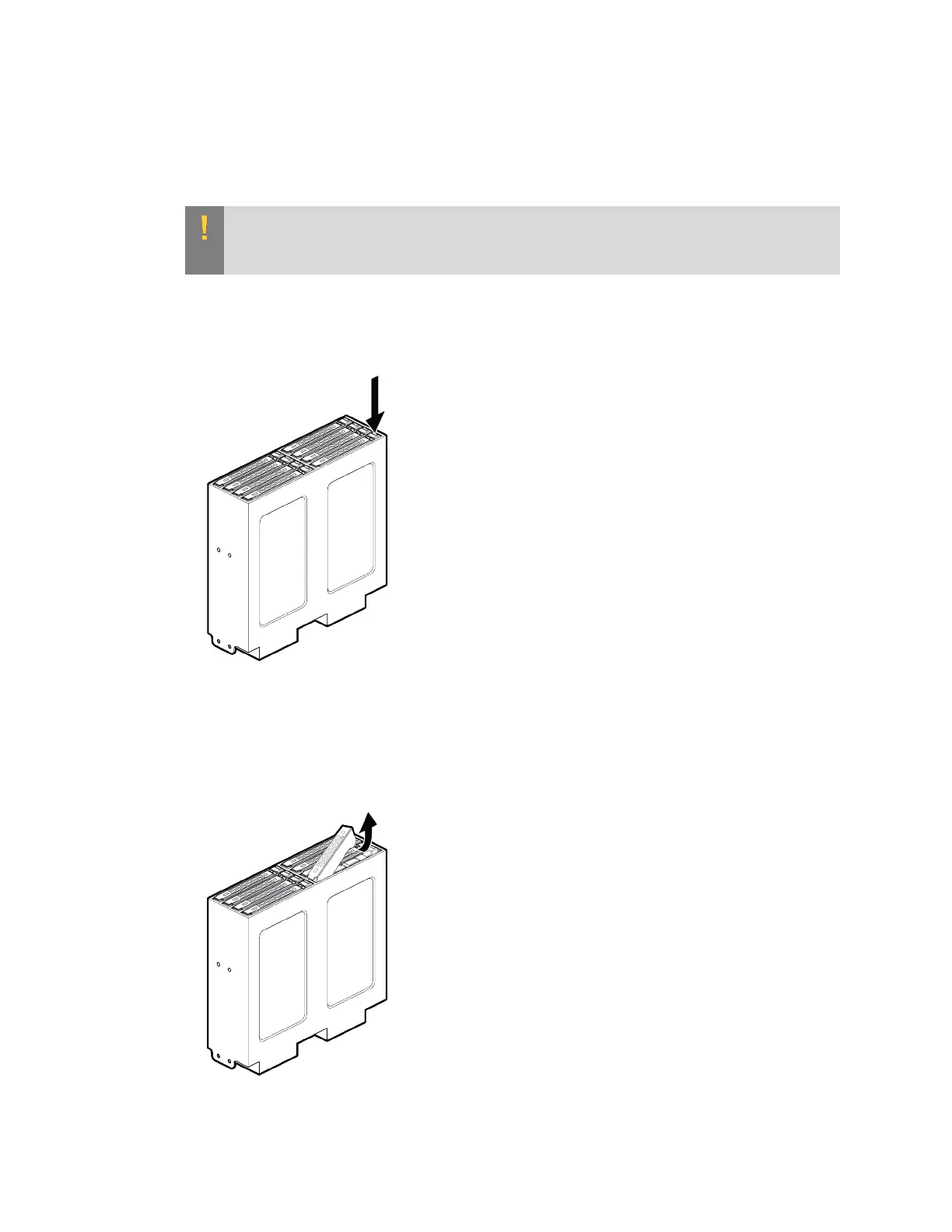Maintaining and Servicing the NVIDIA DGX Station
DGX Station DU-08255-001 _v4.6|53
1. Remove the side panel on the left of the DGX Station when viewed from the rear.
a). Push the button on the left side of the DGX Station back panel to release the panel.
b). Lift the panel to remove it.
CAUTION: To prevent damage from electrostatic discharge, avoid touching any of the
components inside the DGX Station other than any components that you are replacing
or servicing.
2. On the drive tray in which you want to install the new SSD or that contains the SSD that you
want to replace, press the drive-tray eject button to loosen the drive-tray latch.
3. Pull the drive-tray latch upwards to unseat the drive tray.
