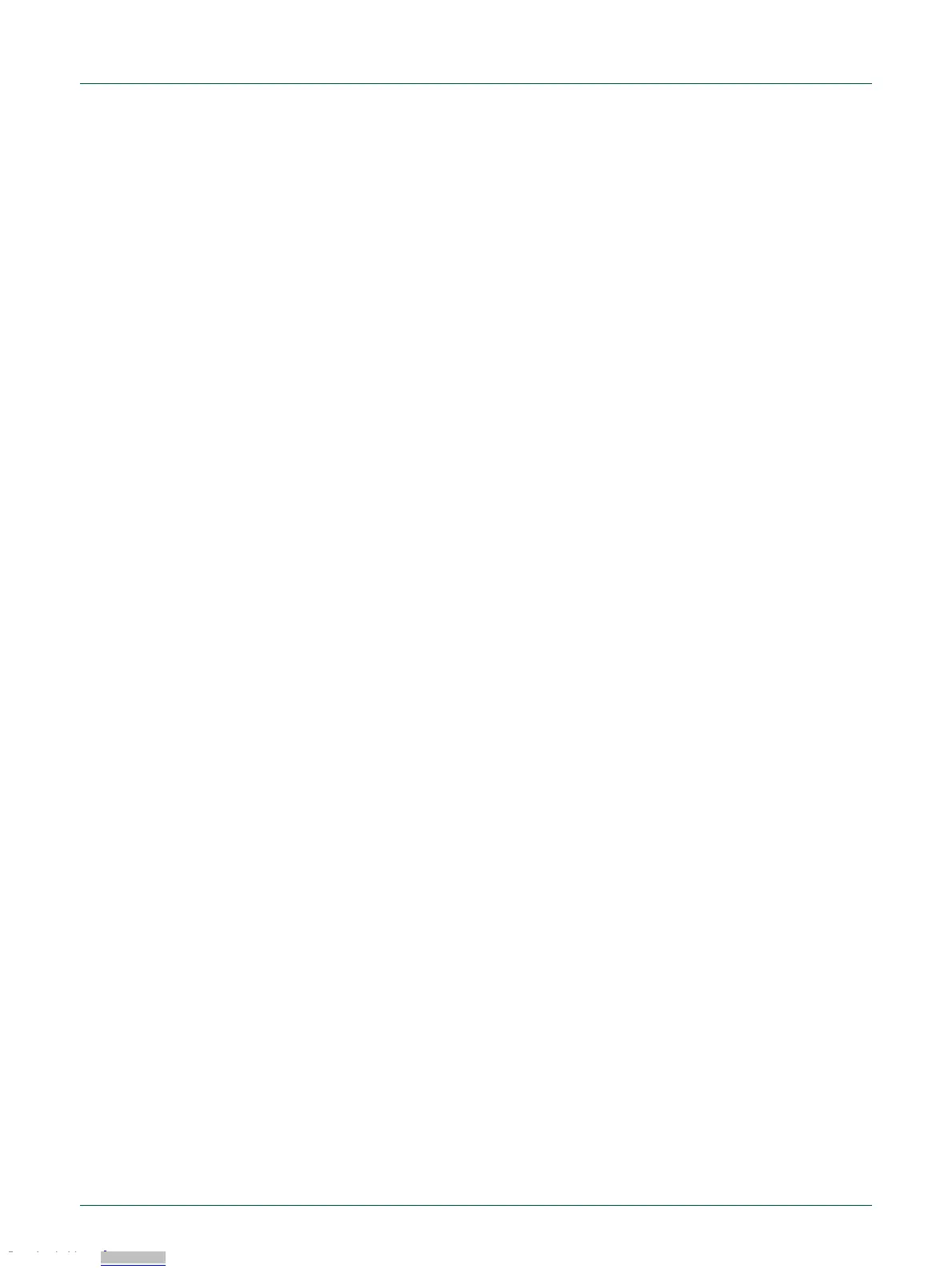flash utility or Flash Magic). The demo binary packages mentioned earlier include
instructions on using these tools.
3.1 Loading applications using USB mass storage boot (MSC class)
mode (LPCXpresso546x8 boards only)
The LPC546xx device family supports mass storage boot mode, enabling “drag and
drop” programming of on-chip flash. Note that this method requires a binary file, which
can be generated from any toolchain supporting the LPC546xx family. Refer to the
documentation for your tools to determine how to generate a binary file. Note that this
method cannot be used to load binary files that require data to be programmed into
SPI/SPIFI flash.
Mass storage mode boot is possible via the High Speed (USB1) or Full Speed (USB0)
ports. The High Speed port will provide significantly shorter programming times for larger
binary files.
To program the LPC546x8 in mass storage mode follow these steps:
1. If using the full-speed port:
a. Connect host computer to J3. Press and hold the ISP1 button while
pressing and the releasing the Reset button.
b. If using the high-speed port: connect host computer to J2. Press and
hold the ISP2 button while pressing and the releasing the Reset button.
2. The host computer should show a mass storage device called CRP_DISABLD.
3. Open the MSC device and delete the file firmware.bin. Note that afterwards, even if
the flash is in principle empty, the PC will read it as fully occupied memory.
4. Drag and drop the new binary file to the drive. Note that this new file must have the
name firmware.bin, otherwise the file seems to be transferred and program but in fact
it is not.
5. Reset the board. The application will now run.
3.2 Starting a debug session using the on-board (Link2) Debug Probe
By default, the LPCXpresso546x8/540xx/54S0xx is configured to use the on-board
Debug Probe (Link2) to debug the on-board target (LPC546x8/540xx), using the CMSIS-
DAP debug protocol pre-programmed into the Link2 Flash memory. The MCUXpresso
IDE or other development tools that support the CMSIS-DAP protocol can be used in the
default configuration. Check with your toolchain vendor for availability of specific device
support packs for the LPC54xxx series devices.
Note that when using the MCUXpresso IDE, the on-board Link2 can also be booted in
DFU mode by installing a jumper on JP5; if this is done then the IDE will download
CMSIS-DAP to the probe as needed. Using DFU boot mode will ensure that the most up-
to-date / compatible firmware image is used with the MCUXpresso IDE. Note that spare
jumpers are provided in the board packaging.
NOTE: if the Debug Probe is set up to boot in DFU mode, the USB bridge functions
(virtual comm port) and Debug Probe features will not be available if the board is not first
initialized by the MCUXpresso IDE.