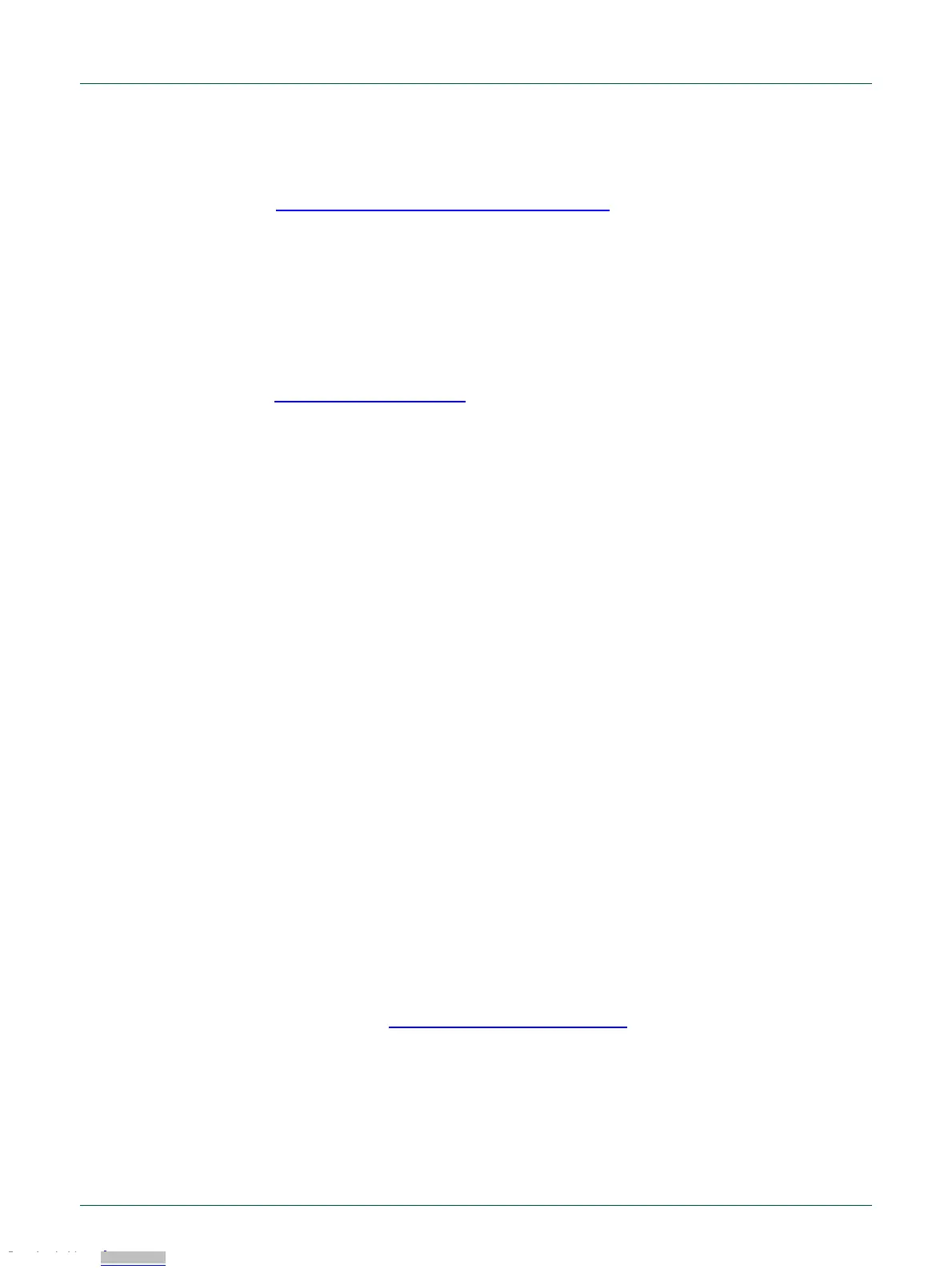For further information and tutorial videos please visit the Getting Started tab on the
landing page for the board being used. Each board’s landing page can be found at the
URL https://www.nxp.com/demoboard/<board-name> where <board-name> is the
board’s orderable part number (OM13092, OM13098, OM13094, OM40003 or
LPC54S018-EVK.)
3.2.1 Installation steps for use with MCUXpresso IDE
1. Download and install the MCUXpresso IDE.
2. Configure and download an SDK package (with the MCUXpresso IDE tool chain
option selected) from the MCUXpresso SDK Builder utility
(http://mcuxpresso.nxp.com), or use the pre-built example available in the online
Getting Started Guide tutorial for the board you are using.
3. Start the IDE, using a new or already created workspace. Drag and drop the SDK
package zip file into the Installed SDK panel at the bottom right of the IDE.
4. In the Quickstart panel at the bottom right of the IDE, select “Import SDK
example(s)…”. Select the board you are using in the dialog that appears, click Next
then select example(s) from the demo_apps or driver_examples, then click Finish.
5. Click on the project you imported in the Project Explorer at the left panel in the IDE,
the click “Build” in the Quickstart panel. Monitor the Console window at the bottom
right panel of the IDE to see the build process complete.
6. Recommended: Install JP5 to force the Link2 Debug Probe to boot in DFU mode
(see notes above).
7. Ensure jumper JP2 is fitted in position 1-2 (local target powered), and JP1 is not
installed (target SWD enabled). These are the default positions set during board
manufacture.
8. Connect the LPCXpresso546x8/540xx/54S0xx board to the USB port of your host
computer, connecting a micro USB cable to connector J8 (“USB Debug-Link”). The
board will boot and run the pre-installed demo.
9. Allow about 10 seconds for the LPCXpresso546x8/540xx/54S0xx devices to
enumerate for the first time; the device will appear as “LPC Device”.
10. In the Quickstart panel of the IDE, click “Debug”. The IDE will search for the board;
once a dialog appears showing the board has been found, click OK to connect and
start the debug session.
11. If the first attempt to debug a project fails in the IDE, cancel the debug session and
repower the board. On some machines the drivers take longer to enumerate for the
first time, so these steps should correct this issue.
The board is now ready to be used with the MCUXpresso SDK examples in the package
you have loaded. For more information on the MCUXpresso tool suite, including video
tutorials, please visit https://www.nxp.com/mcuxpresso.
When a board that features a pre-loaded graphics demo program is used for the first
time, it is recommended to force the LPC546x8/LPC540xx target into a known state by
performing an ISP boot before attempting to run your first example code. This can be
achieved by pressing and holding down one of the ISP buttons while applying power to
the board.