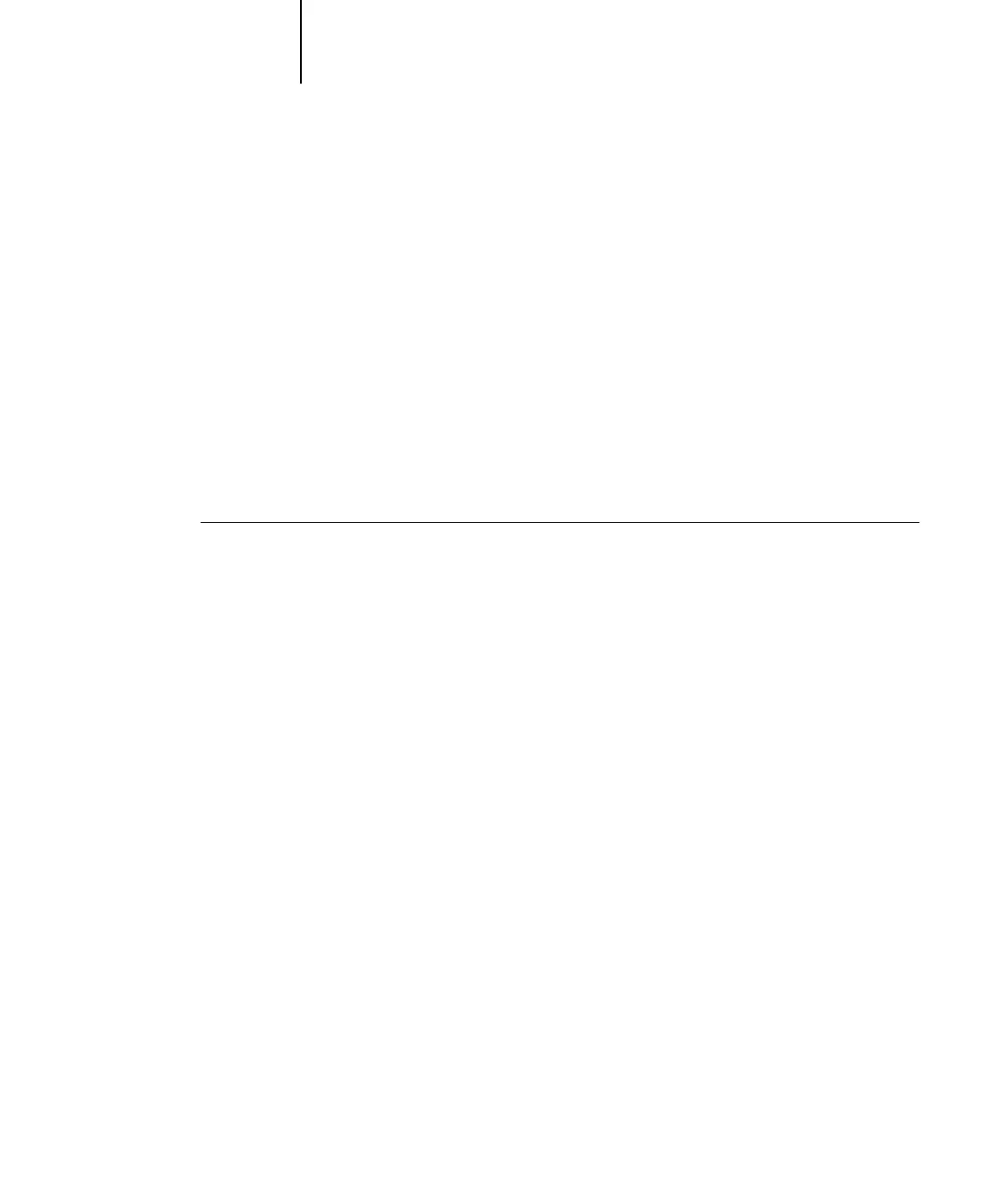A
A-13 Print Options
More about print options
The following sections provide additional information about print options. For more
information on the settings, requirements, and constraints in effect for these options,
see the preceding table.
Booklet
If Off is selected, the job will print from the first page to the last. If Booklet is
selected, the job will print like a booklet with the binding on the left side. In order to
print booklets, the job file must consist of smaller page sizes, and print on larger page
sizes.
2-Sided Printing
TO PRINT 2-SIDED (DUPLEX) PAGES
1. Choose Print in your application and locate the 2-Sided print option.
The location of C9800 print options varies, depending on the printer driver you are
using.
2. Choose one of the 2-Sided Printing settings:
Short Edge Binding
—For portrait jobs, prints the top of the image on side 1 on the
opposite edge of the page from the top of the image on side 2; for landscape jobs,
prints the top of the image on side 1 on the same edge of the page as the top of the
image on side 2.
Long Edge Binding—For portrait jobs, prints the top of the image on side 1 on the
same edge of the page as the top of the image on side 2; for landscape jobs, prints the
top of the image on side 1 on the opposite edge of the page from the top of the image
on side 2.
