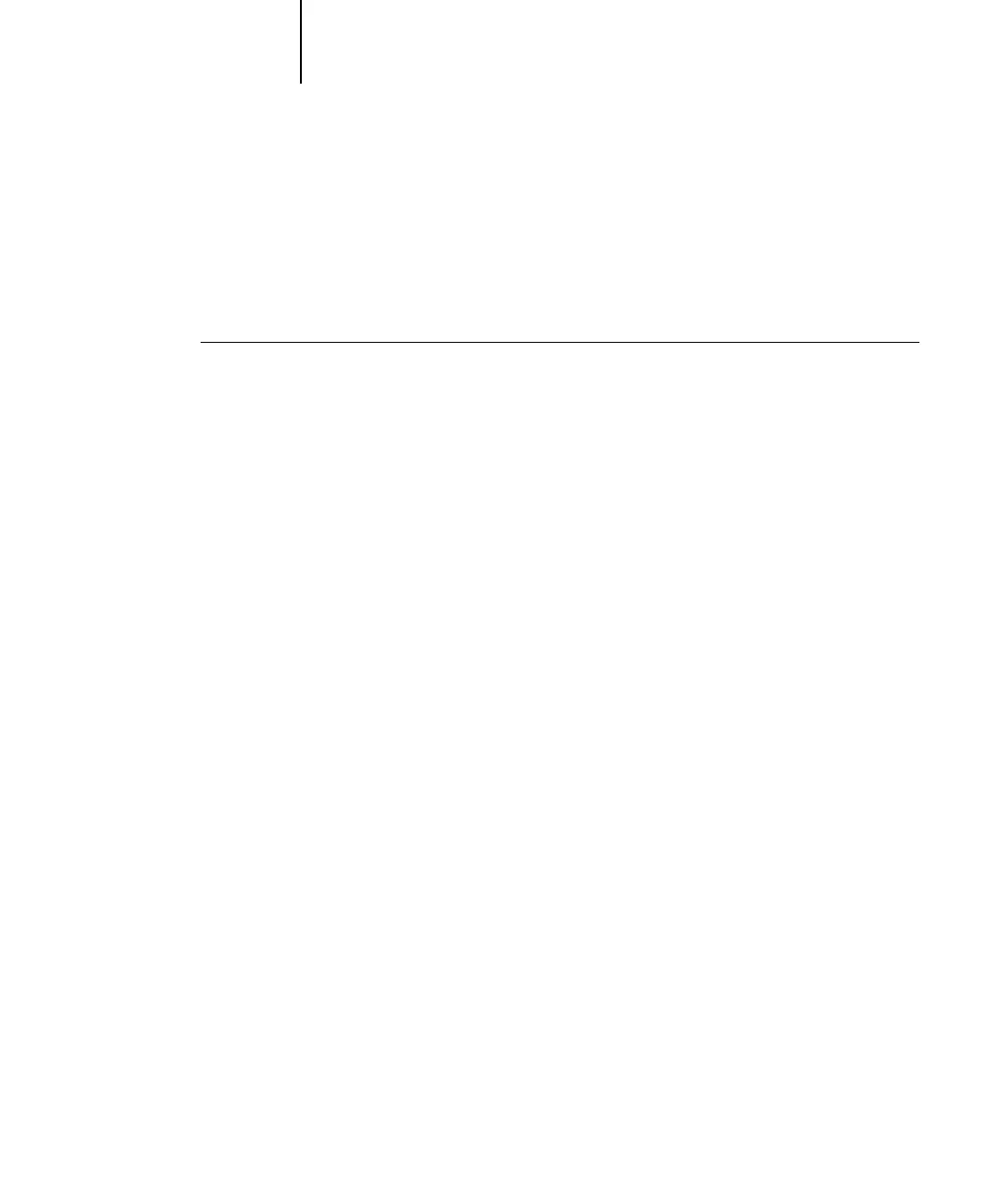6
6-8 Using EFI Hot Folders
Enabling and disabling Hot Folders
By default, the Hot Folder application continuously monitors all your folders for new
jobs. You can choose to disable a folder to prevent it from being monitored. Any jobs
you send to a disabled folder remain unrecognized by the Hot Folder application until
you enable the folder again.
TO TOGGLE THE ACTIVITY STATE OF A FOLDER
• In the Hot Folder Control Panel, select the folder you want and click Enable or Disable.
or
• Right-click the Hot folder you want on the desktop. Choose EFI HotFolders > Disable
HotFolder or EFI HotFolders > Enable HotFolder from the menu that appears.
or
• Right-click the Hot Folder you want and choose Properties from the menu that
appears. Click the EFI Hot Folder tab and select Enable Hot Folder or Disable
Hot Folder.
Enabled folders are marked with a green state in the Control Panel; disabled folders
are marked with a red state.
