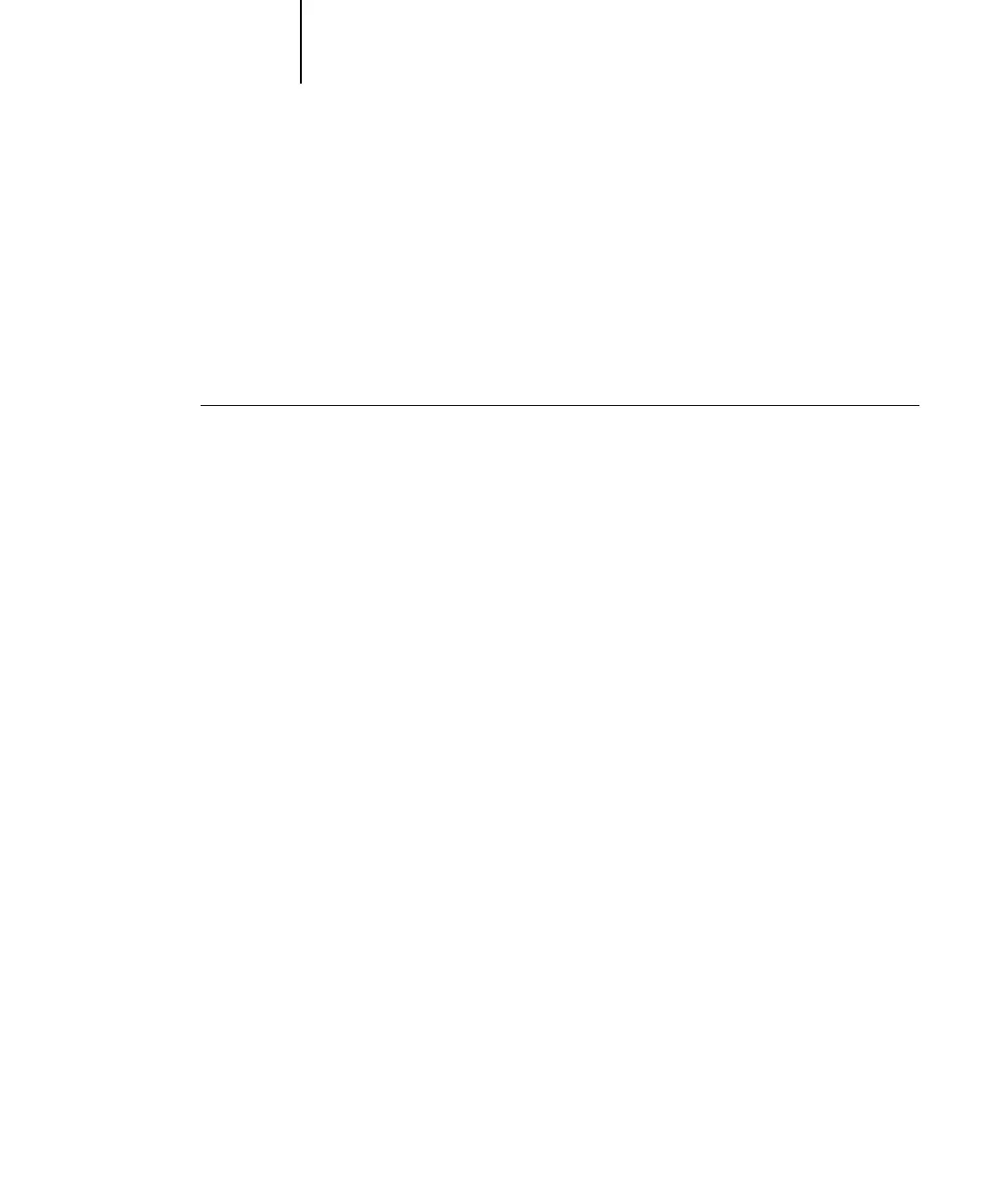6
6-7 Using the Hot Folder Control Panel
10. In the Properties dialog box, specify properties and settings for the new Hot Folder.
For more details on job and imposition settings, see “Customizing Hot Folder
settings” on page 6-11.
11. Click OK.
The new Hot Folder is ready for use. The folder name appears in the list in the
Hot Folder Control Panel.
TO DELETE A HOT FOLDER FROM YOUR COMPUTER
1. In the Hot Folder Control Panel, select the folder you want to remove.
Make a note of the folder’s directory path.
2. If the folder is not already disabled, click Disable.
You must disable a folder before you can remove it.
3. Click Remove.
The folder is removed from the Control Panel.
4. Click OK to close the Hot Folder Control Panel.
5. Locate the Hot Folder on your computer, and make sure the folder does not contain
any archived jobs you want to retain.
For information about using the subfolders to store archived jobs, see “Customizing
Hot Folder settings” on page 6-11.
6. Delete the folder by dragging it to the Recycle Bin or choosing Delete from the
File menu.
