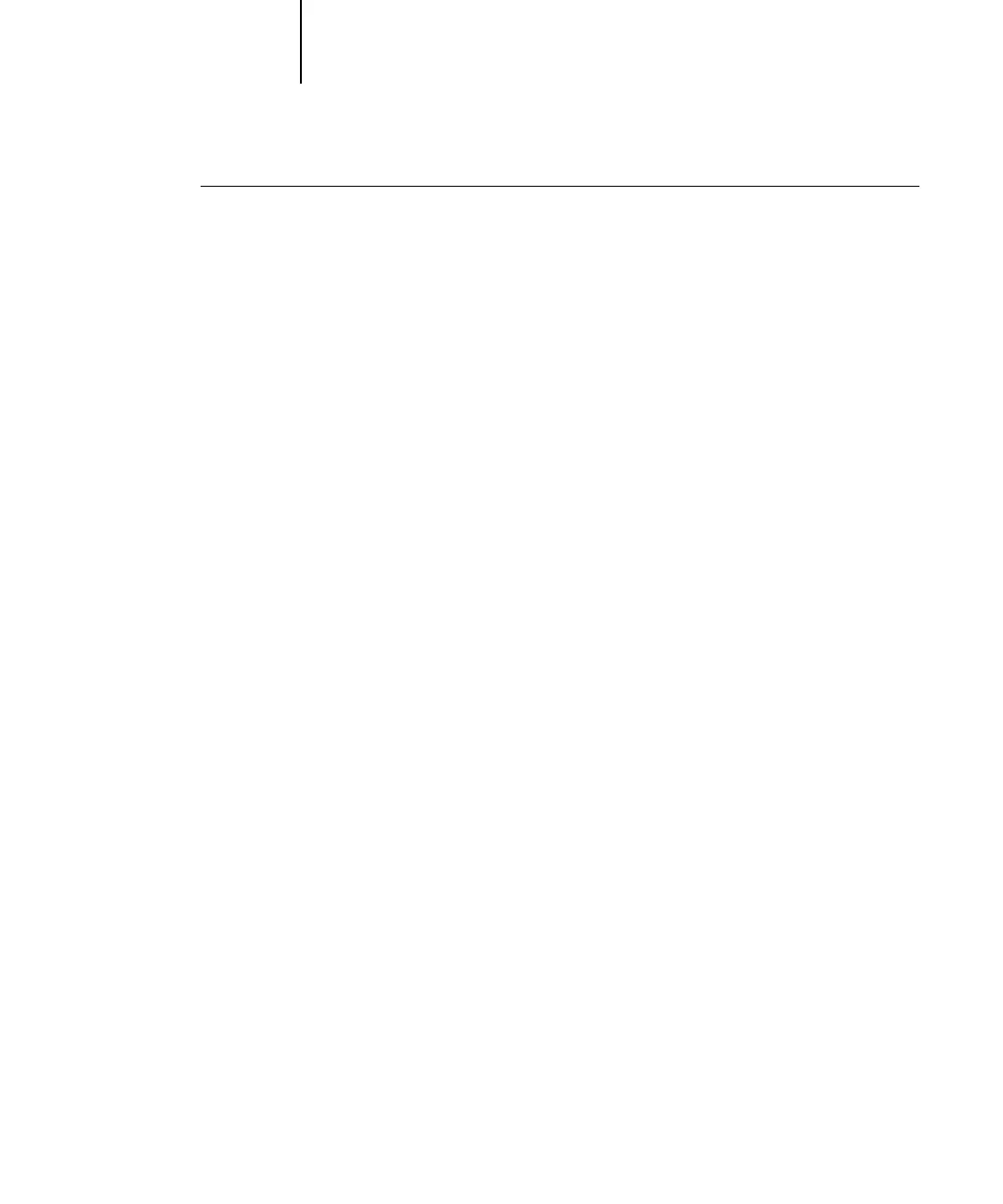6
6-4 Using EFI Hot Folders
TO START THE HOT FOLDER APPLICATION AND DISPLAY
THE CONTROL PANEL
• Click Start, choose Programs, and then choose Hot Folder, or, if you have created a
shortcut to the application, double-click the shortcut on your computer desktop.
You can also display the Hot Folder Control Panel by right-clicking the Hot Folder
icon in the Status area of the Windows taskbar and choosing Open Control Panel
from the menu that appears, or by opening the Windows system Control Panel and
double-clicking the icon for EFI Hot Folders.
Creating and deleting Hot Folders
Each Hot Folder you create resides on your hard disk and contains all the files and
subfolders corresponding to information about your jobs. You can print jobs by
dragging and dropping them onto this folder.
To delete a Hot Folder from your computer, you must disable and remove it from the
Hot Folder Control Panel.
