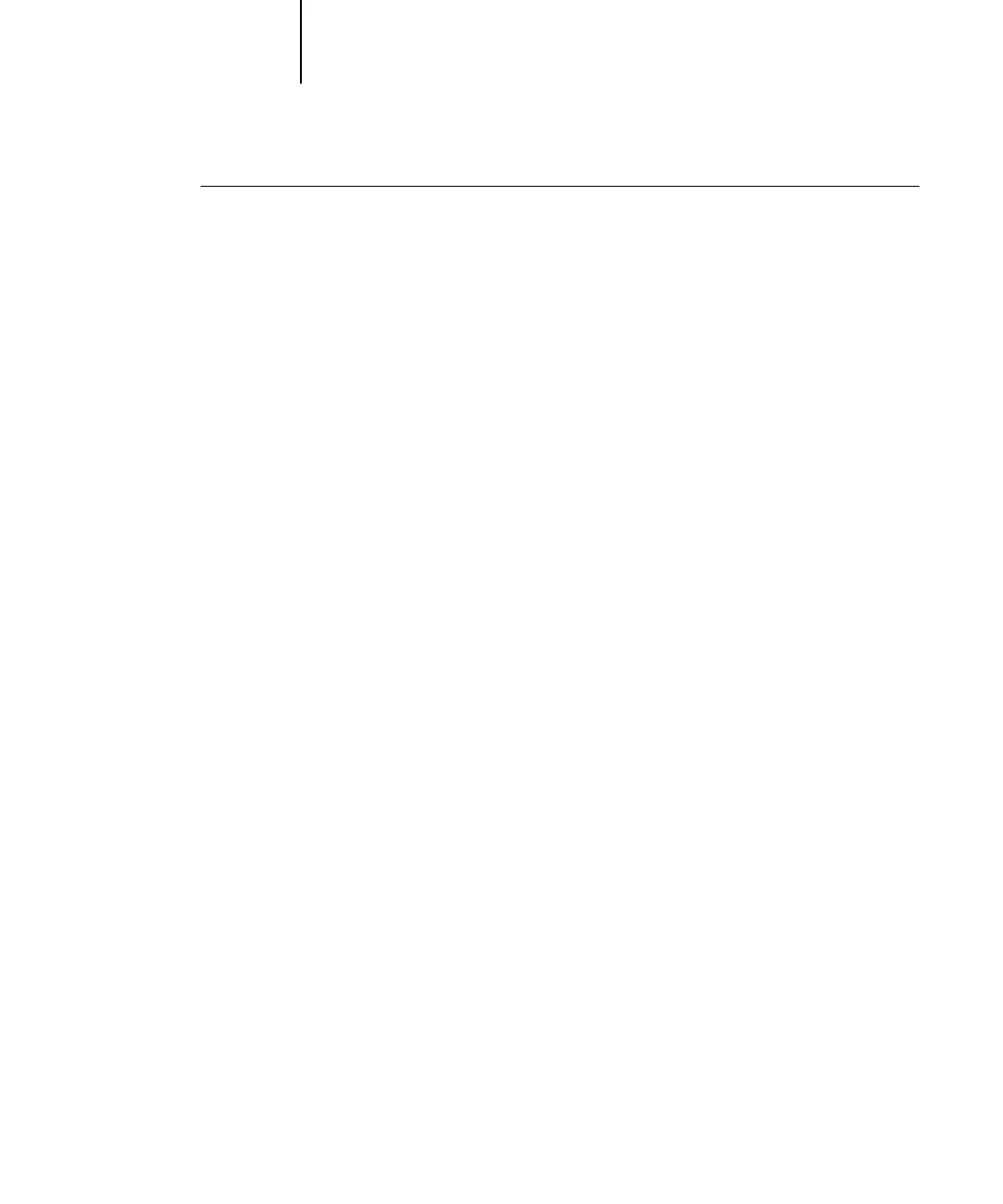1
1-23 Defining and printing custom page sizes
TO PRINT A CUSTOM PAGE SIZE WITH THE WINDOWS NT 4.0
PRINTER DRIVER
1. Choose Print from your application.
2. Select the Fiery as the printer and click Properties.
3. Click the Fiery Printing tab, and click the Paper Source print option bar.
4. Select a tray from the Paper Source menu.
The custom page size must be defined and assigned to a tray at the C9800 control
panel. For more information, see the C9800 User’s Guide.
5. Select PostScript Custom Page Size from the Page Size option.
6. Click the Layout print option bar and select a setting from Orientation according to
the way the custom size paper is loaded.
7. Click OK and then click OK again to print the job.
Working with custom page sizes in Windows 2000/XP/Server
2003
With custom page sizes, you can define the dimensions of a printed page. After you
define a custom page size, you can use it from an application without redefining it each
time you print.
NOTE: Windows 2000/XP/Server 2003 have a similar interface when setting options
and printing. The following procedures use Windows 2000 illustrations with Windows
XP/Server 2003 differences noted.
