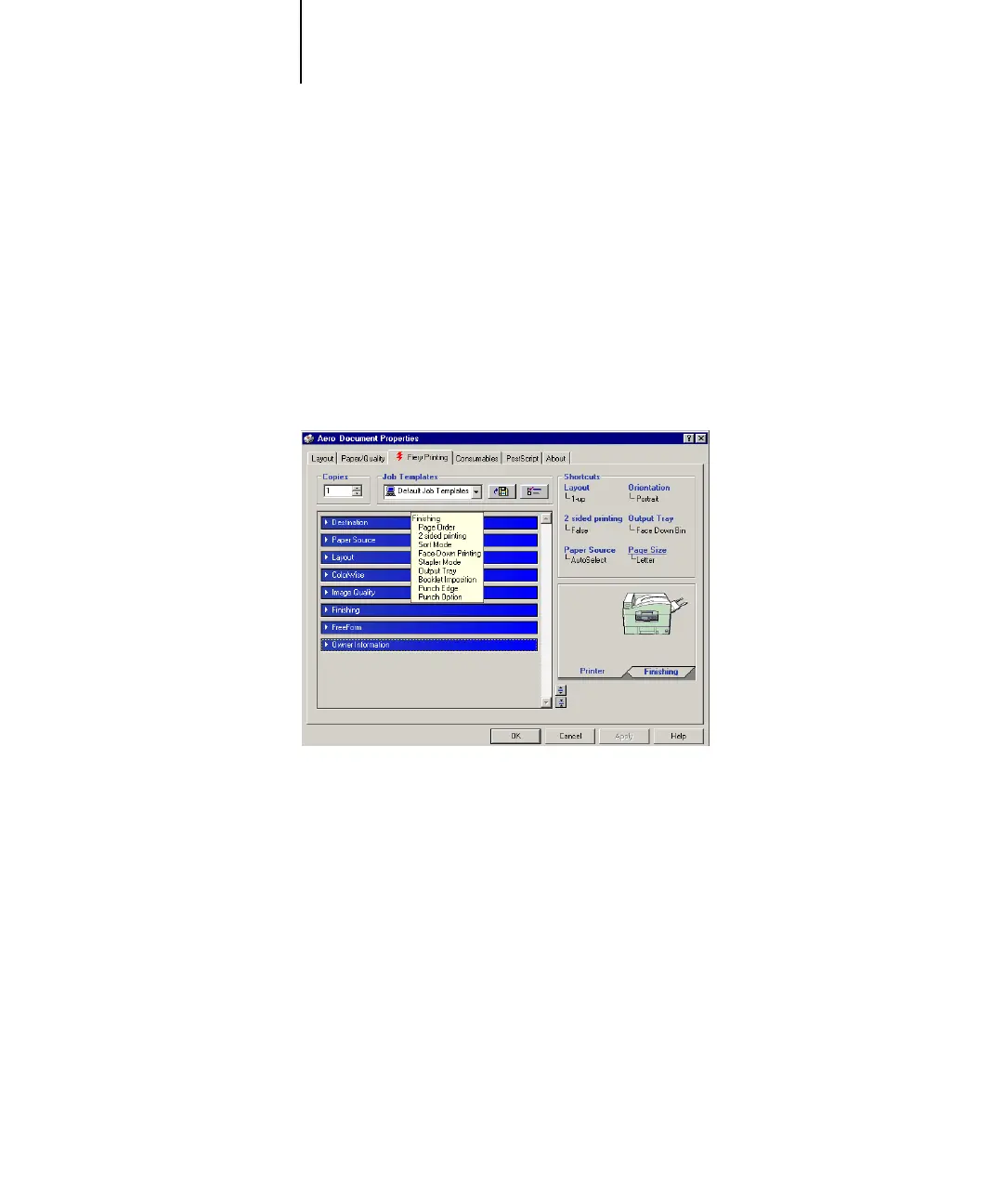1
1-5 Printing from applications
In the Instructions area, enter instructions to the operator about the job and click OK.
These instructions can be displayed in Command WorkStation/Command
WorkStation LE, but do not appear in the Job Log. These instructions can be edited by
the operator.
8. Click the remaining print option bars to specify the appropriate settings for the print
job and click OK.
To quickly find a print option you are looking for, move the cursor slowly over the
print option bars. A menu appears for each print option bar, which displays print
options available under the print option bar.
These print options are specific to the Fiery. They override settings specified in Fiery
Printer Setup, but can be overridden from the job management tools.
For information about these options and overrides, see Appendix A.
For information on configuring installable options, see Chapter 1 of the
User Software Installation Guide.
For more information about job management tools, see the Job Management Guide.
If you choose Printer’s default, the job prints according to the settings specified in
Setup. For more information, see Appendix A.
N
OTE
:
If paper loaded in the selected tray is a different size, orientation, or media type
than that of the job you are sending, the Fiery displays an error message and the job will
not print. You should then load the correct paper in the selected tray or cancel the job.
