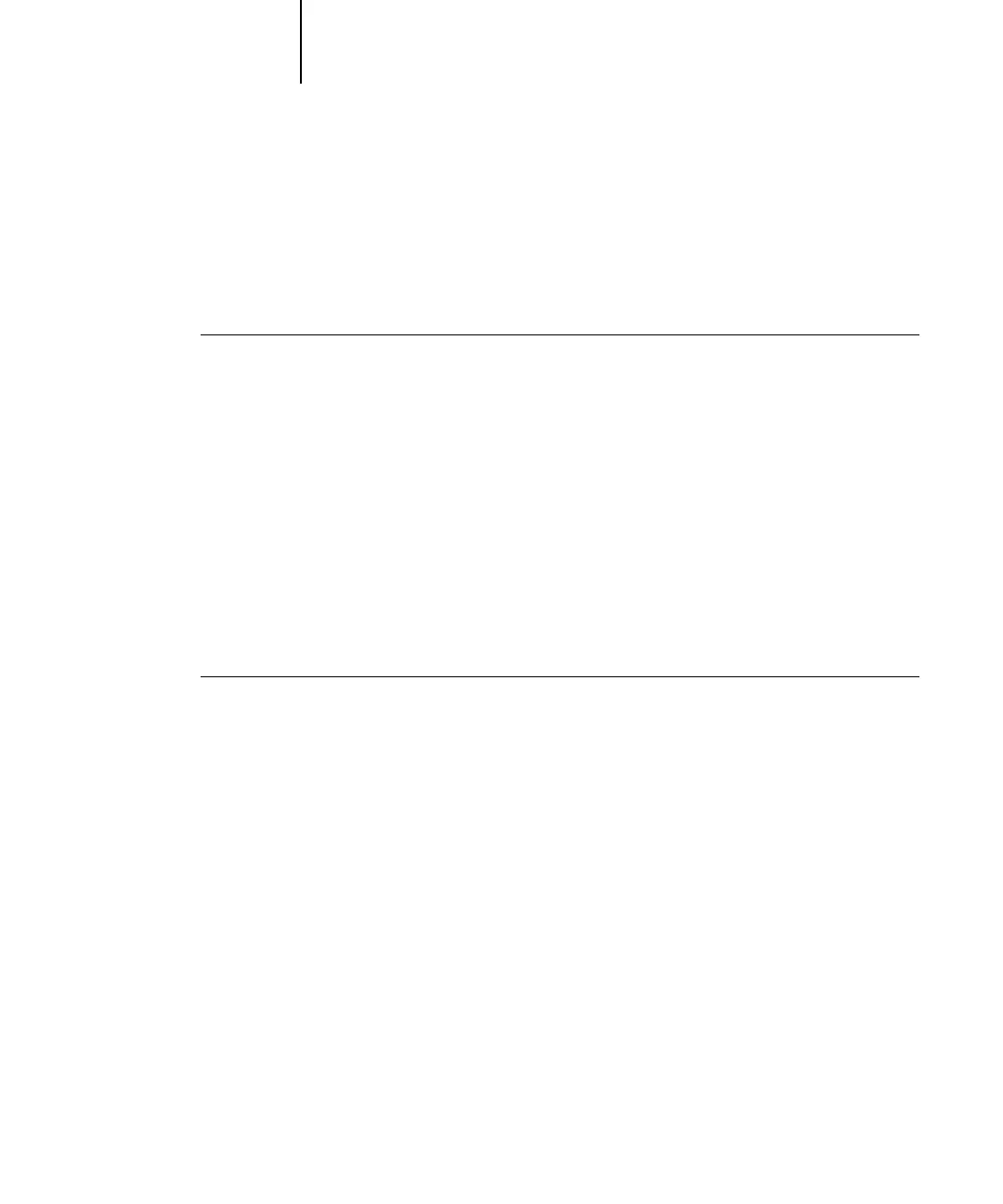1
1-19 Defining and printing custom page sizes
6. Click OK.
7. To define the unprintable area of the custom page, click Unprintable Area, enter the
desired information, and then click OK.
8. Click OK again.
TO EDIT A CUSTOM PAGE SIZE WITH THE WINDOWS 98/ME
PRINTER DRIVER
1. Click Start, choose Settings, and then choose Printers.
2. Right-click the Fiery icon and choose Properties.
3. Click the Fiery Printing tab and then click the Paper Source print option bar.
4. Choose the name of the custom page you want to edit from the Page Size menu.
5. Click Custom.
The Enter Custom Paper Size dialog box appears.
6. Edit the settings, as described on page 1-18, and click OK.
TO PRINT A CUSTOM PAGE SIZE WITH THE WINDOWS 98/ME
PRINTER DRIVER
1. Choose Print from your application.
2. Select the Fiery icon as the printer and click Properties.
3. Click the Fiery Printing tab, and then click the Paper Source print option bar.
4. Select a tray from the Paper Source menu.
The custom page size must be defined and assigned to a tray at the C9800 control
panel. For more information, see the C9800 User’s Guide.
5. Select the custom page size from the Page Size menu.
6. Click the Layout print option bar and select a setting from Orientation according to
the way the custom size paper is loaded.
7. Click OK and then click OK again to print the job.
