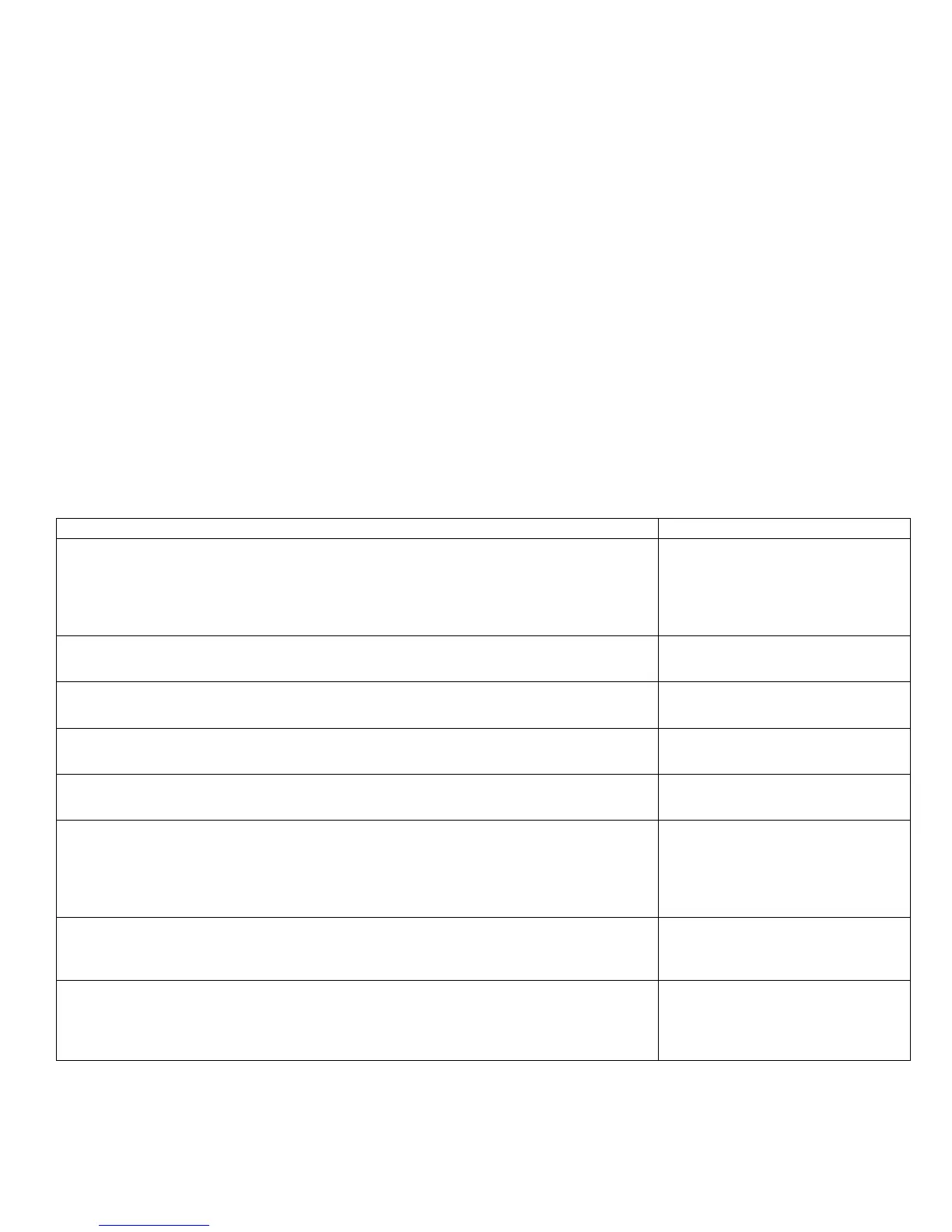Image Not Centered or Positioned Correctly
The image is not centered on the page correctly
Initial Actions:
Perform Initial Actions from Print Quality Troubleshooting Practices
Areas of the Printer that Apply to Image Not Centered or Positioned Correctly
Imaging Unit
Transfer Unit
Troubleshooting Steps Resolution
1. Check the user’s application and driver settings to ensure the problem is with
the printer and not with the settings. 1. Print an internal page to verify the printer
is functioning properly. 2. Check the tray setup settings and ensure Custom is set
to Off. 3. Print from a different tray. 4. Clean the Pick and Feed Rollers.
Is the problem with the printer?
Yes – Go to Step 2.
No - Advise the customer of the
problem with the application.
2. Are the paper guides set snugly against the paper?
Yes – Go to Step 3.
No - Adjust the guides.
3. Verify the size of media reported by the printer is the actual size.
Yes – Go to Step 7.
No - Go to Step 4.
4. Test the Paper Size Switches. Run the Service Diagnostics Paper Size Switch
tests. Are the switches functioning correctly?
Yes – Go to Step 5.
No - Go to Step 6.
5. Check the backside of the paper tray for proper movement of the paper size
plate while adjusting the tray guides. Did the plate move with the guides?
Yes – Go to Step 7.
No - Replace the tray.
6. Check the wiring harness to the Paper Size Switch for damage or defects. Is the
wiring harness defective?
Yes – Replace the wiring
harness.
No - Replace in this order: Paper
Size Switch, Engine Control
Board, or Option Control Board.
7. Inspect the tray pick and feed rollers for dirt, debris or excessive wear.
Yes – Clean or replace the
rollers.
No – Go to Step 8.
8. Print a test print. Did the test pattern print correctly?
Yes – Replace the Fiery Control
Board
No – Replace Engine Control
Board
