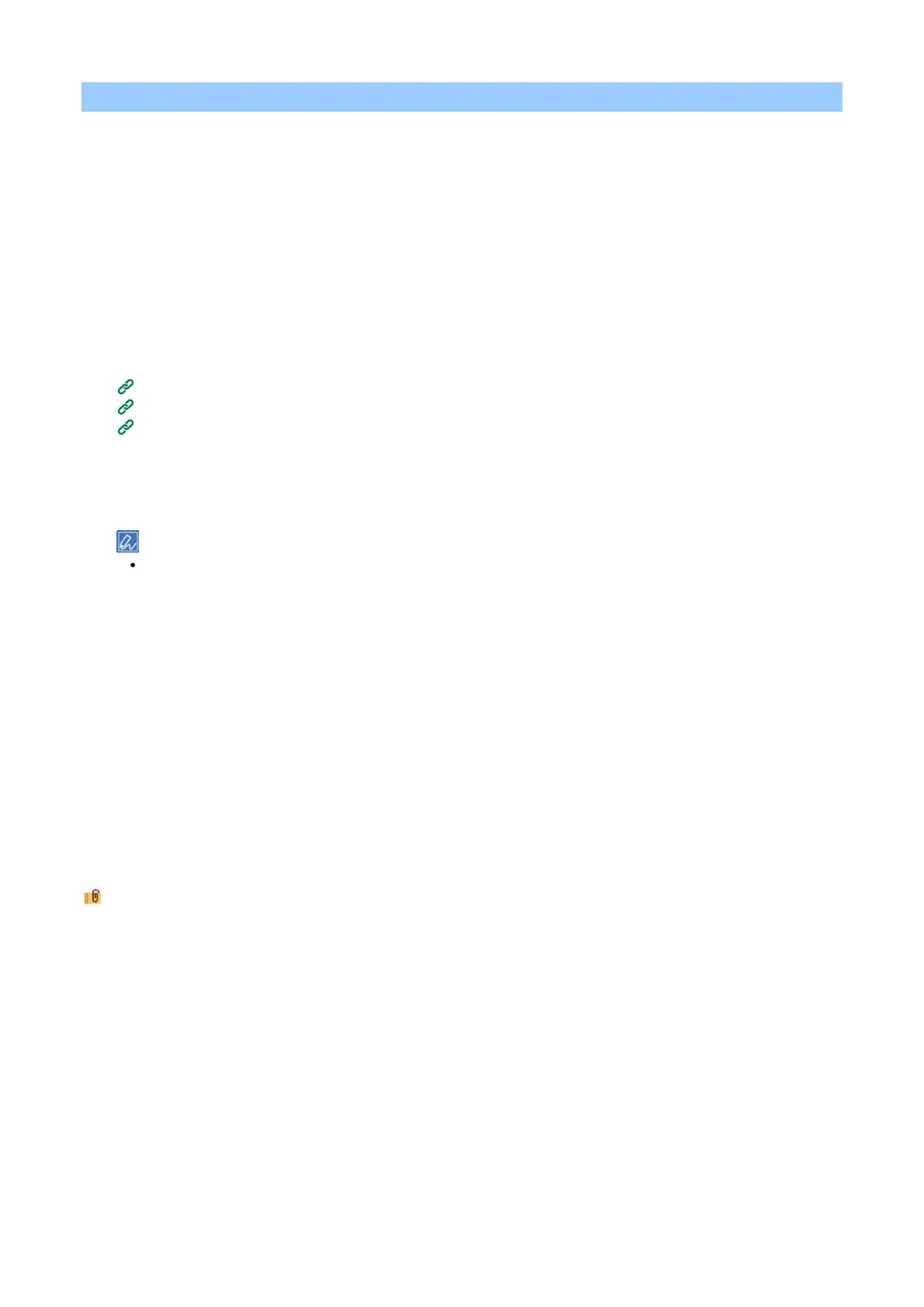Printing
- 147 -
Printing on long paper
To print on long paper, change the setting of media type, and use the multi-purpose tray (MP tray) and the rear
output tray.
First, set the media size for the MP tray on the operator panel. Next, register the media size and media weight
in the printer driver.
The media size that can be registered ranges from 55 mm to 216 mm in width and from 91 mm to 1,321 mm in
length.
Loading paper
1
Check the paper precautions.
Paper precautions by type(P.74)
2
Load paper in the MP tray.
3
Open the rear output tray on the back.
4
Check that "Ready To Print" appears on the display.
If the machine is in the power save mode, press «POWER SAVE» to restore.
5
Press «Fn» on the operator panel.
6
When the numerical input screen is displayed, press «9», «0» and «OK».
7
Press the scroll button ▼ several times to select [Cassette Size], and press «OK».
8
Press «BACK».
9
Press ▼ to select [X Dimension], and press «OK».
10
Input the X dimension using the numeric keypad, and press «OK».
11
Press «BACK».
12
Press ▼ to select [Y Dimension], and press «OK».
13
Input the Y dimension using the numeric keypad, and press «OK».
14
Press «ON LINE» to return to the standby screen.
Printing from a PC
For Windows PCL printer driver
1
Open the file to be printed.
2
Select [Print] from the [File] menu.
3
Click [Preferences].