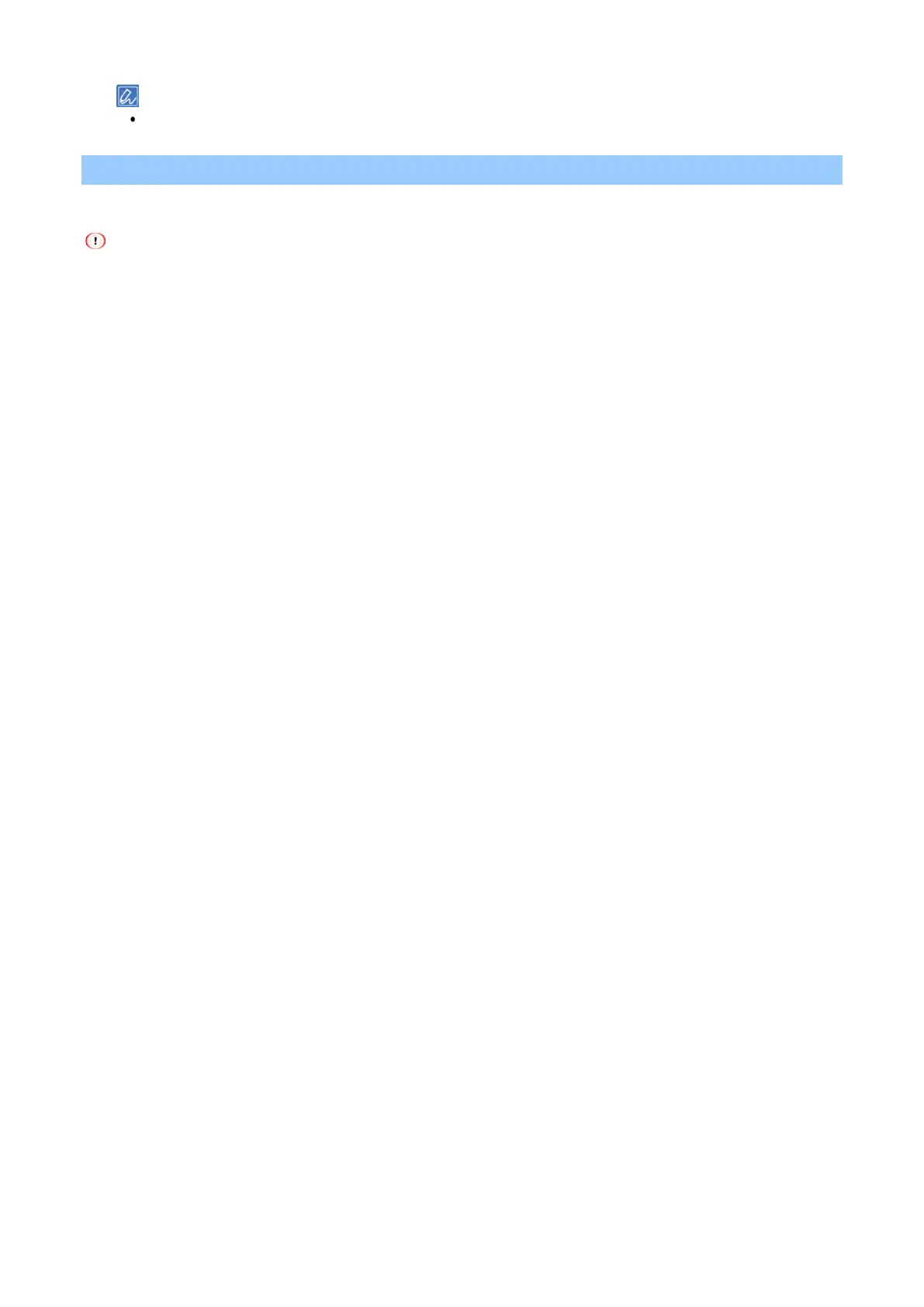Printing
- 165 -
If there is no detail settings displayed in the [Print] screen, click [Show Details] at the bottom of the screen.
N-in-1 printing
You can print by zooming in on the data of multiple pages to one side of a single sheet of paper.
This function prints data at a reduced size, so the center of the paper may not be aligned accurately.
Some applications may not be available.
For Windows PCL printer driver
1
Open the file to be printed.
2
Select [Print] from the [File] menu.
3
Click [Preferences].
4
Select the number of pages to be printed on 1 sheet in [Finishing Mode] of the [Setup] tab.
5
Click [Options].
6
Set [Page Borders], [Page Layout] and [Bind Margin], and then click [OK].
7
Specify other settings as necessary, and click [OK].
8
Click [Print] in the [Print] screen.
For Windows PS printer driver
1
Open the file to be printed.
2
Select [Print] from the [File] menu.
3
Click [Preferences].
4
Select [Pages per sheet] in the [Page Format] of the [Layout] tab.
5
Select the number of pages to be printed on 1 sheet from the pull-down menu.
6
If you want to draw a borderline, check [Draw Borders].
7
Click [Advanced], select the order of page layout from the [Pages per sheet layout] in the
[Document Options].
8
Click [OK].
9
Specify other settings as necessary, and click [OK].
10
Click [Print] in the [Print] screen.
For macOS
1
Open the file to be printed.
2
Select [Print] from the [File] menu.
3
Select the number of pages to be printed on 1 sheet in [Pages per Sheet] of the [Layout] panel.
4
Set the [Border] and [Layout Direction].
5
Specify other settings as necessary, and click [Print].