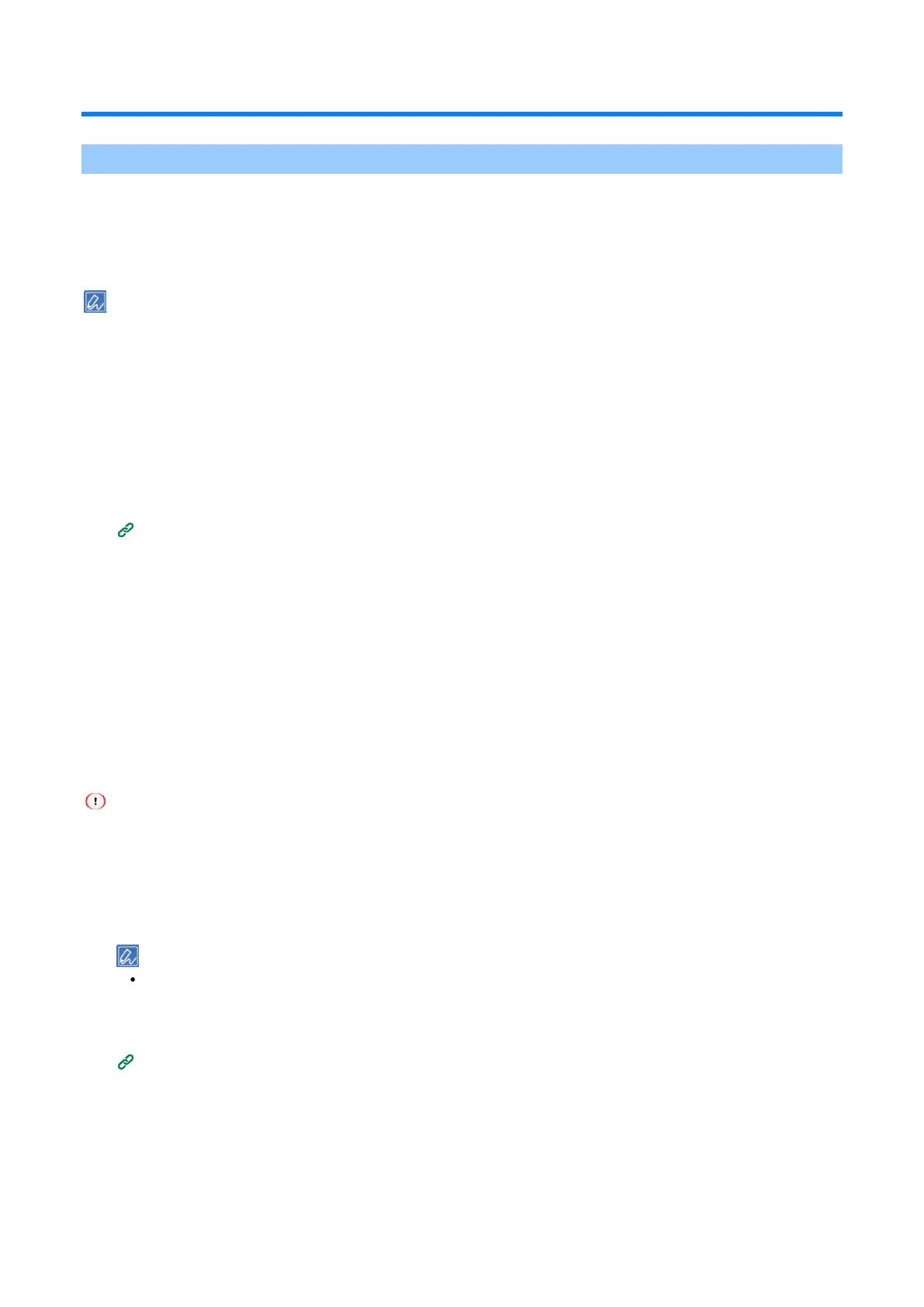Printing from a mobile device
- 287 -
Printing from a mobile device
Using the Mobile Print
Mobile Print is an application that allows you to print photos, images, etc. stored on your smartphone, tablet or
other mobile devices, web pages displayed on the Web browser, and photos taken with the built-in camera
directly onto an OKI printer or MFP from your smartphone, tablet or other mobile devices.
The Mobile Print can be downloaded from App Store or Google Play Store.
The Android version can also be downloaded from the website.
For details on the procedure, please refer to the "Mobile Print Web Manual" on the website.
Printing by connecting to an access point
1
Connect the mobile device to the same network as this machine.
Connect to a wireless LAN access point in the same network as this machine, or directly to this machine
via Wireless(AP Mode).
Connecting via a wireless LAN(P.41)
2
Register this machine in the app and set it as the output destination.
If it has already been registered, only the destination is set.
3
Select the target you want to print.
4
Tap [Print].
Printing with the NFC function
If your mobile device supports the NFC function, you can print using the NFC function of this machine.
To print using the NFC function, it is necessary to set the wireless LAN (AP mode) of this machine to [Enable].
You cannot use wireless LAN (AP mode) while using wireless LAN (Infrastructure).
Enabling wireless LAN (AP mode)
1
Check that "Ready To Print" appears on the display.
If the machine is in the power save mode, press «POWER SAVE» to restore.
2
Press the scroll buttons several times to select [Wireless(AP Mode) Setting], and press «OK».
3
Input the admin password using the numeric keypad, and press «OK».
4
Select [Wireless(AP Mode)], and press «OK».
5
Select [Enable], and press «OK».
6
Press «ON LINE» to return to the standby screen.