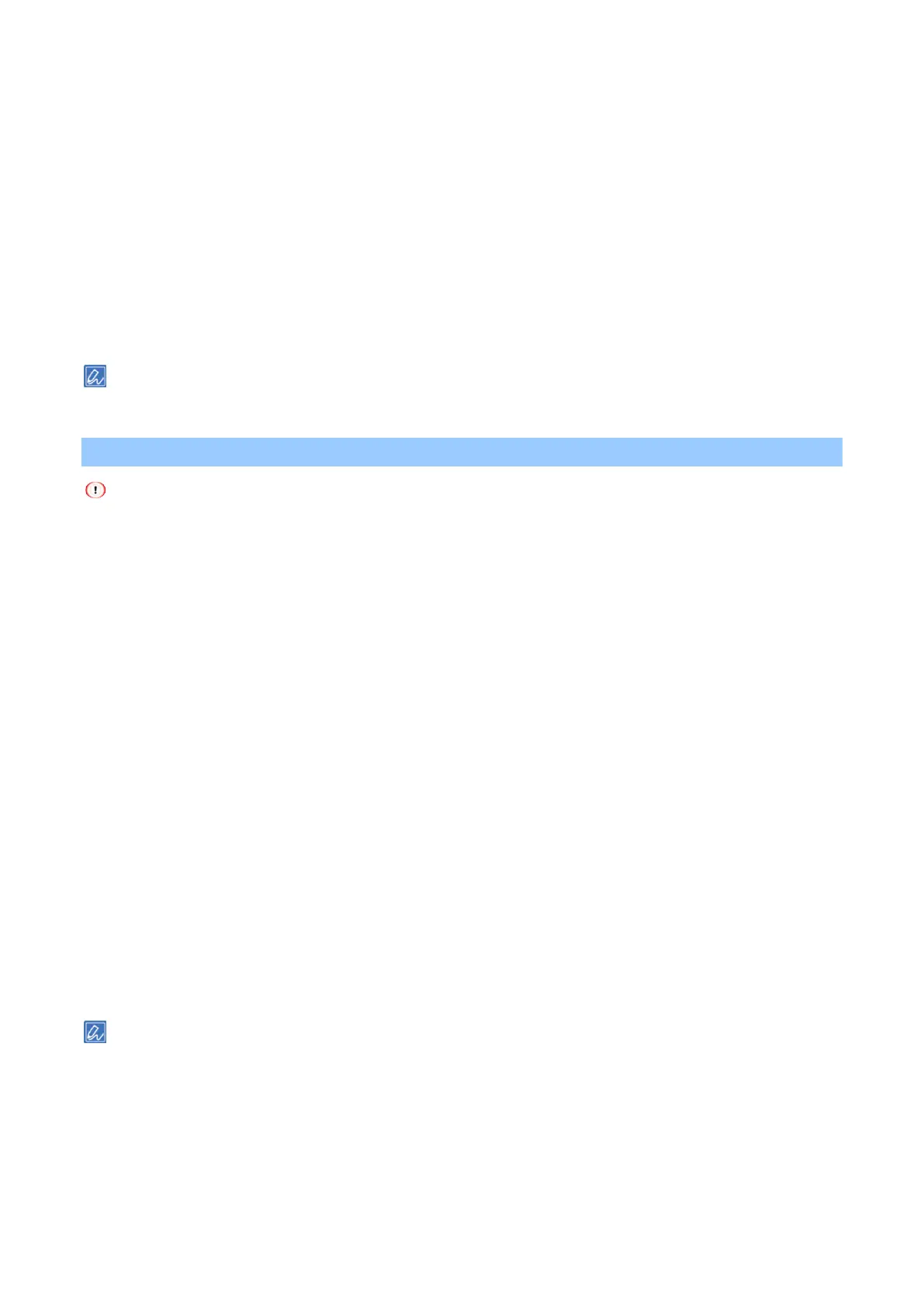Printing
- 155 -
8
Click [Print] in the [Print] screen.
For macOS
1
Open the file to be printed.
2
Select [Print] from the [File] menu.
3
Select the [Paper Feed] panel.
4
Select [First Page From], and select the tray to feed the first page.
5
Select the tray to feed the remaining pages in [Remaining From].
6
Specify other settings as necessary, and click [Print].
If there is no detail settings displayed in the [Print] screen, click [Show Details] at the bottom of the screen.
Booklet printing
Some applications may not be available.
This function is not available to macOS.
Watermarks cannot be printed correctly when [Booklet] is used.
This function is disabled when private jobs are printed from a client PC that shares the network of the device with the
print server.
For Windows PCL printer driver
1
Open the file to be printed.
2
Select [Print] from the [File] menu.
3
Click [Preferences].
4
Select [Booklet] in [Finishing Mode] on the [Setup] tab.
5
Click [Options], and set booklet printing as necessary.
[Signature]: Specifies the unit of the page to close.
[2 pages]: Prints 2 pages on 1 sheet of paper.
[Right to Left]: Prints to create a right-to-left booklet.
[Bind Margin]: Sets the margin.
6
Click [OK].
7
Specify other settings as necessary, and click [OK].
8
Click [Print] in the [Print] screen.
To create an A5 booklet using A4-sized paper, select [A4] from [Size] in the [Setup] tab.
If [Booklet] is not available to the Windows PCL printer driver, open the "Devices and Printers", right-click on the icon
[OKI C650 PCL6], and select [Printer Properties] - [Preferences] tab - [Print Processor] - [OKX05PPP] - [RAW], and
click [OK].
To open the "Devices and Printers", see "How to open the printer folder(P.142)".