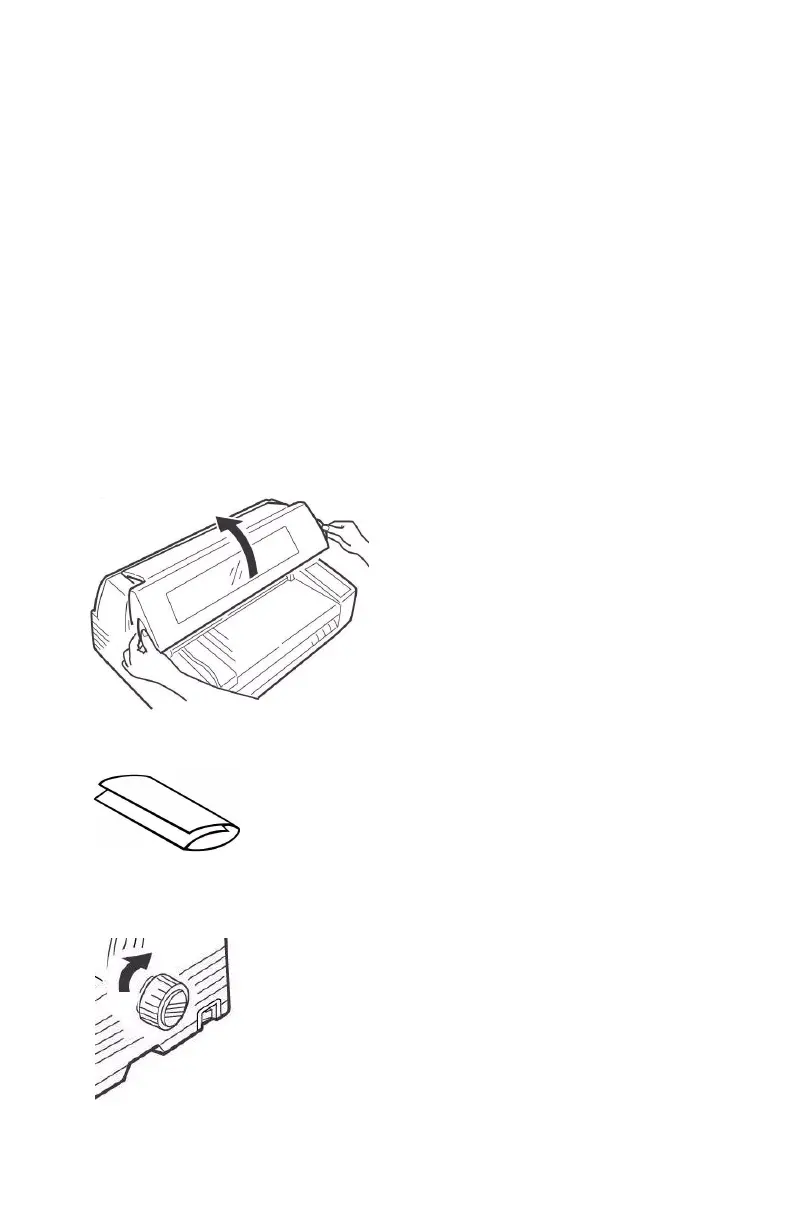Microline 8810 User’s Guide
85
Paper Jams, Repetitive
If a paper jam is indicated on the display panel, use the following method to
clear it.
Caution! Do not open the access cover with the power on, as
injury may result.
Caution! The printhead may be very hot after printing. Allow
the printhead to cool before touching it.
If paper keeps jamming you probably have bits of paper stuck in the paper
path.
1. If you have continuous forms loaded, park the paper by pressing SEL to
deselect the printer, then pressing LOAD.
2. Turn OFF the printer.
3. Open the cover and remove any visible pieces of paper with a pair of
tweezers.
4. Fold a single sheet into three thicknesses.
5. Place the folded sheet on the platform and feed it through by turning
the platen knob.
F2_03_open_cover.JPG
F7_09a.JPG
F7_08b_back.JPG
