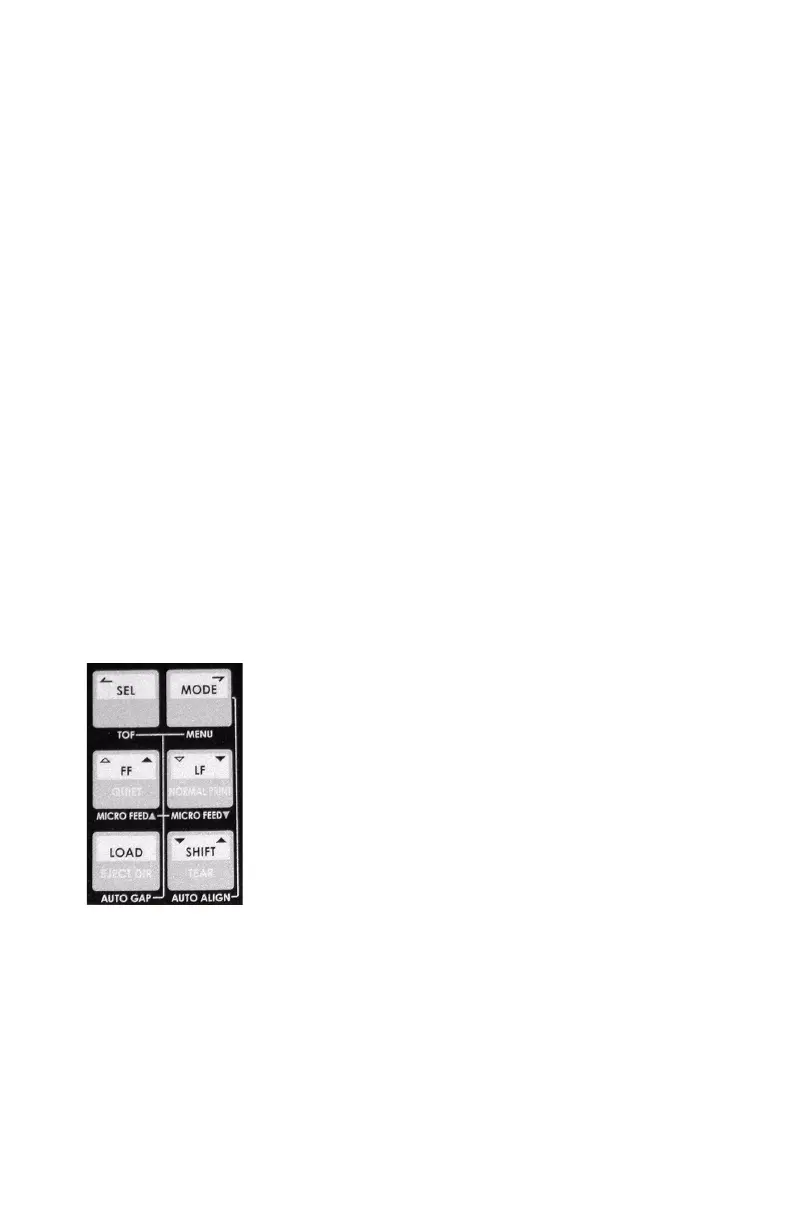Microline 8810 User’s Guide
80
Change to a Manual Printhead Gap Setting
“On-the-Fly”
If you are switching to a different print media and wish to temporarily
change the printhead gap setting for that media, you can use the control
panel switches to change the printhead gap setting. The setting will be
maintained until the printer is turned off or until it it receives an I-Prime
signal.
You can also use this feature to try different settings for your media, then set
the best one(s) as the printer default in the Menu (see below).
1. Press the SEL switch to deselect the printer.
2. Press and hold the SHIFT switch, then press the LOAD switch repeatedly
to scroll through the various settings for the printhead gap.
3. When the desired setting appears on the display, press the SEL switch
to place the printer back on line.
In the Menu
If you wish to change the printhead gap and continue to use the manual
setting even if the printer is turned off, it must be done in the printer Menu.
You can establish two different printhead gap settings in the menu: one in
the Manual Feed group and one in the Form Feed group.
Note You can also use the menu to set the printhead gap for the optional
CSF and the optional Rear Push Tractor.
1. Press the SEL switch to deselect the printer.
2. Press SEL.
The printer goes off-line.
3. Simultaneously press SHIFT and MODE.
PRINTER CONTROL displays.
4. Press and hold SHIFT, then press FF repeatedly until MANUAL FEED
displays.
8810_3_crop.jpg
