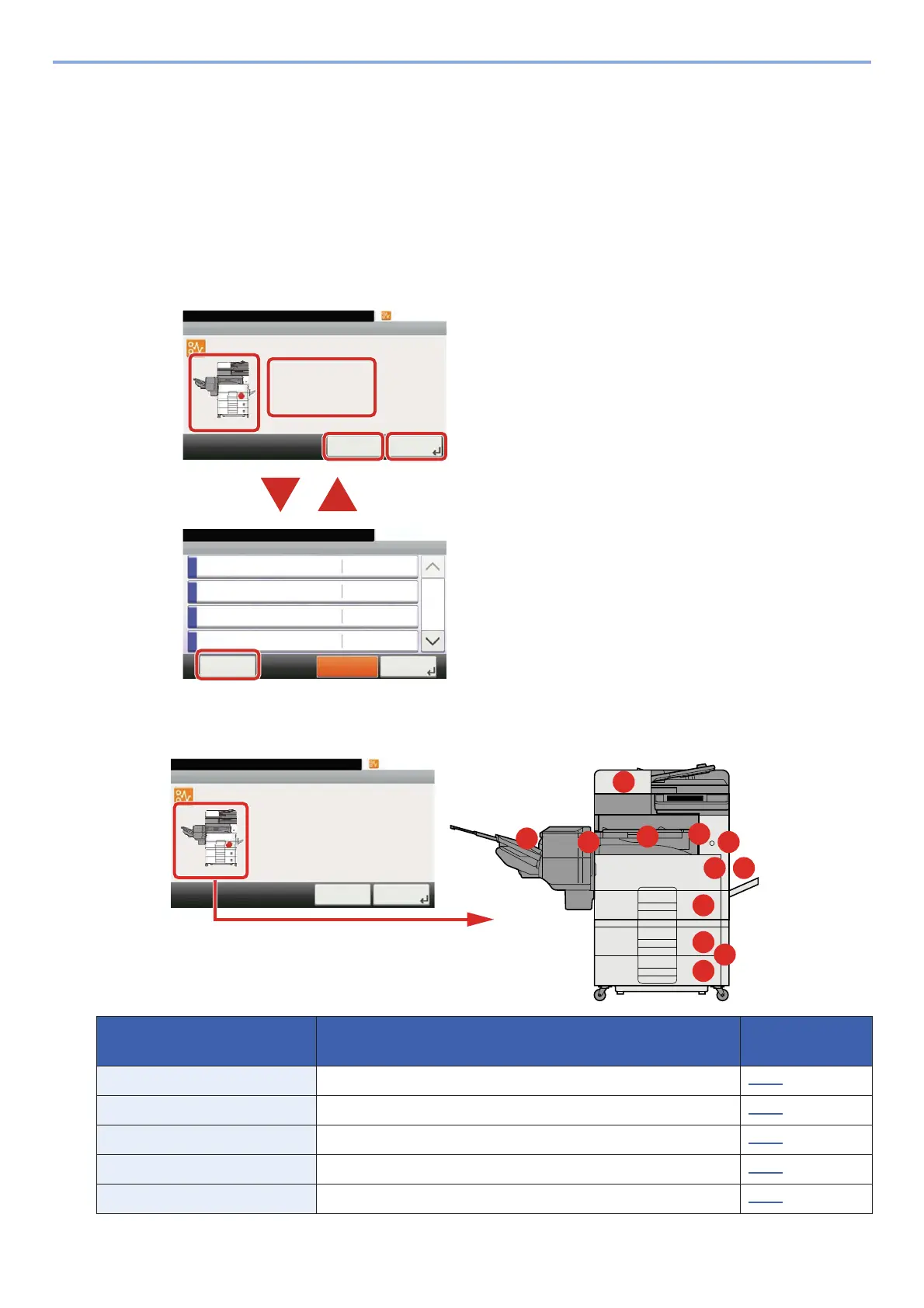11-27
Troubleshooting > Clearing Paper Jams
Clearing Paper Jams
If a paper jam occurs, printing stops and the message below appears on the touch panel along with an indication of the
location of the paper jam.
Paper jam.
Refer to these procedures to remove the jammed paper.
Jam Location Indicators
If a paper jam occurs, the location of the jam will be displayed on the touch panel as well as the clearing instructions.
1 Shows the location of a paper jam.
2 Shows the previous step.
3 Shows the next step.
4 Shows the removal procedure.
5 Selecting the [Status/ Job Cancel] key will
cause [Hold] to become selected. Selecting
[Hold] displays the status screen, which
you can use to check the status of jobs.
6 Selecting [Display Error] returns to paper
jam guidance.
Paper Jam Location
Indicator
Paper Jam Location Reference page
1 Multipurpose Tray 11-28
2 Right Cover 1 11-29
3 Cassette 1 11-30
4 Right Cover 3 11-31
5 Cassette 2 11-30
10:10
JAM 0001
Paper jam.
< Back Next >
1/3
Clear the paper jammed in
Cassette 1.
Press [Next >] to follow
the instructions.
Status/Job Cancel.
Status
Print Job Status
10:10
Send Job Status
Store Job Status
Scheduled Job
Pause All
Print Jobs
1/5
CloseDisplay
Error
1 2
3
4
6
10:10
JAM 0001
Paper jam.
< Back Next >
1/3
Clear the paper jammed in
Cassette 1.
Press [Next >] to follow
the instructions.
