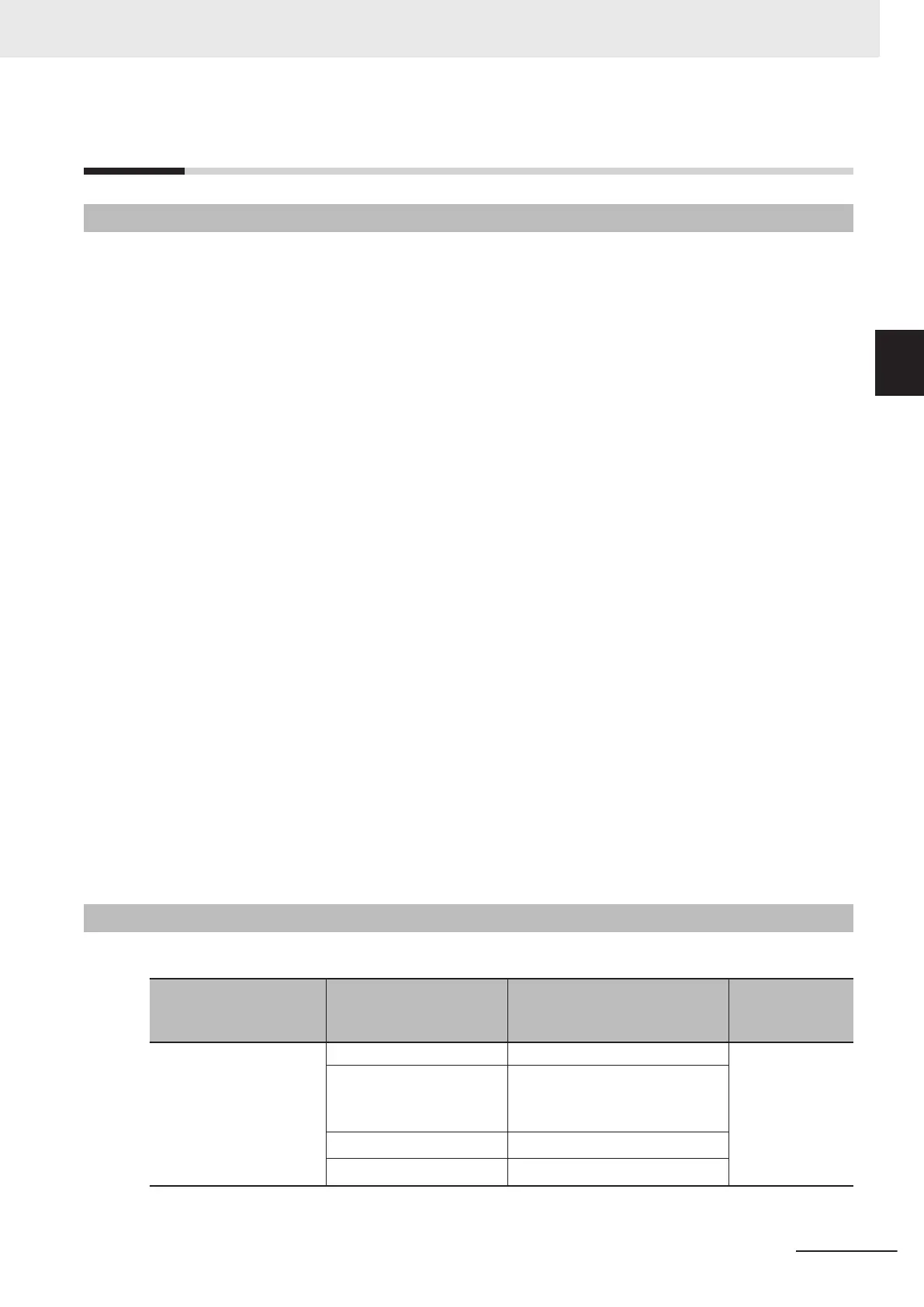11-3
Using the FTP Server Function
11-3-1
Procedure
1 Make the basic settings.
Refer to 1-5 EtherNet/IP Communications Procedures on page 1-
28 for the basic operation
flow.
2 Set up the FTP server on the Sysmac Studio. (Refer to 5-3 FTP Settings Display
on page
5-9.)
3 Select Controller Setup - Built-in EtherNet/IP Port Settings
on the Sysmac Studio. Make the
following settings on the FTP Settings Display.
• FTP server
• Port number
• Login name
• Password
4 Connect the CPU Unit online and transfer the settings to the Controller.
5 Insert the SD Memory Card into the CPU Unit.
6 Connect to the built-in EtherNet/IP port from an FTP client.
7 Input the FTP login name and password that you set in the Built-in EtherNet/IP Port Settings to
log in to the built-in EtherNet/IP port.
8 After you are logged in, you can use ftp commands, such as cd (Change Directory) and get
(Obtain File) for the MEMCARD1 directory in the SD Memory Card in the Controller
.
9 Close the connection.
11-3-2
List of Settings Required for the FTP Server Function
Make the following settings for the unit setup when the FTP server function is used.
Built-in EtherNet/IP Port
Settings Tab Page on
Sysmac Studio
Setting Setting conditions Reference
FTP FTP server Required page 8-47
Port No.
Optional
*1
Required when changing the de-
fault value of 21.
Login name
Required
*1
Password
Required
*1
*1. If the Do not use Option is selected for the FTP server, these settings are not required.
11 FTP Server
11-7
NJ/NX-series CPU Unit Built-in EtherNet/IP Port User’s Manual (W506)
11-3 Using the FTP Server Function
11
11-3-1 Procedure
