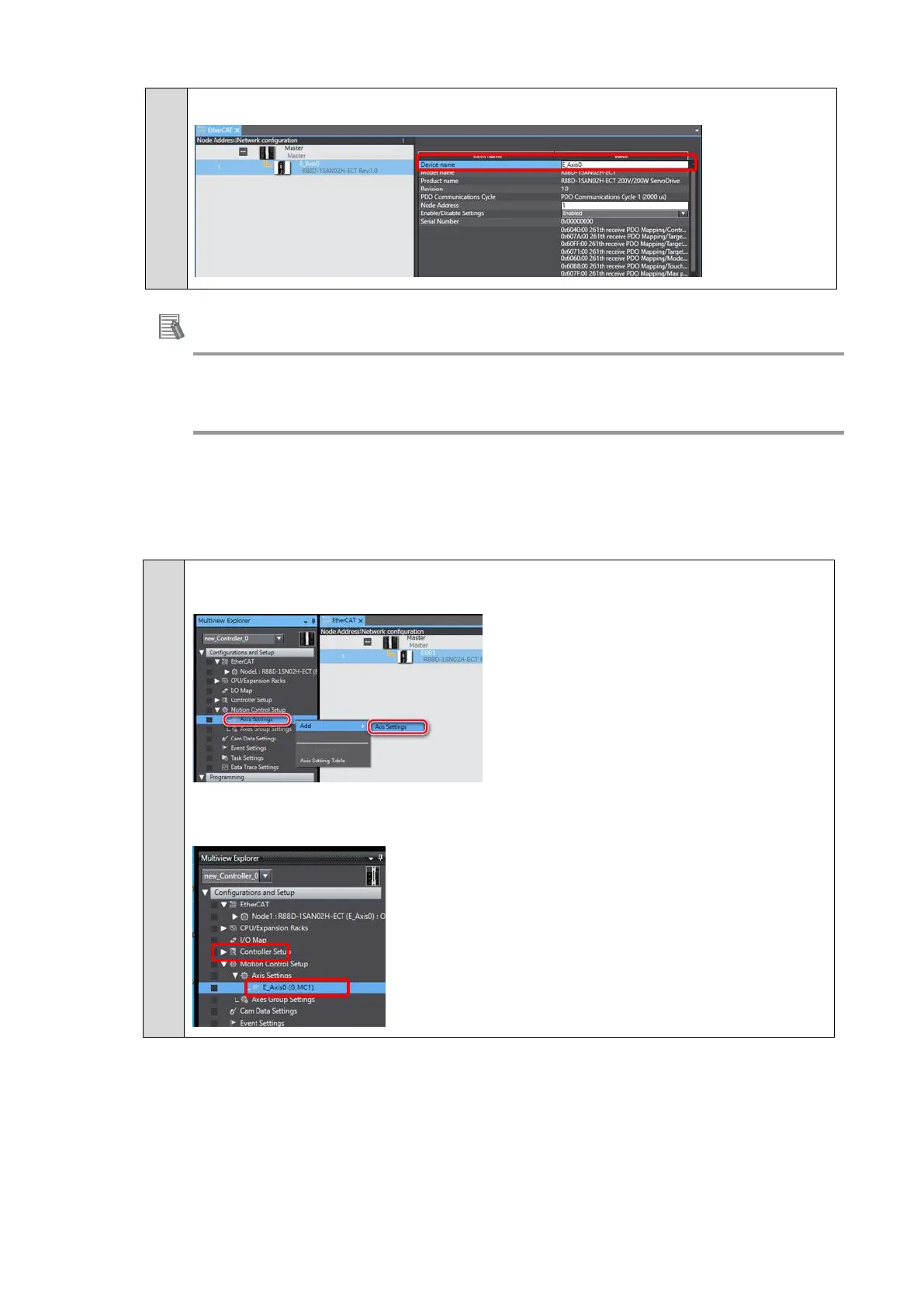Change the device name of the Servo Drive to E_Axis0.
If the physical EtherCAT network configuration is already connected, you can automatically create the
virtual network configuration on the Sysmac Studio from the physical network configuration.
Refer to the Sysmac Studio Version 1 Operation Manual (Cat. No. W504) for the procedure.
◼ Setting an Axis
This section describes how to add the axis that is used to control the Servo Drive, assign the
Servo Drive, and set the axis parameters.
Right-click Axis Settings in the Multiview Explorer and select Add - Motion
Control Axis from the menu.
The axis Axis0 is added to the Multiview Explorer.
This added axis is called the axis 0.
