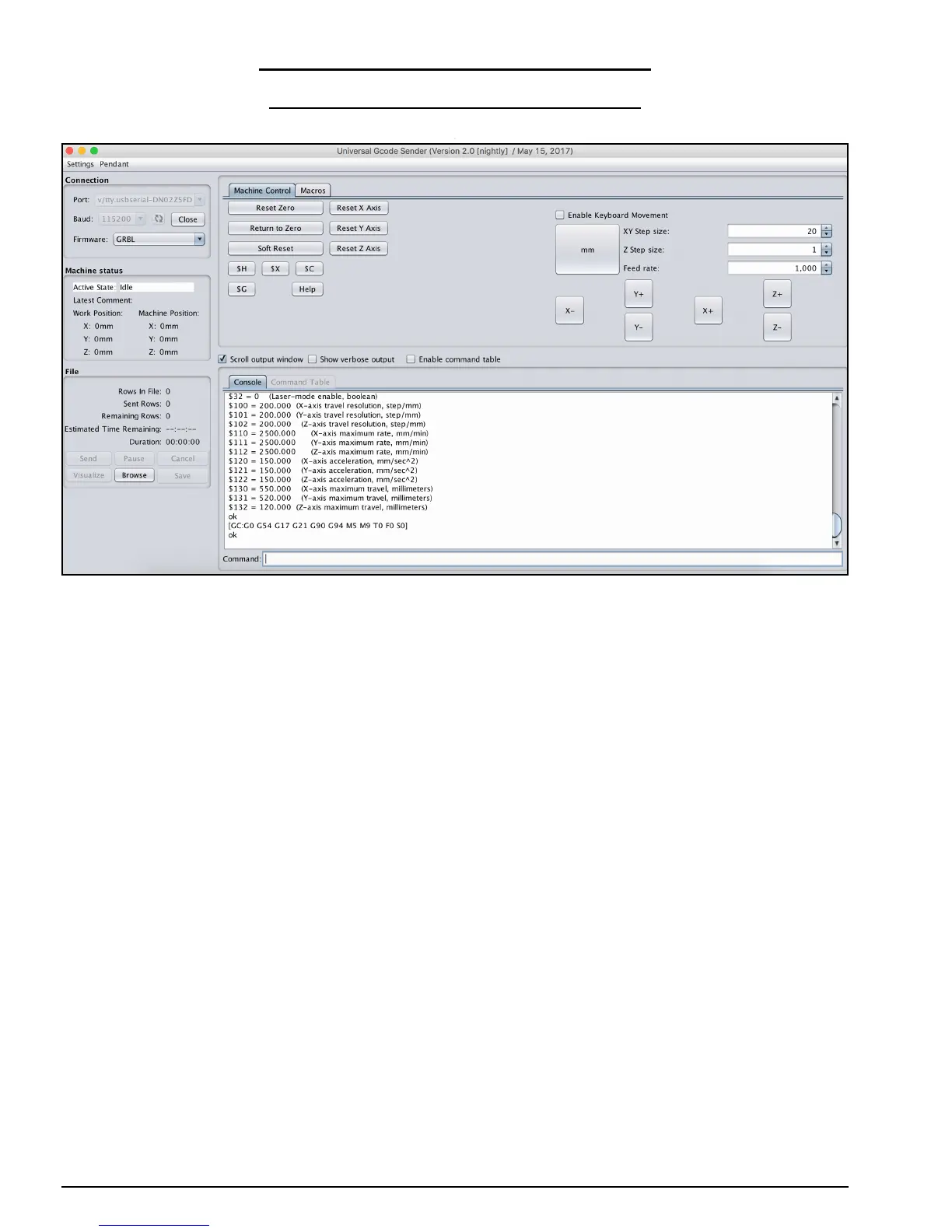WorkBee CNC Wiring & Commissioning 44
6.2 Software & Machine Settings
6.2.1 Installing Universal G-Code Sender (UGS)
A. Universal G-Code Sender (UGS) is a simple Java-based cross platform G-Code sender.
Download the latest version from: http://ooznest.co.uk/UniversalGcodeSender-
v2.0.0-stable.zip
B. Unzip the folder to a location of your choosing.
C. Run the file named ‘UniversalGcodeSender.jar’ and UGS should open and look similar
to the above image.
D. Download and install the appropriate drivers for the chip used on the CNC-xPro from:
http://www.ftdichip.com/Drivers/VCP.htm. For Windows, under the comments section
there is a link to an executable setup file.
E. Using the supplied USB-Cable, connect the CNC-xPro to your computer.
F. In UGS set the ‘Baud’ to ‘115200’ and ‘Firmware’ to ‘GRBL’. Press the refresh symbol.
G. On the ‘Port’ drop down list find the CNC-xPro, if on a Mac it should look similar to
what is selected in the image above. If on a windows computer, it will show up as a
COM port. Once found click ‘Open’ and UGS should successfully connect to the CNC-
xPro. The Console output will show information similar to the above.
