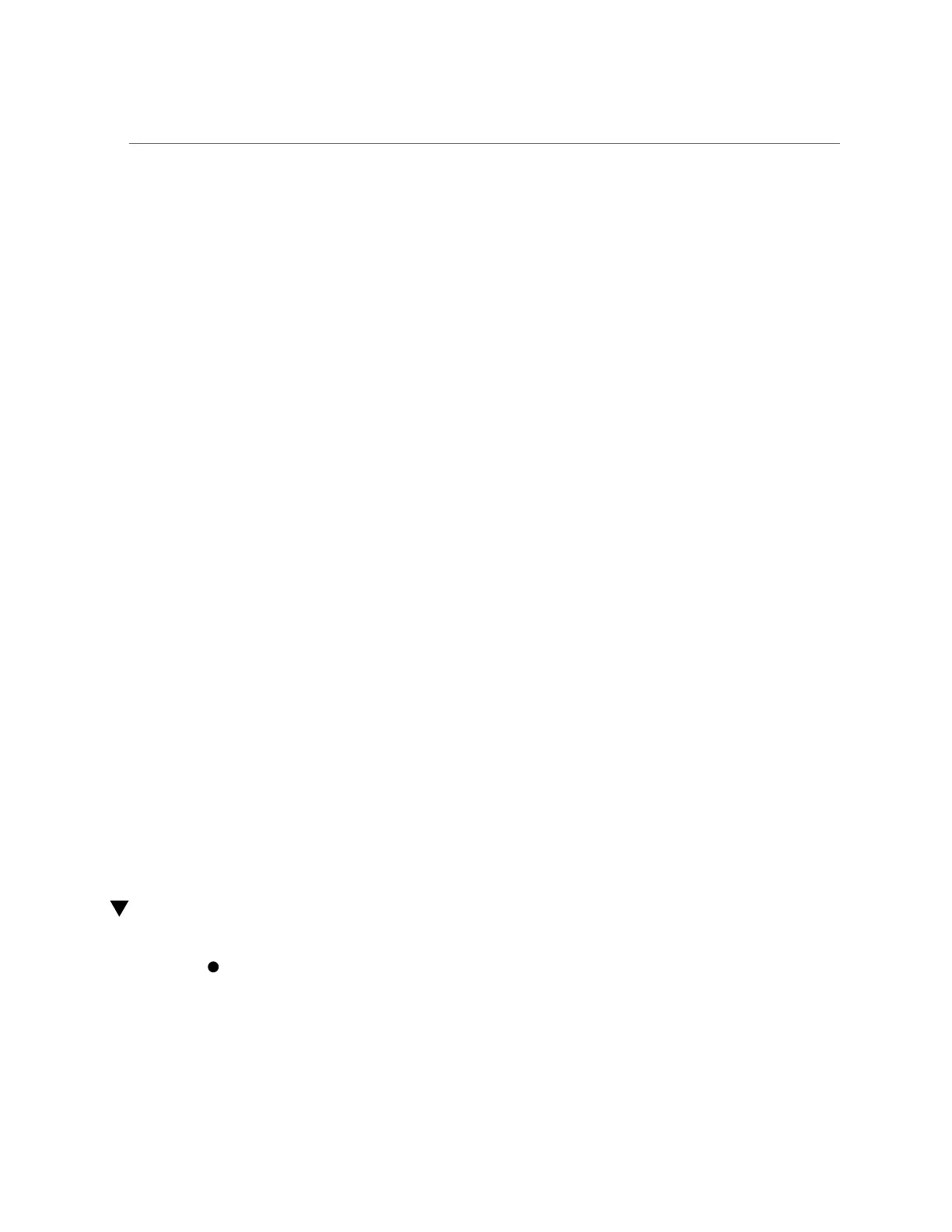Verify the Adapter Installation (Linux)
2.
Check the version of the Oracle Solaris SRU.
You must have at least Oracle Solaris 11.3 SRU22 OS installed. For example:
% pkg info entire
Name: entire
Summary: entire incorporation including Support Repository Update
(Oracle Solaris 11.3.22.4.0).
...
<output omitted>
...
Version: 0.5.22 (Oracle Solaris 11.3.22.4.0)
For more information, see “Hardware and Software Requirements” on page 23 for more
information.
3.
Check to see if the adapter is properly installed and recognized by the OS.
# grep i40e /etc/path_to_inst
If the adapter is properly installed, you should see output similar to this:
root@t7-1a:~# grep i40 /etc/path_to_inst
“/pci@302,/pci@1/ethernet@0” 8 “i40e”
“/pci@302,/pci@1/ethernet@0,1” 9 “i40e”
“/pci@302,/pci@1/ethernet@0,2” 10 “i40e”
“/pci@302,/pci@1/ethernet@0,3” 11 “i40e”
“/pci@302,/pci@1/ethernet@0” 4 “i40e”
Related Information
■
“Adapter Description” on page 37
■
“Cable Cautions” on page 38
■
“Install the Adapter” on page 40
■
“Verify the Adapter Installation (Oracle SPARC)” on page 41
■
“Verify the Adapter Installation (Linux)” on page 44
■
“Verify the Adapter Installation (Windows)” on page 45
Verify the Adapter Installation (Linux)
Verify the new network interface instances corresponding to the adapter.
# ifconfig -a | grep eth
eth3 Link encap:Ethernet HWaddr 00:1B:21:17:67:B0
44 Oracle Quad Port 10GBase-T Adapter User's Guide • June 2019