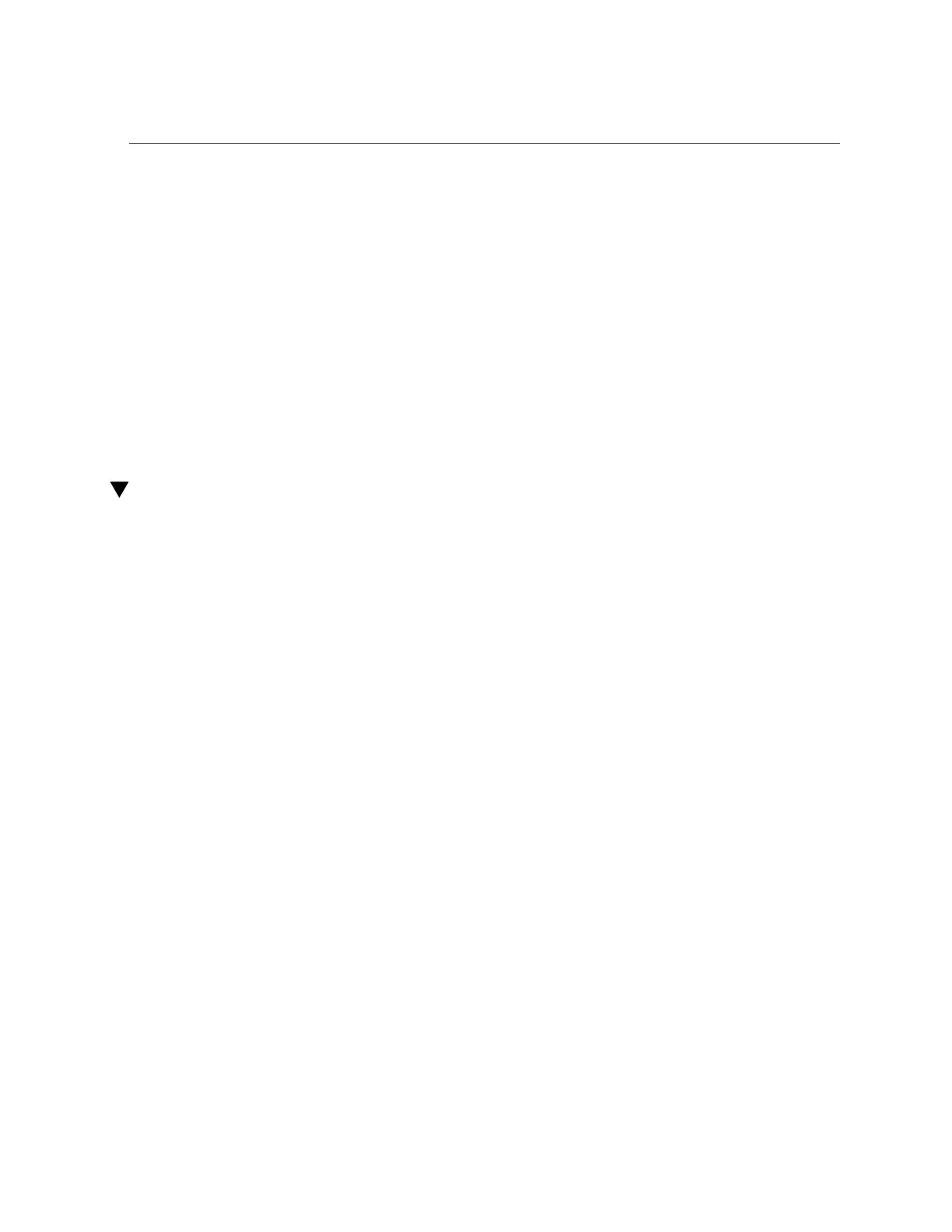Download and Install the i40e Driver (Windows)
filename: /lib/modules/2.6.18-53.el5/kernel/drivers/net/i40evf/i40evf.ko
version: 1.2.3.4ro
description: Intel(R) Gigabit PCI Express Network Driver
srcversion: 5CFF6AEBA251050F8A4B746
vermagic: 2.6.18-53.el5 SMP mod_unload gcc-4.1
Related Information
■
“Verify the i40e Driver (Oracle Solaris)” on page 28
■
“Verify the i40evf Driver (Oracle Solaris)” on page 29
■
“Download and Install the i40e Driver (Linux)” on page 30
■
“Download and Install the i40e Driver (Windows)” on page 34
■
“Download and Install the i40evf Driver (Windows)” on page 35
Download and Install the i40e Driver (Windows)
If the server uses the Windows Server 2003 or 2008 OS, perform the following procedure to
download and install the device driver.
1.
Log in to the server.
2.
In a browser, go to http://www.intel.com/p/en_US/support/highlights/network/ecna-
x540-t2.
3.
Select Downloads and Drives.
4.
Select Windows Server 2012 or 2012R2 Standard x64 as the OS.
5.
Select the latest driver.
6.
Click the Download button next to the appropriate file for your server.
7.
Review and accept the software license agreement.
8.
Click on the .exe files to install the driver.
9.
Follow the instructions in the installation wizard.
10.
If the Found New Hardware Wizard screen is displayed, click Cancel.
The autorun utility automatically runs after you have extracted the files.
34 Oracle Quad Port 10GBase-T Adapter User's Guide • June 2019