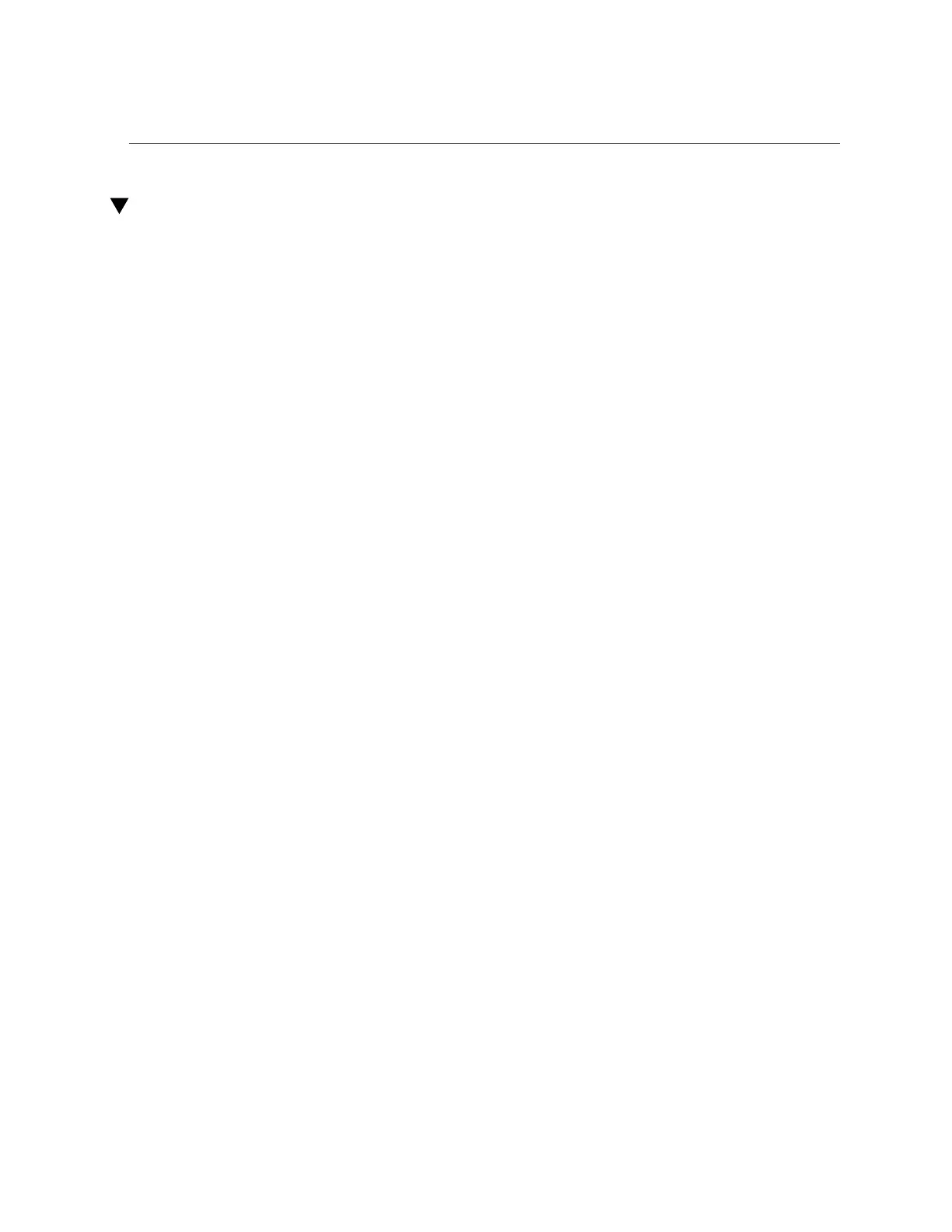Analyze Slow Network Performance (Oracle Solaris)
Analyze Slow Network Performance (Oracle Solaris)
The adapter supports several driver parameters that affect the performance of the ports. See
“Driver Parameters (Oracle Solaris)” on page 57 for more information about the default values.
1.
View the network performance.
# truss -p PID
2.
Look for NIS, DNS, and network routing outages.
If you find any issues, fix them before proceeding.
3.
View the I/O statistics to ensure that there are no bottlenecks on the disk.
# iostat -xcn 5
If you discover a bottleneck, try setting logging to dump to the /tmp directory. Then, retest to
ensure that the new configuration improved performance.
4.
Use the vmstat command and the mpstat command to check that none of these
conditions exist:
■
CPU is pegged.
■
CPU is receiving too many interrupts.
■
Memory is low.
■
Page faults are occurring.
■
Contention for resources causes too many spins on mutex (smtx).
If the performance issue points to the driver, try to profile the call stack for the i40e driver by
using the DTrace script. For more information about the DTrace script, go to http://support.
oracle.com
Related Information
■
“Analyze Why the Device Link Is Missing (Oracle Solaris)” on page 84
■
“Recover From a Port Hang (Oracle Solaris)” on page 84
■
“Analyze Why the Link Is Not Up After Back-To-Back Cable Connection (Oracle
Solaris)” on page 87
■
“Analyze Why Changing the MTU Does Not Correctly Set the Link Property (Oracle
Solaris)” on page 87
86 Oracle Quad Port 10GBase-T Adapter User's Guide • June 2019