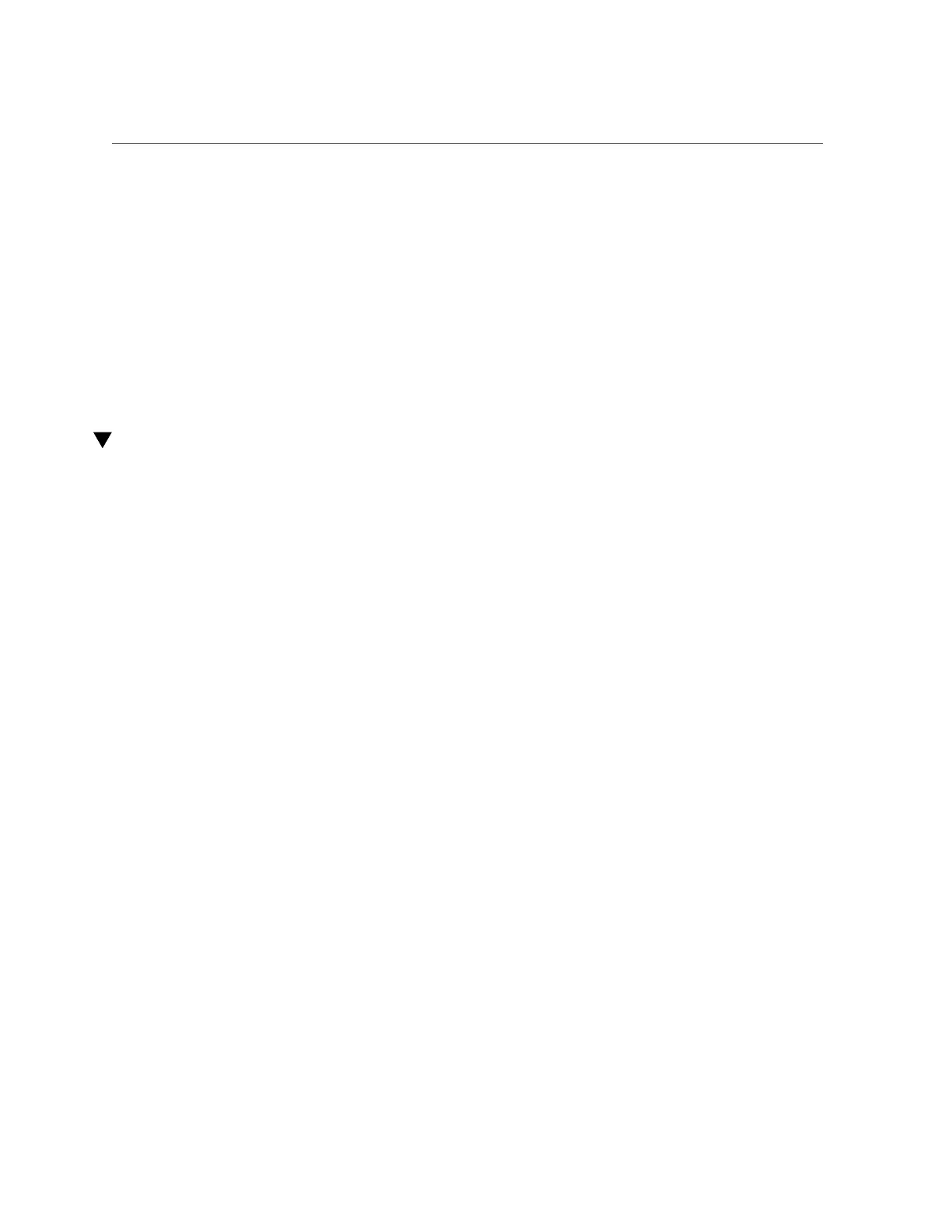Verify the Adapter Installation (Windows)
eth4 Link encap:Ethernet HWaddr 00:1B:21:17:67:9B
Related Information
■
“Adapter Description” on page 37
■
“Cable Cautions” on page 38
■
“Install the Adapter” on page 40
■
“Verify the Adapter Installation (Oracle SPARC)” on page 41
■
“Verify the Adapter Installation (Oracle Solaris x86)” on page 43
■
“Verify the Adapter Installation (Windows)” on page 45
Verify the Adapter Installation (Windows)
1.
Click Control Panel.
2.
Click Network Connection.
If the driver is installed correctly, the Ethernet adapter interfaces labeled as "Intel(R) I450 10-
Gigabit Dual Port Network Connection” will be displayed on the Network Connection screen.
3.
In the Administration tool, click Computer Management, Device Manager, and
Network Adapter.
Related Information
■
“Adapter Description” on page 37
■
“Cable Cautions” on page 38
■
“Install the Adapter” on page 40
■
“Verify the Adapter Installation (Oracle SPARC)” on page 41
■
“Verify the Adapter Installation (Oracle Solaris x86)” on page 43
■
“Verify the Adapter Installation (Linux)” on page 44
Installing the Adapter 45