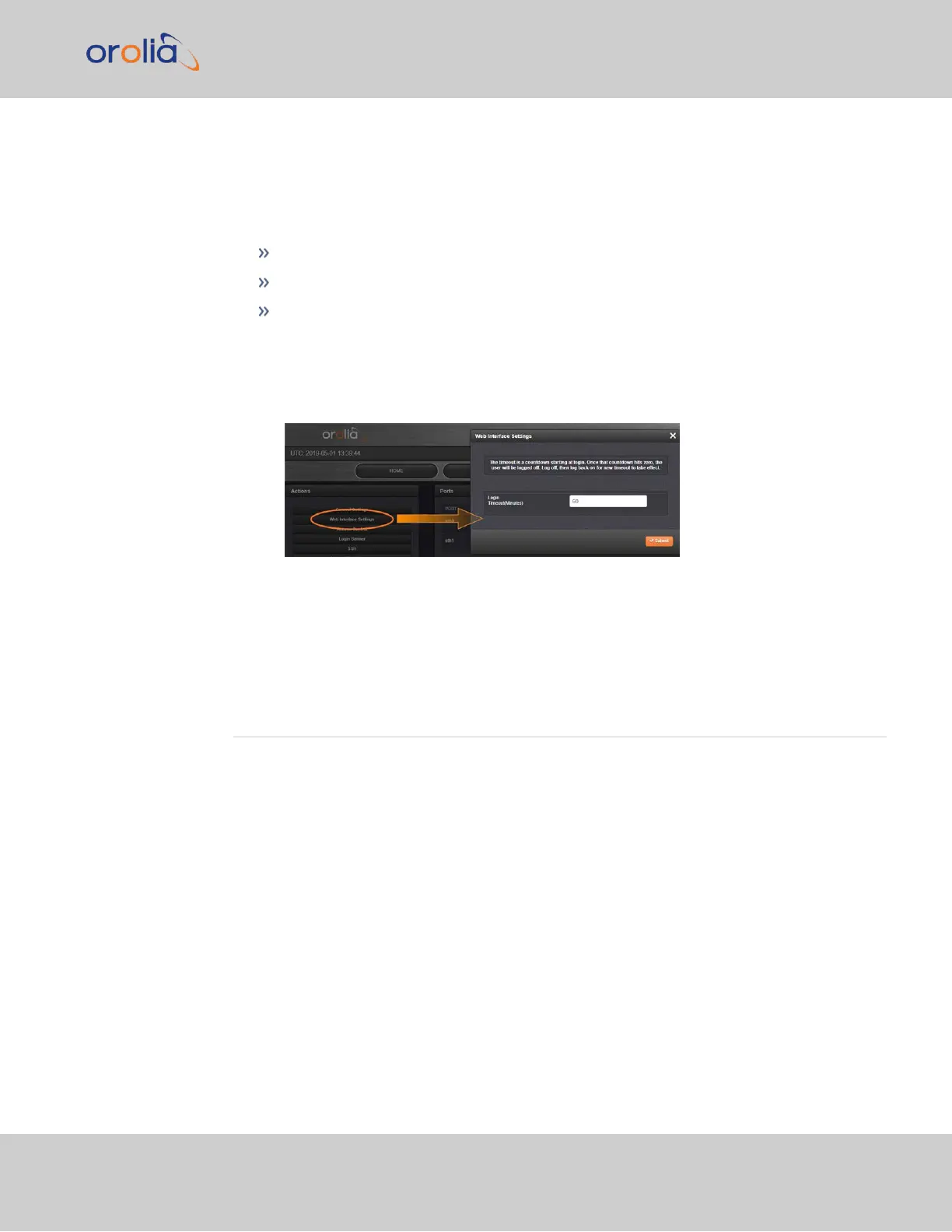4.4.3 Web UI Timeout
For security reasons, the WebUI will automatically timeout after a set number of minutes,
i.e. you will be logged out by the system, regardless of activity, and need to actively login
again.
Minimum timeout duration: 10minutes
Maximum timeout duration: 1440 minutes (24hours)
Default timeout duration: 60minutes.
To change the time after which the WebUI will timeout:
1.
Navigate to the MANAGEMENT > Network Setup screen.
2.
In the Actions panel on the left, click on Web Interface Settings.
3.
In the Web Interface Settings window, enter the desired value in minutes.
In order for a new setting to take effect, you need to log off, and then log back in again.
This setting affects all users, not just the user changing the value.
4.5 Miscellanous Typical Configuration Tasks
4.5.1 REST API Configuration
REST (Representational State Transfer) API offers many benefits for customers who
require additional configuration access. Any functionality that can be done manually
through the Web UI can be scripted, creating machine-to-machine automation and com-
munication.
Common tasks that would ordinarily require manual interaction with the Web UI can be
scheduled and automated.
REST API is free and available on any VersaSync with Web UIcommunication.
For detailed instructions on RESTAPI configuration and to obtain access, contact your
local sales or service representative.
4.5 Miscellanous Typical Configuration Tasks
CHAPTER 4 • VersaSync User Manual Rev. 7.0
227
