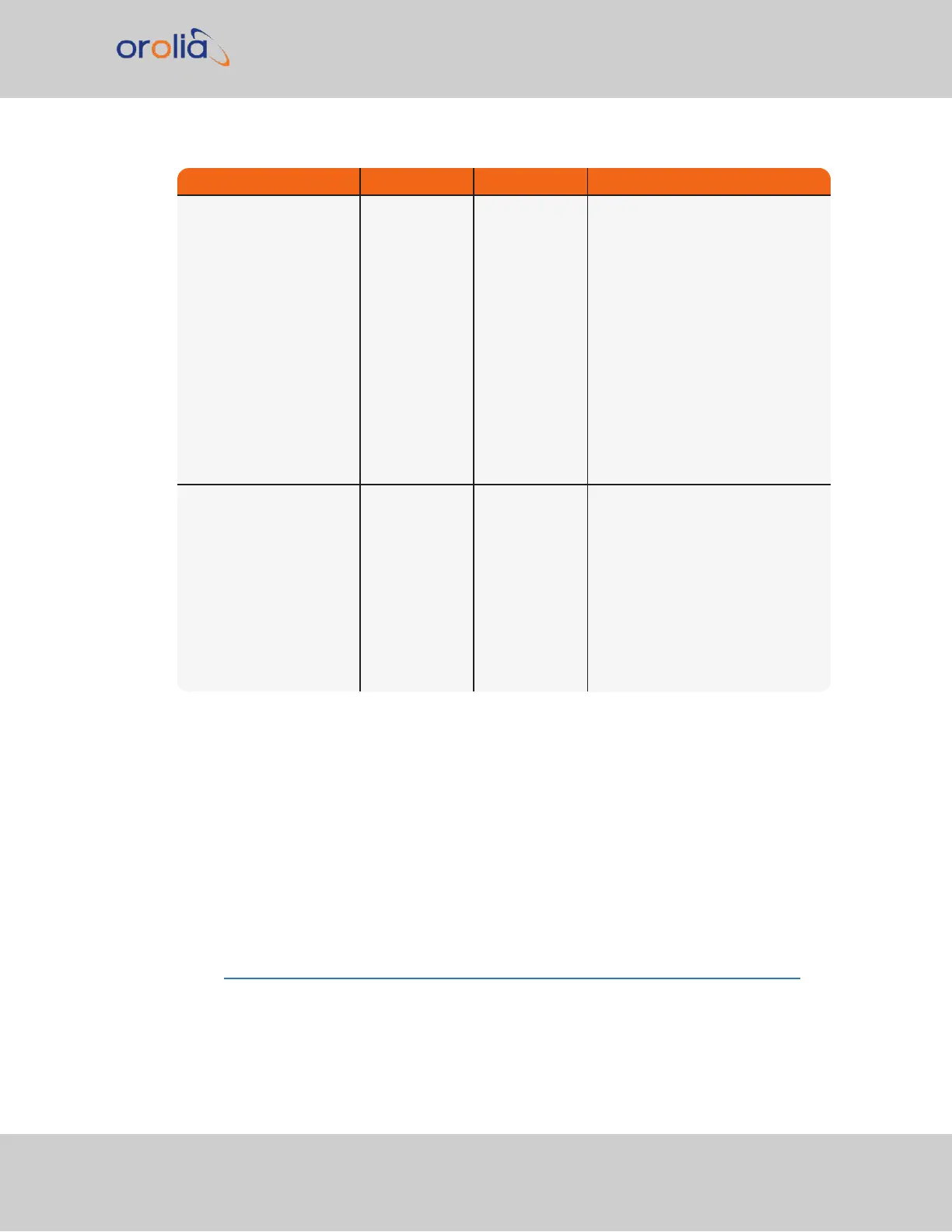Web UI Page Current Status Indication Troubleshooting
HOME page Reference
Status Table
One or more
input ref-
erences indic-
ate “Not Valid”
(red)
All available Input References have
been lost. The Reference Status
table on this same page will show
the current status of all inputs
(Green is valid and red is not valid,
or not present). If Signature Control
is enabled in this state, the output
may be disabled.
1. Make sure the Input Reference
Priority table still has the desired
inputs enabled, based on desired pri-
ority.
2. Make sure desired input ref-
erences are still connected to the
correct input port of VersaSync.
3. Verify GNSS antenna installation
(if applicable).
Navigate to
INTERFACES/OUTPUTS/
PPS Output page
Select the PPS
Output screen.
Signature Con-
trol will show
"Output Always
Enabled",
"Output
Enabled in Hol-
dover",
"Output Dis-
abled in Hol-
dover" or
"Output Always
Disabled".
1. With "Output Always Enabled"
selected, the selected output will be
present no matter the current syn-
chronization state.2. Any other con-
figured value will cause the
applicable output to be halted if Ver-
saSync is not fully synchronized with
its input references.
Table 5-2:
Troubleshooting 1PPS and/or 10 MHz outputs not being present
5.1.7 Troubleshooting – Network PCs Cannot Sync
In order for clients on the network to be able to sync to VersaSync, several requirements
must be met:
1.
The PC(s) must be routable to VersaSync. Make sure you can access VersaSync
Web UI from a PC that is not syncing. If the PC cannot access the Web UI, a network
issue likely exists. Verify the network configuration.
2.
The network clients have to be configured to synchronize to VersaSync's address.
For additional information on syncing Windows PC's, see
https://www.orolia.com/documents/synchronizing-windows-computers.
VersaSync User Manual 269
APPENDIX