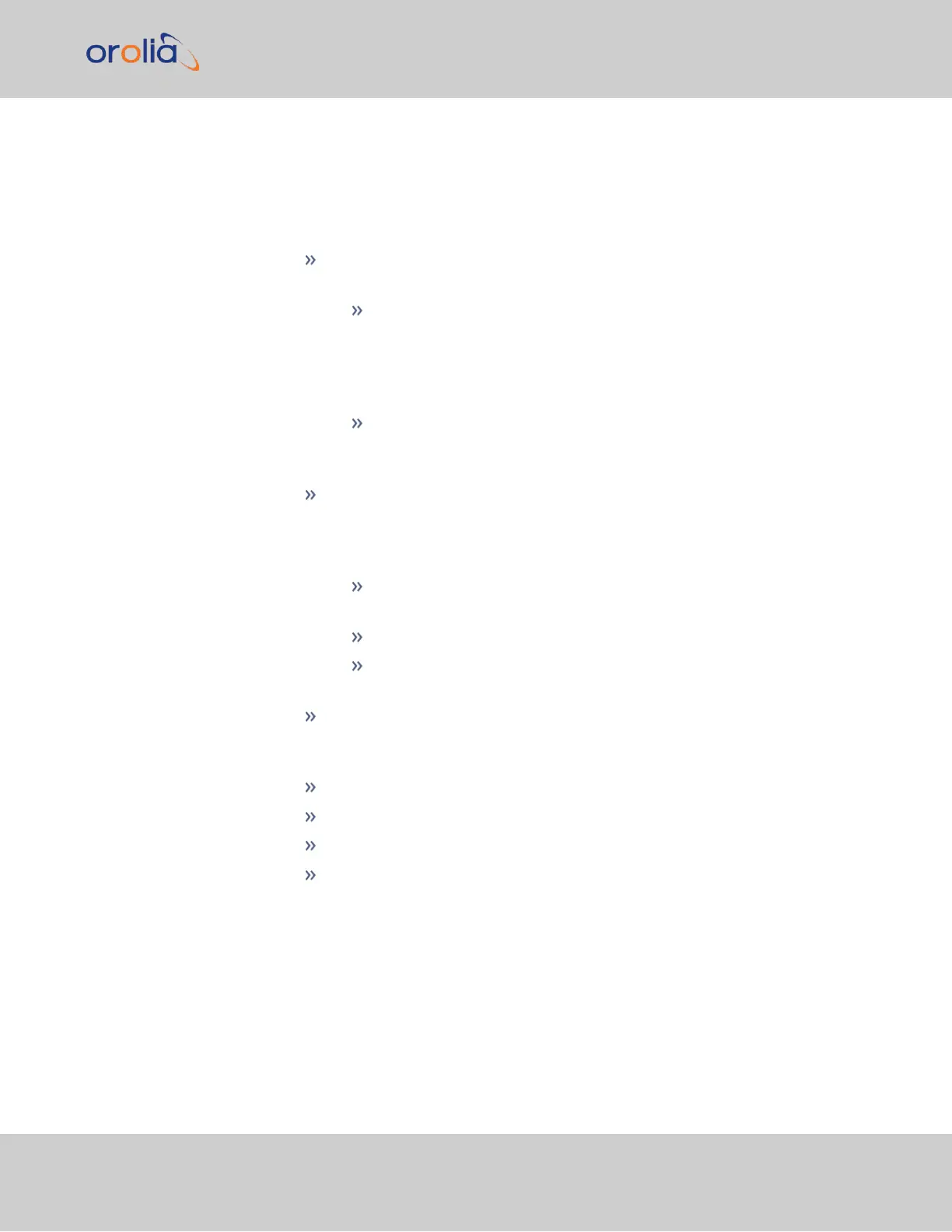available formats.
Event Broadcast only supports two formats (Event Broadcast Format 0 and
Event Broadcast Format 1), and only supports the output of one message per
event. If format is set to “None”, no messages will be queued in the Message
Buffer.
Output Mode: This field determines when the output data will be provided.
Available Mode selections are as follows:
Broadcast—Event Messages are automatically broadcast when they
are created by an event. If a new event happens while an older mes-
sage is being broadcast, the new message will be queued in a “First-in,
First-out” manner. When the message has finished, the next message
out of the queue will be broadcast.
Request— [default: t] Event Messages are only broadcast in response
to a Request Character. New messages will be queued in a “First-in,
First-out” manner.
Timescale—Used to select the time base for the incoming ASCII time code
data. The entered Timescale is used by the system to convert the time in the
incoming ASCII data stream to UTC time, in order to produce the Event Broad-
cast (always in UTC). The available choices are:
UTC—Coordinated Universal Time ("temps universel coordonné"), also
referred to as ZULU time
TAI—Temps Atomique International
GPS—The raw GPS time as transmitted by the GNSS satellites (as of 5-
August-2019, this is 18 seconds ahead of UTC time)
Request character: This field defines the character that VersaSync needs to
receive in order for a message to be provided when in “Request” mode. This
field will only appear if the Output Mode is set as “Request Broadcast.”
Baud Rate: Determines the speed that the output port will operate at.
Data Bits: Defines the number of Data Bits for the output port.
Parity: Configures the parity checking of the output port.
Stop Bits: Defines the number of Stop Bits for the output.
7.
Click Submit.
2.7.4.6 Configuring a HaveQuick Input
To configure a HaveQuick input:
1.
Navigate to INTERFACES > REFERENCES: HQ Input 0 (or: INTERFACES
> OPTION CARDS: HQ Input 0). The Status window will open, displaying
2.7 Configuring Inputs/Outputs
CHAPTER 2 • VersaSync User Manual Rev. 7.0
57
