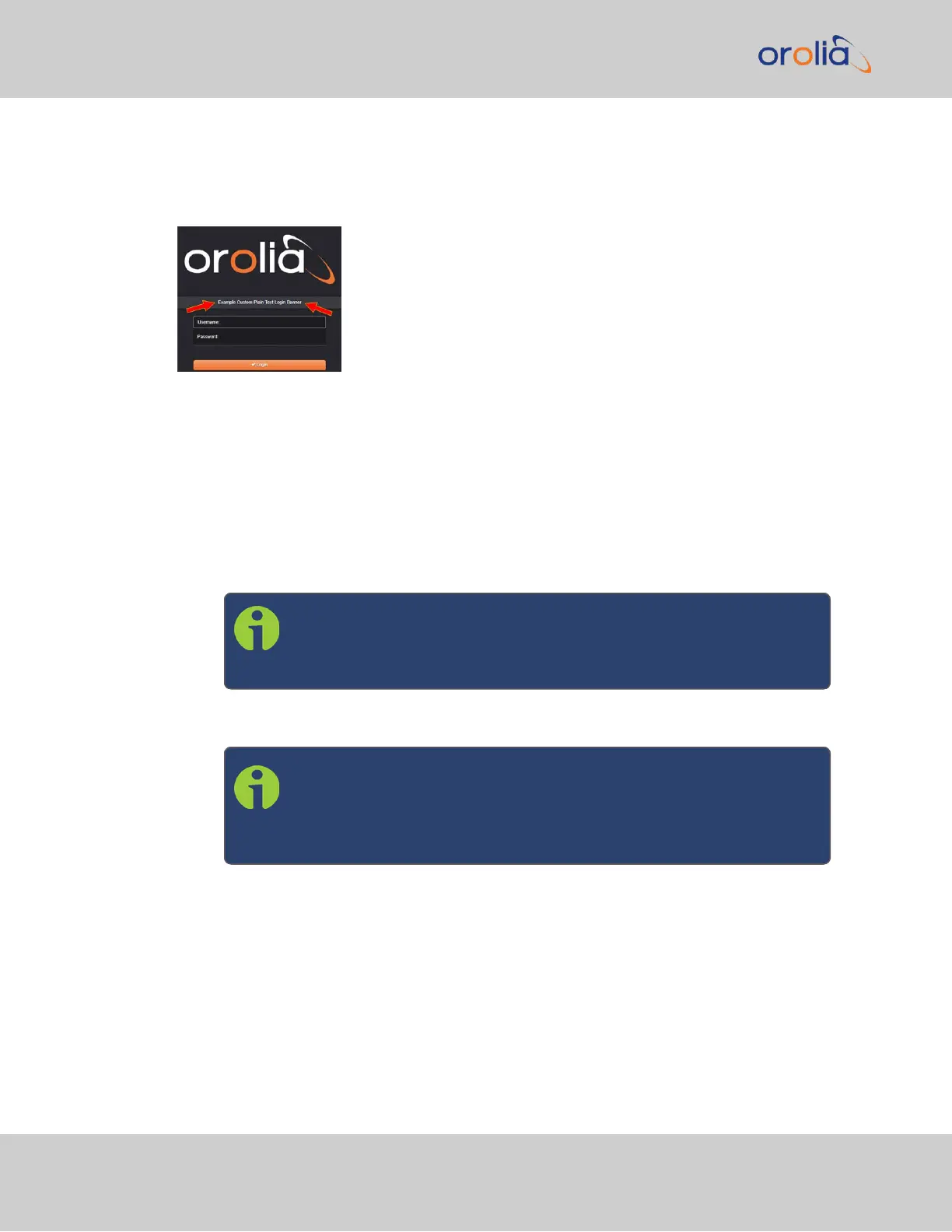4.5.2 Creating a Login Banner
A login banner is a customizable banner message displayed on the login page of the Ver-
saSync Web UI. The login banner can be used, for example, to identify a unit.
Figure 4-1: Login banner (example)
To configure a login banner:
1.
Navigate to the MANAGEMENT > Network Setup screen.
2.
In the Actions panel on the left, click Login Banner.
3.
The Network Access Banner window will display. Check the box Enable Custom
Banner.
4.
In the Plain Text Banner text box, type in your custom text.
Note: The Plain Text Banner is used to create a message for all inter-
active login interfaces (Web UI, telnet, SSH, FTP, SFTP, serial, etc.). It
is not required to include HTML tags.
5.
Optionally, you may also use the Web Interface Banner text box.
Note: Enabling and using the Web Interface Banner text box will
allow you to apply HTML formatting tags to your message (e.g., col-
ors). Note that this functionality is limited to browser-based Web UI
228
CHAPTER 4 • VersaSync User Manual Rev. 7.0
4.5 Miscellanous Typical Configuration Tasks
