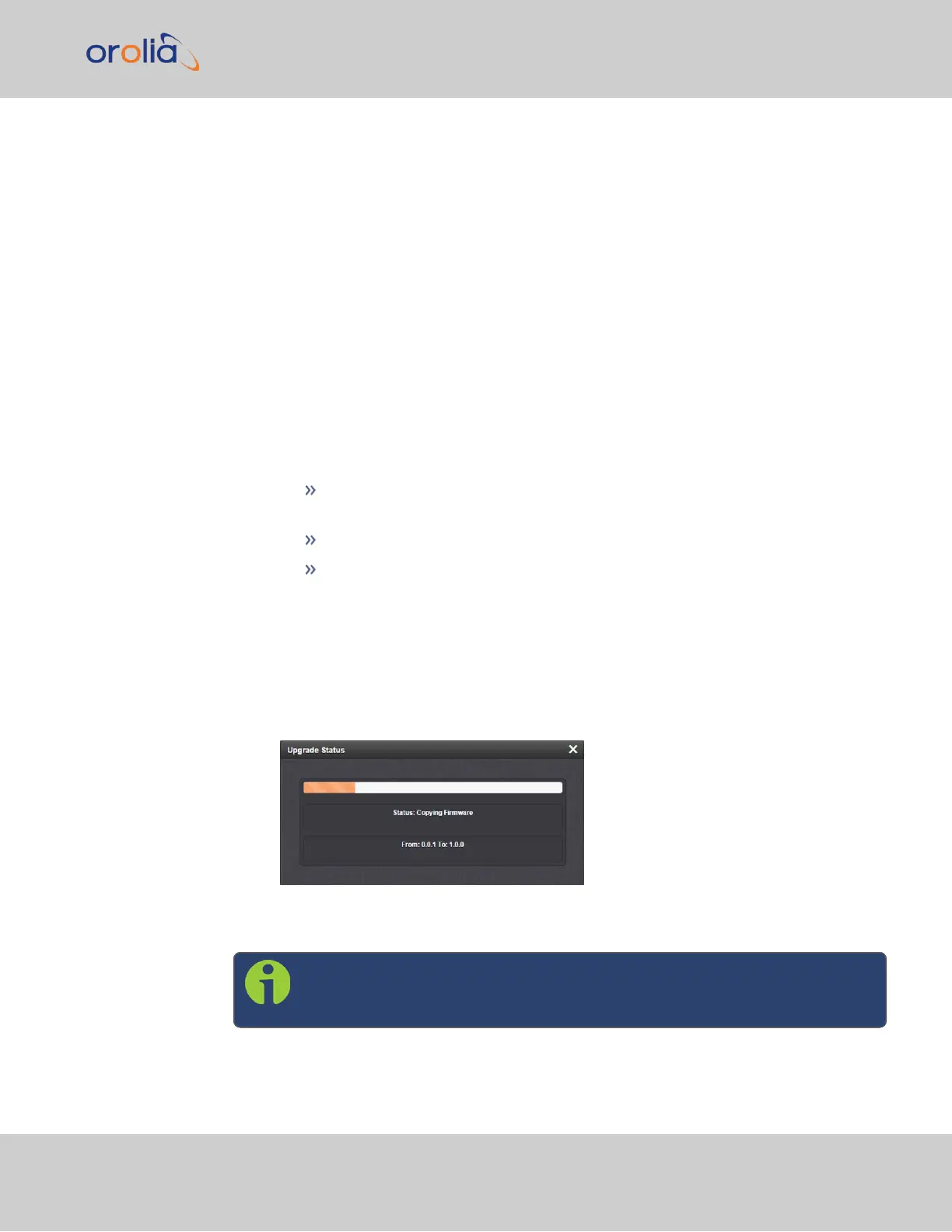Downloading Logs" on page249.)
To free up disk space:
a.
Delete old log files: Tools > Upgrade/Backup > Disk Status > Clear All
Logs.
b.
Delete old statistics files: [~] > Clear All Stats.
c.
Delete previous Upgrade files: Tools > Upgrade/Backup > Actions >
Update System > Delete Upgrade File(s). Note that Delete Upgrade File
and Update System cannot be selected at the same time.
4.
Download the latest upgrade software bundle from the Orolia website onto your PC.
5.
Perform the actual upgrade by navigating to TOOLS > Upgrade/Backup >
Actions: Update System Software. Upload the upgrade software bundle pre-
viously downloaded onto your PC (updateXYZ.tar.gz).
Once you have uploaded the software bundle, the following checkbox options will
be presented:
Remove software bundle: Cancel the upgrade, and remove the uploaded
software bundle from the system.
Perform update: Perform the software upgrade.
Perform clean update: Factory settings will be applied during the upgrade;
any custom settings you may have applied previously will be overwritten! This
also includes the unit's static IP address (if you applied one): it will be replaced
by the default DHCP address (i.e., 0.0.0.0.) Also note that the browser session
will terminate: After reconfiguring the unit's IP address, you will need to login
to the Web UI in a new browser session.
6.
Click Submit to carry out the update. A progress bar will provide real-time status
information:
7.
Verify that the update was successful: Navigate to Tools > Upgrade/Backup, and
confirm the new SW version in the System Configuration panel.
Note: Should you use DHCP, a new IP address may be assigned to your unit,
and you may have to point your web browser to it.
4.7 Updates and Licenses
CHAPTER 4 • VersaSync User Manual Rev. 7.0
253