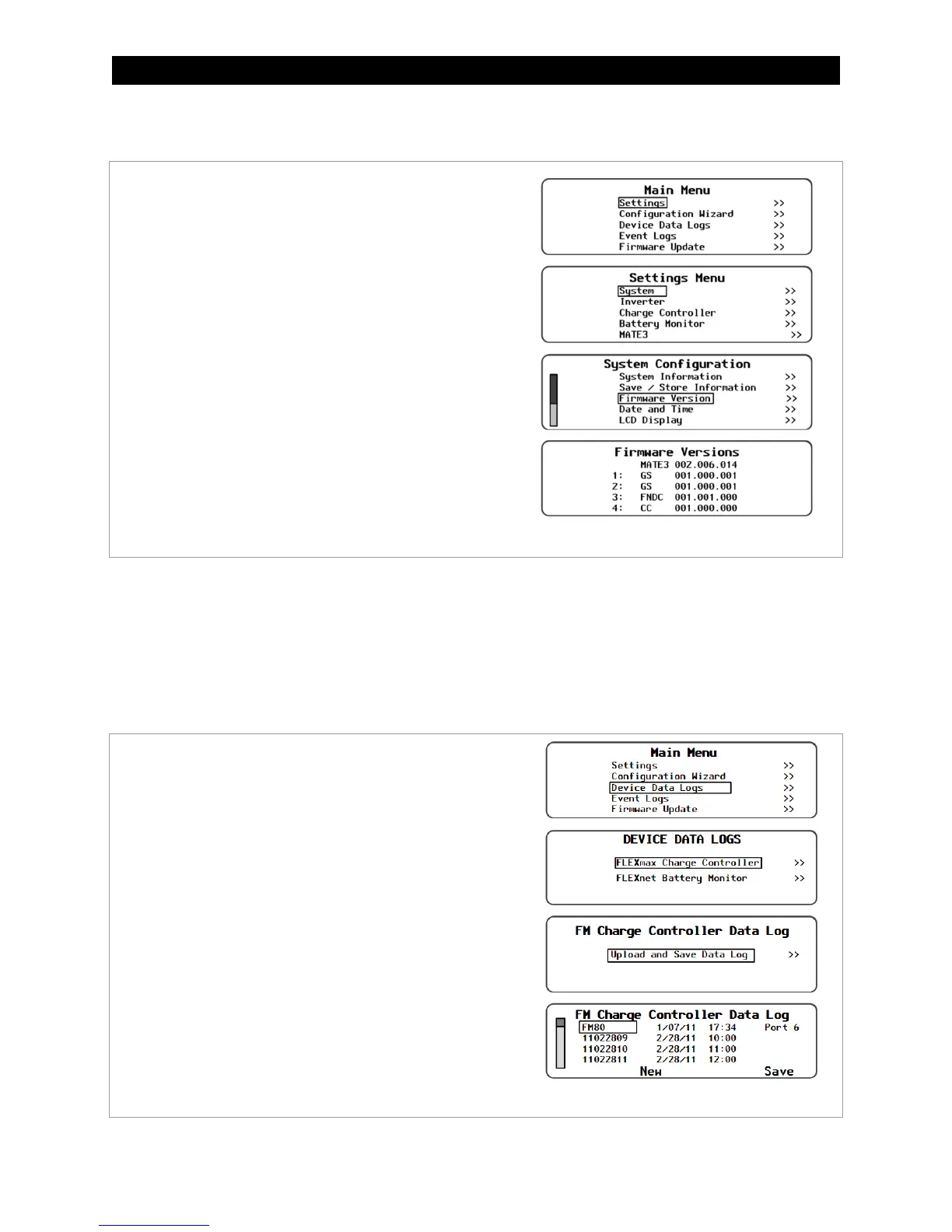MATE3s Screens
900-0209-01-00 Rev A
51
Firmware Revision
Figure 46 Reading the Firmware Revision
Device Data Logs
Users of a MATE3-class system display can create Device Data Logs for the FLEXmax 100 charge
controller. The Data Logs can then be uploaded and saved to an SD card.
Saving Data Logs for the FLEXmax 100
Figure 47 Uploading and Saving a Data Log for the FLEXmax 100
To access the FLEXmax 100 firmware revision:
1. Access the Main Menu as shown on page 41.
2. Select the Settings menu. (This option may be
highlighted by default.)
3. Select System
in the device Settings menu.
4. Select the Firmware Versions menu.
5. The current firmware revision of the FLEXmax 100
will be displayed along with that of the system display
and other devices.
See page 53 for instructions on updating the controller’s
firmware revision.
To create a data log for the FLEXmax 100:
1. Access the Main Menu as shown on page 41.
2. Select the Device Data Logs menu.
3. Select FLEXmax Charge Controller menu
.
4. Select Upload and Save Data Log on the FM Charge
Controller Data Log menu.
5. Select one of the two options.
Press <
New
>
to give the new data log a unique name.
Or
Press <
Save
> to save the data log over the name that
is highlighted on the list.
6. After saving the data log is complete, press <Continue>
to return to the Upload and Save Data Log screen.
