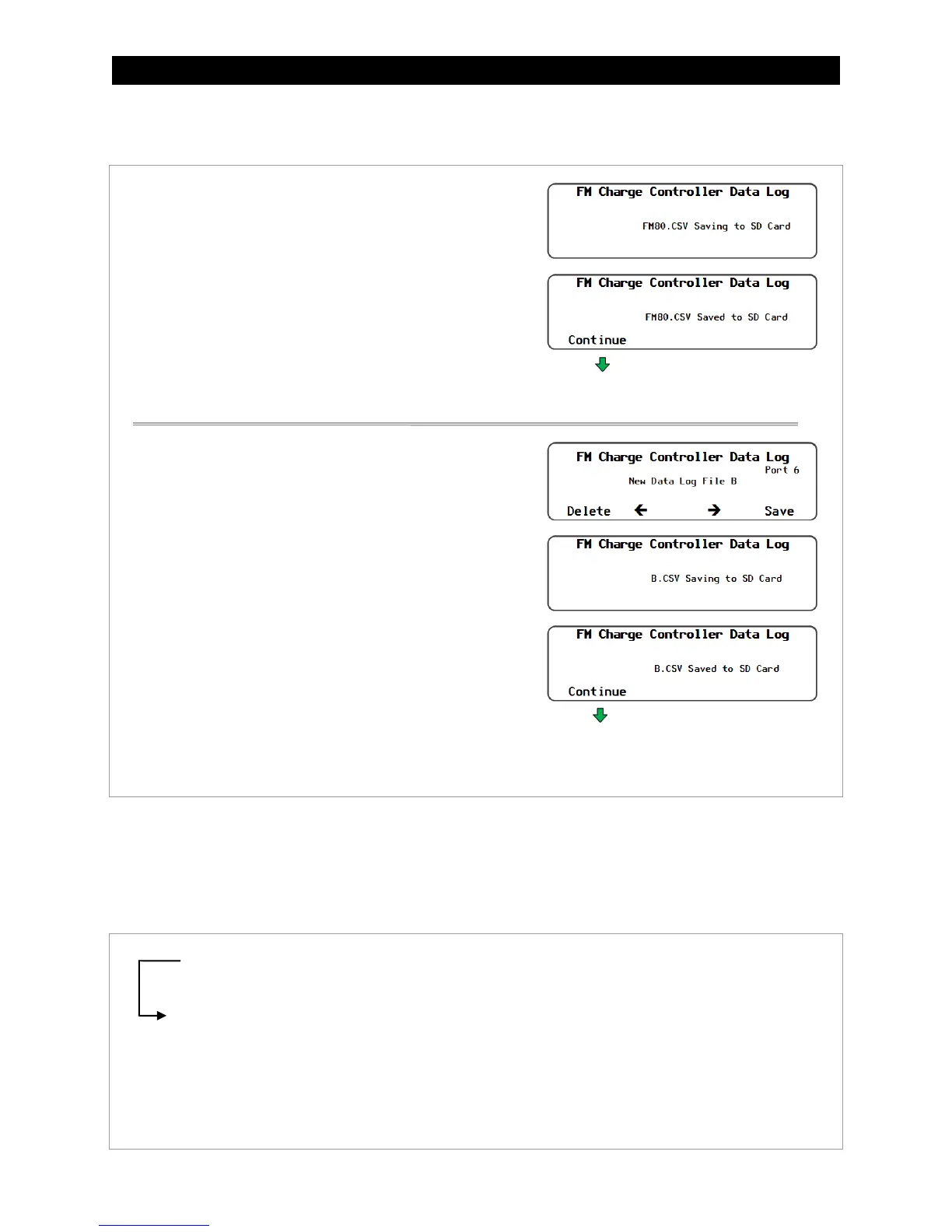MATE3s Screens
52
900-0209-01-00 Rev A
Saving Data Logs (continued)
Figure 48 Uploading and Saving a Data Log (continued)
Data Log File Format
Information generated by this function will be saved on the SD card in a generic .csv file format, which
can be read by most spreadsheet programs.
Data Logging example:
Figure 49 Data Log Example for the Charge Controller
To save a new data log over the name
highlighted on the list:
1. Use the control wheel to scroll through the list.
2. When the name to be replaced is highlighted,
press <Save>.
3. Wait for the message confirming that the profile has
been saved to the SD card.
4. Press <Continue> to return to the Upload and Save
Data Log screen.
To create a new name for the data log
(up to 8 characters maximum):
1. Use the control wheel to scroll through the available
characters.
2. Use <> and <> to move to the next character location.
3. Press <Delete> to erase the character that is highlighted.
4. Press <Save> to save the new data log on the SD card.
4. Press <Continue> to return to the Upload and Save
Data Log screen.
Returns to the Upload and
Save Data Log screen.
Returns to the Upload and
Save Data Log screen.
Date AH Kwh
Max
Amps
Max
Watts
Absorb
Time
Float
Time
Min
Battery V
Max
Battery V
MAX
V
oc
6/13/17 0 0 1.2 29 0:00 0:00 24.1 29.1 122
6/12/17 38 0.9 5.5 143 0:00 0:00 24.1 29 122
6/11/17 32 0.8 5.6 144 0:00 0:00 24.1 28.7 120
6/10/17 9 0.2 3.5 89 0:00 0:00 24.1 28.9 120
6/09/17 31 0.7 6.8 173 0:00 0:00 24.1 28.8 119
NOTE: This header line is NOT included in the download.