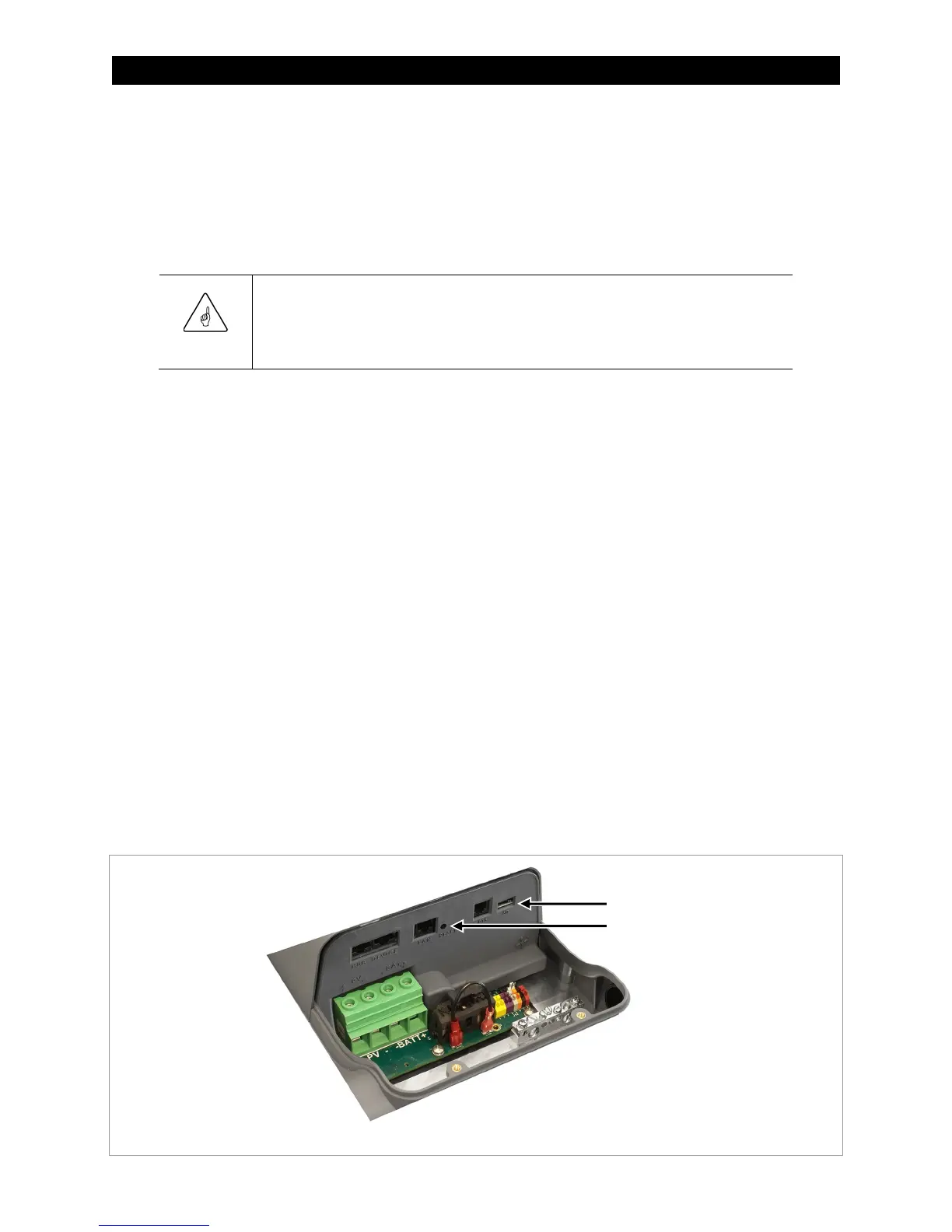Updating Firmware
900-0209-01-00 Rev A
53
Updating the Firmware
The FLEXmax 100 and other OutBack products can be updated to the latest revision by installing
the latest firmware. Firmware can be downloaded from the website, www.outbackpower.com,
to one of several types of SD memory card (see below). The firmware is available for download on
the FLEXmax 100 product page or the Firmware page. Make certain the SD card uses FAT32 format.
IMPORTANT:
Make certain to extract (unzip) the files to the root directory of the SD card. Do not extract to
a folder. Do not save the original file directly in its original compressed form. If the files are
downloaded in compressed form, they will be unusable.
Using MATE3s
To update the firmware revision with the MATE3s system display, refer to the MATE3s literature.
Download and extract the latest firmware revision as noted above. Transfer the files to a standard SD
memory card. Instructions for the specific process are provided in the MATE3s literature.
Once the update procedure is started, it will take over ten minutes for the files to be transferred to the
FLEXmax 100. While this is occurring the MATE3s will show the percentage completed. The charge
controller will show normal LED activity and will continue charging as normal.
At the end of the file transfer the FLEXmax 100 S
TATUS
LED indicator will flash green rapidly. It will
change to flashing red slowly, then flash red more quickly. See Figure 51 (on the next page) or page 29.
When the update process is complete, all LED indicators will flash in sequence as in a standard power-up
routine. The internal fan will run briefly. The MATE3s will return to its home screen.
Without MATE3s
To update the firmware revision directly:
1. Turn off the battery and PV disconnect devices. Ensure the FLEXmax 100 has no power from
any source.
2. If present, remove the microSD card from the FLEXmax 100. (See Figure 50.) The card can be
ejected by pressing on the exposed end. It should depress slightly and then protrude with a click.
Afterward it can be easily removed.
Figure 50 Location of MicroSD Card
MicroSD Card
Reset Button
