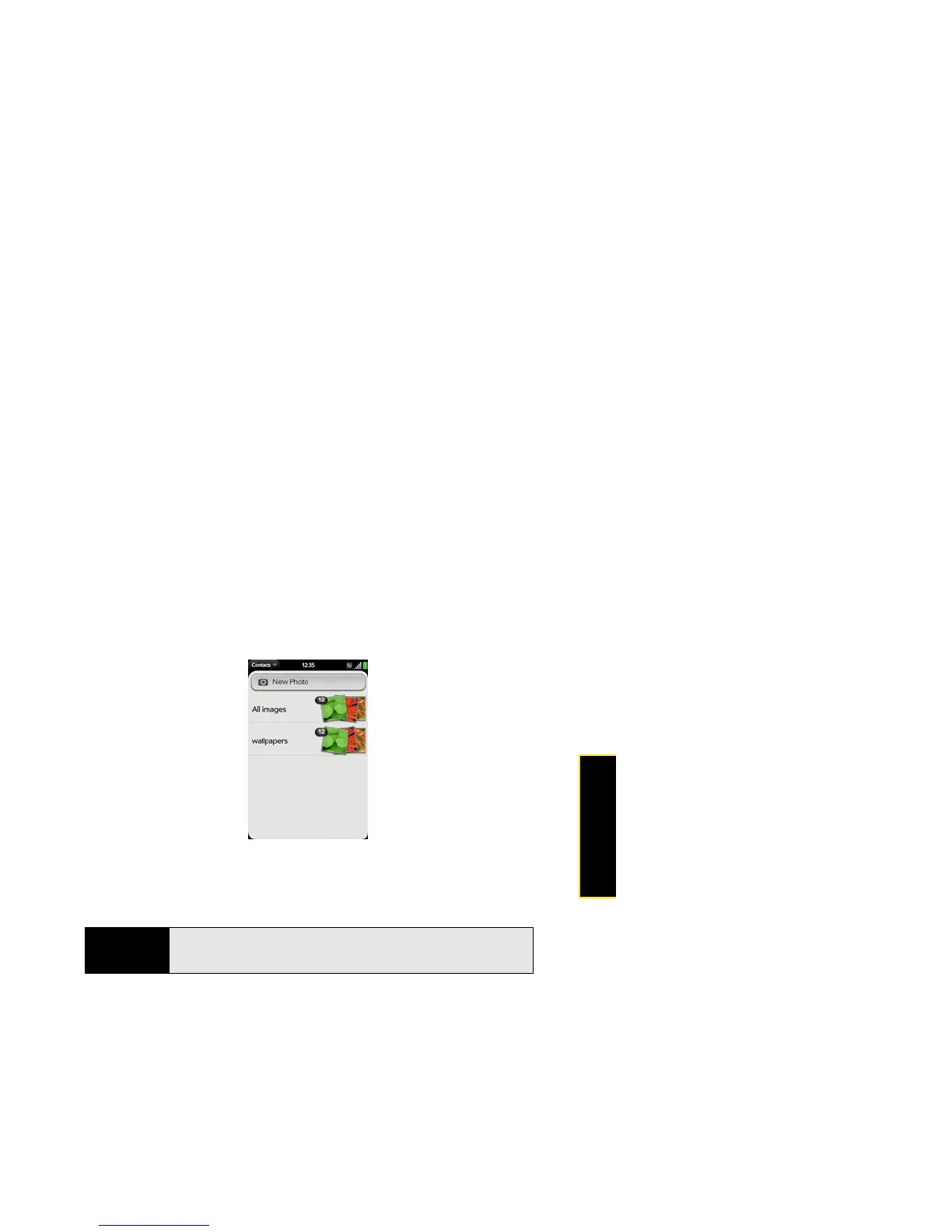Section 2F: Your Personal Information Organizer 161
Organizer
2. Do one of the following:
䡲 To take a new photo, tap New Photo.
䡲 To use an existing photo, tap the album containing the picture, and tap the picture.
3. (Optional) Do either or both of the following:
䡲 To enlarge a face or other portion of the picture, zoom in by making the pinch-out
gesture.
䡲 To capture the portion of the picture you want, tap and hold the picture, and then
drag the portion you want to the center of the onscreen box. This portion becomes
the contact photo.
4. Tap Attach Photo.
Did You Know?
If you see a stack of photos in a contact, with a number attached to the
stack, that's because it's a linked contact (see “Linked Contacts” on
page 155).