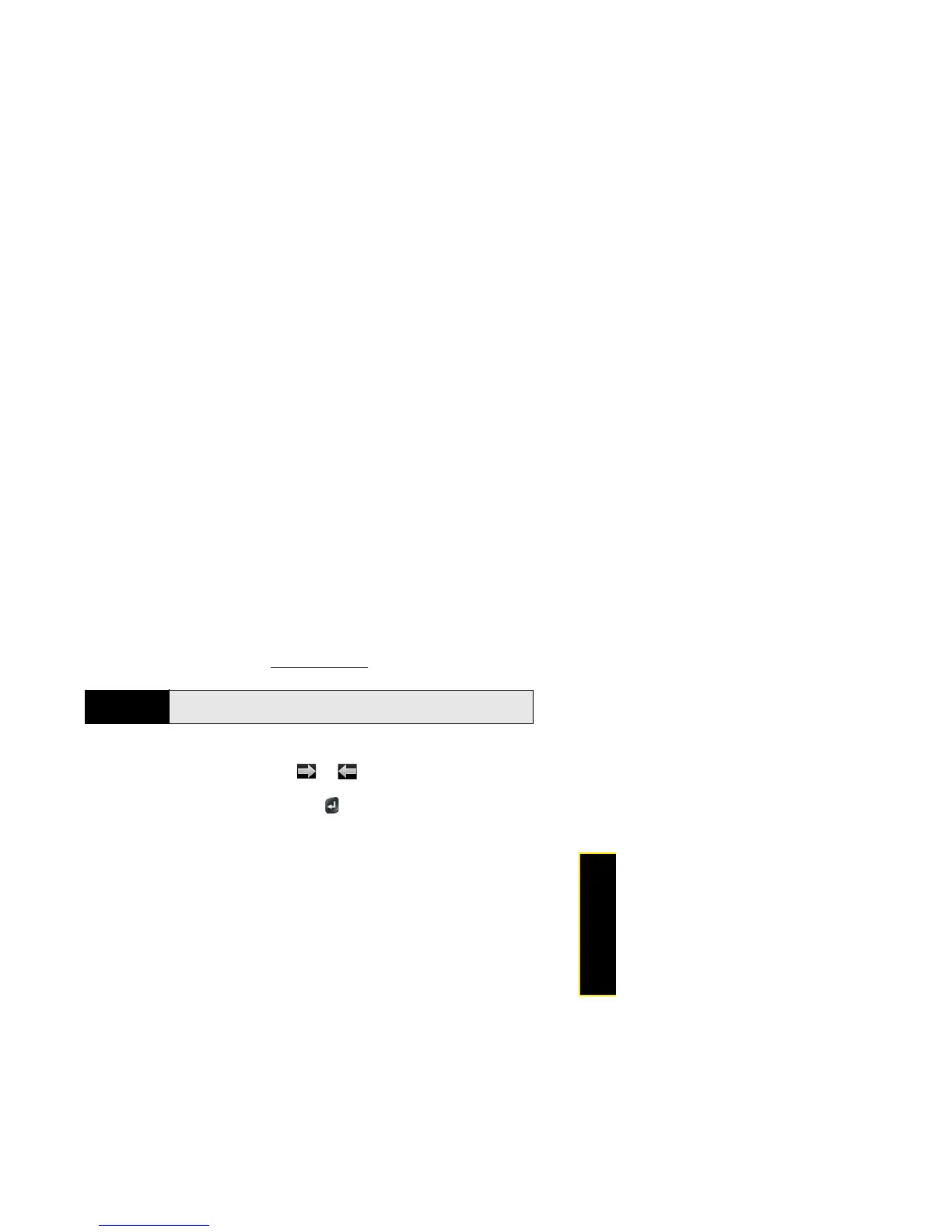Section 2G: Your Documents and Other Productivity Files 205
Documents
3. To open a second file: Open the application menu and tap Open. (Tap the file.)
Move Around in a File
䢇 Go to the next or preceding page: Tap or .
䢇 Jump to a different page: Tap the current page number at the bottom of the screen. (Enter
the page number you want and press Enter .)
䢇 Move a part of the current page to the center of the display: Tap and hold on the part of
the page you want, and drag it to the center.
Change the Display Size
For information on zooming in and out, see “Zoom Gestures” on page 51.
䢇 Pinch out to enlarge items onscreen.
䢇 Pinch in to decrease the size of items onscreen.
䢇 Double-tap the screen to zoom in or out a specified amount.
Tip
To move between open PDFs, press Center to go to Card view. Tap the card
of the PDF you want.