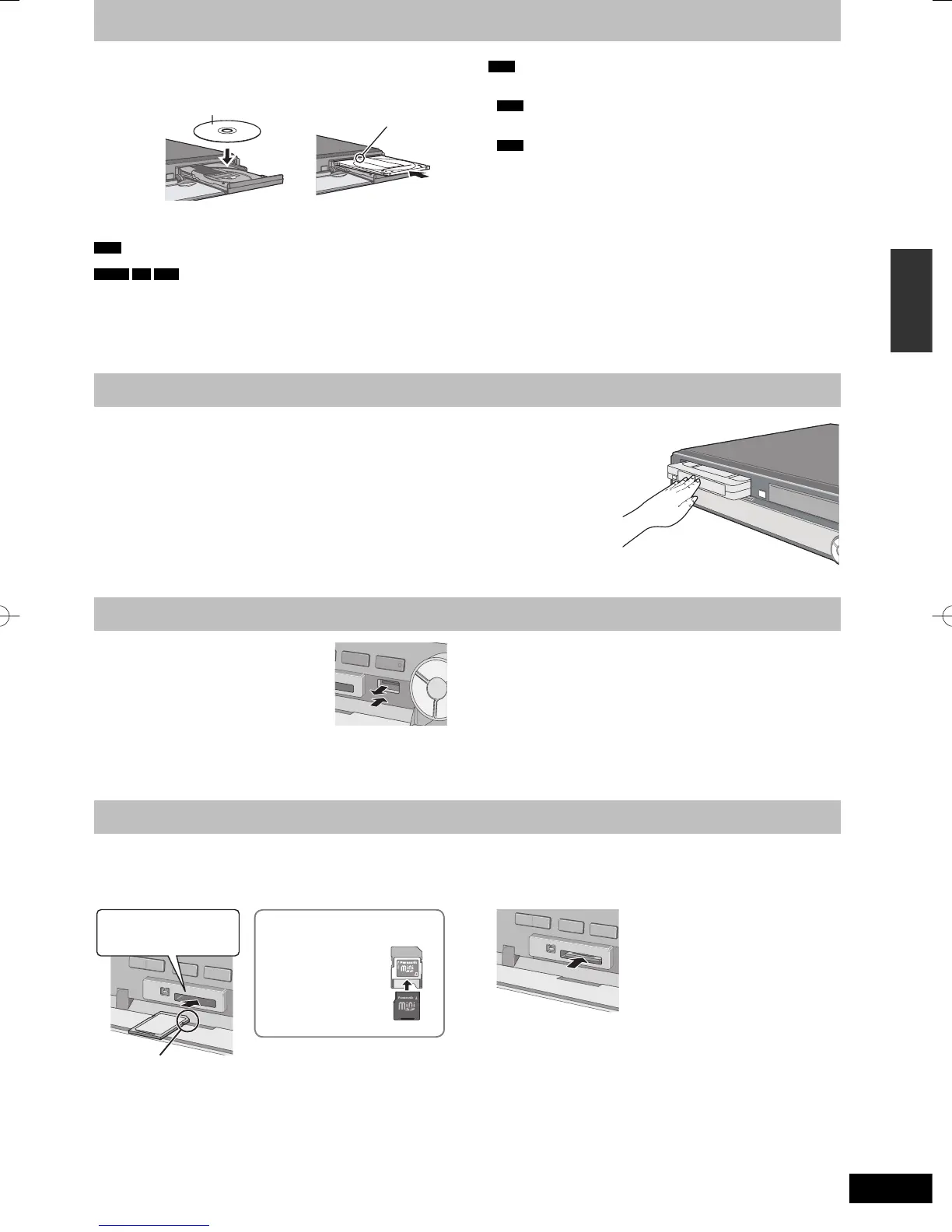Inserting the USB memory
y Before inserting any USB memory to this
unit, ensure that the data stored therein has
been backed up.
y Check the orientation of the USB connector
and insert it straight in.
y Insert a USB device while the unit is
stopped, so the “USB device” screen is displayed. Select an item
and press [OK] to switch to the USB-related operations (➡ 36, 62).
Removing the USB memory
y Complete all USB-related operations and pull the USB memory
straight out.
y If a USB memory being accessed is pulled out, then the data may
be damaged.
Inserting a video cassette
Inserting discs
Regarding DivX fi les, MP3 fi les and still pictures (JPEG)/Inserting discs/Inserting a video cassette/Inserting, removing the USB memory/Inserting, removing the SD card
1 Press [
;
OPEN/CLOSE] to open the tray.
■ Cartridge disc
Insert label-up. Insert label-up with the
arrow facing in.
Insert fully.
2 Press [
;
OPEN/CLOSE] to close the tray.
Automatic drive select function
RAM
[Only for discs with the write-protect tab on the cartridge set to
“PROTECT” (➡ 68, Cartridge—protection)]
DVD-V
CD
VCD
y If the unit is recording to the HDD or stopped, it automatically
switches to the DVD drive when a disc is inserted.
y If you eject a disc and close the disc tray, the HDD drive is
automatically selected.
Note
y When using 8 cm DVD-RAM, or 8 cm DVD-R, remove the disc
from the cartridge.
y
RAM
It is not possible to record or play continuously from one side
of a double sided disc to the other. You will need to eject the disc
and turn it over.
y
RAM
When using cartridge discs with the write-protect tab in the
protect position (➡ 68), play automatically starts when inserted in
the unit.
Insert a video cassette.
The surface on which you can see a roll of tape should face up.
The unit is automatically turned on.
To eject:
From main unit
y Press [
;
EJECT] on the main unit.
From remote control
y Press [DRIVE SELECT] to select VHS drive and then press and hold [
g
] for about 3 or more
seconds.
Inserting, removing the USB memory
Inserting, removing the SD card
When the card indicator (“SD”) on the unit’s display is fl ashing, the card is being read from or written to. Do not turn off the unit or remove the
card. Such action may result in malfunction or loss of the card’s contents.
y Inserting foreign objects can cause a malfunction.
Inserting the card
Press on the centre of the
card until it clicks into
place.
Insert the card label up with
the cut-off corner on the right.
If you are using a
miniSD card or a
microSD card, insert
it into the adaptor
that comes with the
card.
Insert and remove
this adaptor from the
unit.
