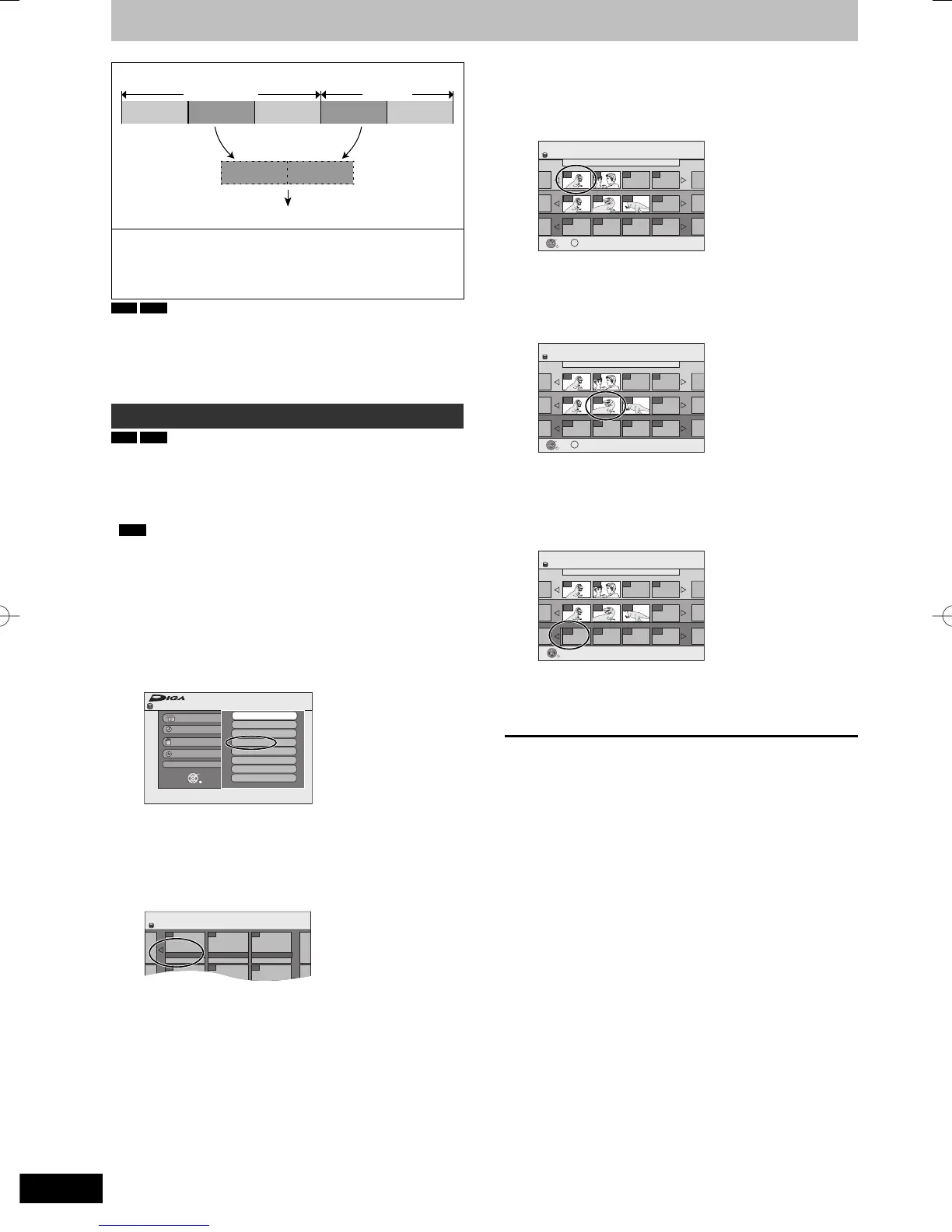Creating, editing and playing playlists
You can arrange the chapters (➡ 46) to create a playlist.
Title
Chapter Chapter Chapter Chapter Chapter
Title
Chapter Chapter
Playlist
Copying (➡ 53) a playlist will create a title.
y Playlists are not recorded separately so this doesn’t use much
capacity.
y Editing chapters in a playlist does not modify the source titles
and source chapters.
y You cannot create or edit playlists while recording or copying.
HDD
RAM
y The maximum number of items on a disc:
– Playlists: 99
– Chapters in playlists: Approx. 1000
(Depends on the state of recording.)
y If you exceed the maximum numbers of items for a disc, all the
items entered will not be recorded.
Creating playlists
HDD
RAM
Preparation
y Turn on the television and select the appropriate AV input to suit
the connection to this unit.
y Turn the unit on.
y Press [DRIVE SELECT] to select the drive containing the recorded
title to be edited.
y
RAM
Release protection (➡ 68, Setting the protection).
y You cannot create or edit a playlist while recording or while
copying.
y Playlists must be made in accordance with the encoding system
currently selected in “TV System” (➡ 75).
1 While stopped
Press [FUNCTION MENU].
2 Press [
e
,
r
] to select “To Others” and
press [OK].
CreatePlaylists
001 ARD 11.10. SAT
Source Title
Source Chapter
Chapters in Playlist
Page
Page
Page
Press RETURN to fi nish.
y You can also create a new chapter from the source title.
Press [OPTION] to select “Create Chapter” and press [OK]
(➡ 47, Create Chapter).
7 Press [
w
,
q
] to select the position to
insert the chapter and press [OK].
CreatePlaylists
001 ARD 11.10. SAT
Source Title
Source Chapter
Chapters in Playlist
Page
Page
Page
Press RETURN to fi nish.
y Press [
e
] to select other source titles.
y Repeat steps 6–7 to add other chapters.
8 Press [RETURN].
All the selected chapters become the playlist.
To return to the previous screen
Press [RETURN].
To exit the screen
Press [EXIT].
