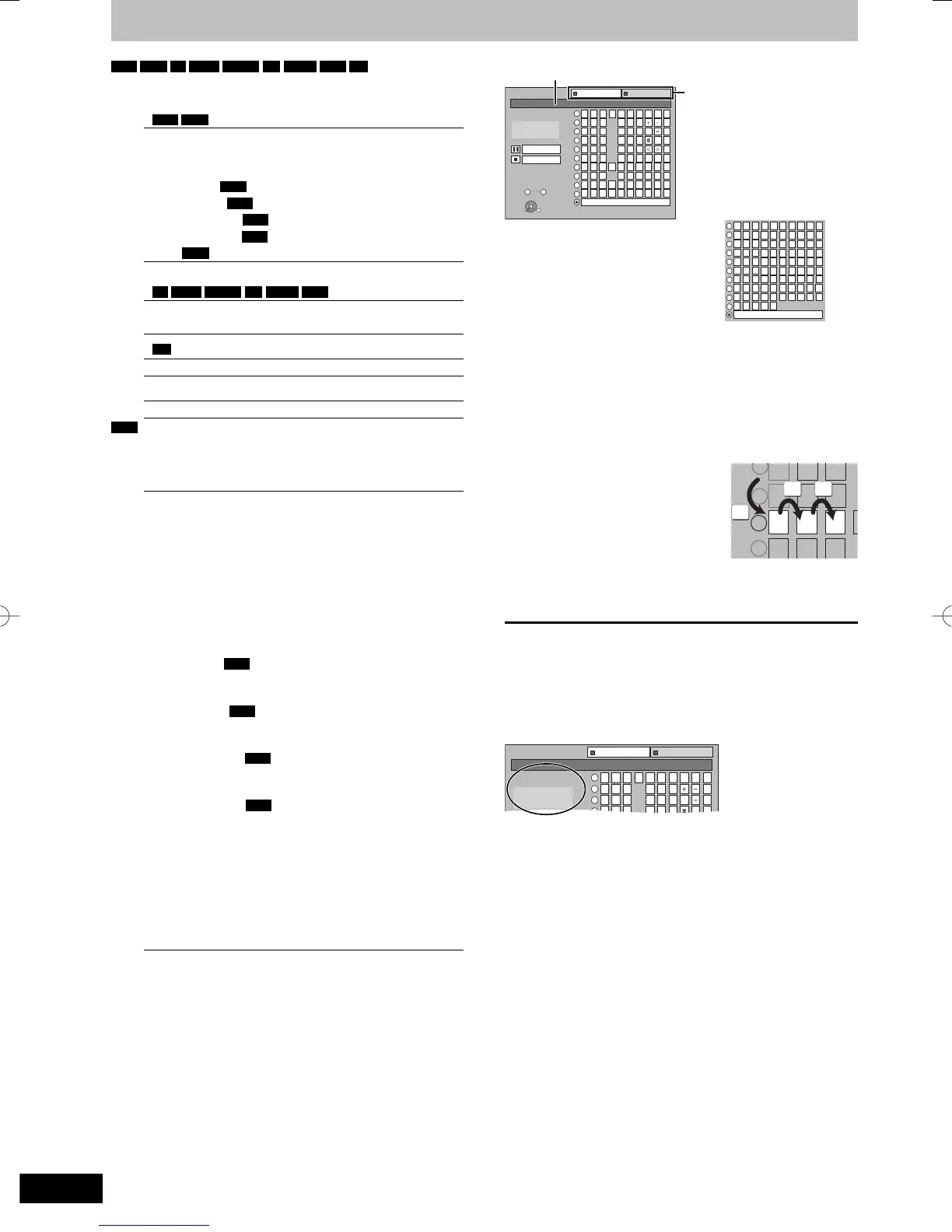Entering text
HDD
RAM
-R
-R DL
-RW(V)
+R
+R DL
+RW
SD
You can give names to recorded titles, etc.
The maximum number of characters:
HDD
RAM
Characters
Title 64 (44*)
Playlist 64
Album of still pictures 36
Album (CD) (
HDD
)40
Group (MP3) (
HDD
)40
Track (CD/MP3) (
HDD
)40
Artist (CD/MP3) (
HDD
)40
Disc (
RAM
)64
* Title name for timer recording
-R
-R DL
-RW(V)
+R
+R DL
+RW
Characters
Title 44
Disc 40
SD
Characters
Album of still pictures 36
Broadcast Characters
Profi le 1–4 14
Note
If a name is long, parts of it may not be shown in some screens.
1 Show Enter Name screen.
Title (timer recording)
Select “Programme Name” in step 3 on page 30, right
column.
Title
Select “Enter Name” in step 4 on page 46.
Playlist
Select “Enter Name” in step 5 on page 49.
Disc
Select “Disc Name” in step 1 of “Providing a name for a
disc” on page 68.
Album (CD) (
HDD
)
Select “Enter Album Name” in step 4 of “Editing music” on
page 51.
Group (MP3) (
HDD
)
Select “Enter Group Name” in step 4 of “Editing music” on
page 51.
Track (CD/MP3) (
HDD
)
Select “Enter Track Name” in step 4 of “Editing music” on
page 51.
Artist (CD/MP3) (
HDD
)
Select “Enter Artist Name” in step 4 of “Editing music” on
page 51.
Album of still pictures
Select “Enter Album Name” in step 3 of “Editing still
pictures (JPEG)” on page 50.
Profi le 1–4
Press the “Red” button in step 2 of the right column on
page 71, “To change the name of a profi le in the “Profi le”
column”.
Name fi eld: shows the text you have entered
_
12345
ABC a
DEF d
GH I
NO
g
JKL j
M
m
67890
bc
ef/ %
hi $
*
&
kl @
n
]
_
o[
PQRSp
TUV t
WXY Zw
qrs( )
uv{ }
-
xyz
`
^
|
!?
\
.
,
"
'
:
;
OK
RETURN
1
2
3
4
5
6
7
8
9
0
SELECT
0
9
Enter Name
Standard Characters Other Characters
Chapter 1
Top Menu Preview
Delete
Set
Space
Press the “Red” button or
“Green” button to select
character type and press
[OK].
“Standard Characters”:
(➡ left, Alphabet characters,
etc.)
“Other Characters”:
(➡ below, Umlaut characters,
accented characters, etc.)
¢
¡
£¤¥
«¬
®
µ¶ ·
¸
¿Á
ÔÕÖ
Â
ÉÊË
Ì
Ó
¦§¨©ª
¯°± ²
¹º»¼½
ÃÄ
Å
Æ
³
Ç
ÍÎÏ
À
Ñ
×
Ú
ØÙ
Û
Space
ÝÞß
Ð
áà
çèé
ê
ñòóôõ
âãäåæ
ëìí î
ï
¾
´
È
Ò
ð
ö÷ø ú
þý
ù
û
ü
ÿ
1
2
3
4
5
6
7
8
9
0
Ü
-
2 Press [
e
,
r
,
w
,
q
] to select a
character and press [OK].
Repeat this step to enter other characters.
y To delete a character
Press [
e
,
r
,
w
,
q
] to select the character in the name fi eld
and press [
h
]. (The selected characters are deleted.)
y Using the numbered buttons to enter characters
e.g., entering the letter “R”
1 Press [7] to move to the 7th row.
2 Press [7] twice to highlight “R”.
3 Press [OK].
y To enter a space
Press [DELETE ¼] and press
[OK].
6
8
NO
M
PQR
TUV
7
7
77
3 Press [
g
] (Set).
“Writing...” appears then the screen returns to the Title View
screen and so on.
To end partway
Press [RETURN].
Text is not added.
For your reference
If you enter a long name, only part of it is shown in the Top Menu
after fi nalisation (➡ 70). When entering a title name, the name that
will appear in the Top Menu can be previewed in “Top Menu
Preview” window.
12345
ABC a
DEF d
GH I g
67890
bc
ef/ %
hi $
*
&
1
2
3
4
Enter Name
Standard Characters Other Characters
Chapter 1
Top Menu Preview
Chapter 1
RQT9090-LDMR-EX98VEC-EGen.indb52RQT9090-LDMR-EX98VEC-EGen.indb52 2008/04/3021:55:042008/04/3021:55:04
