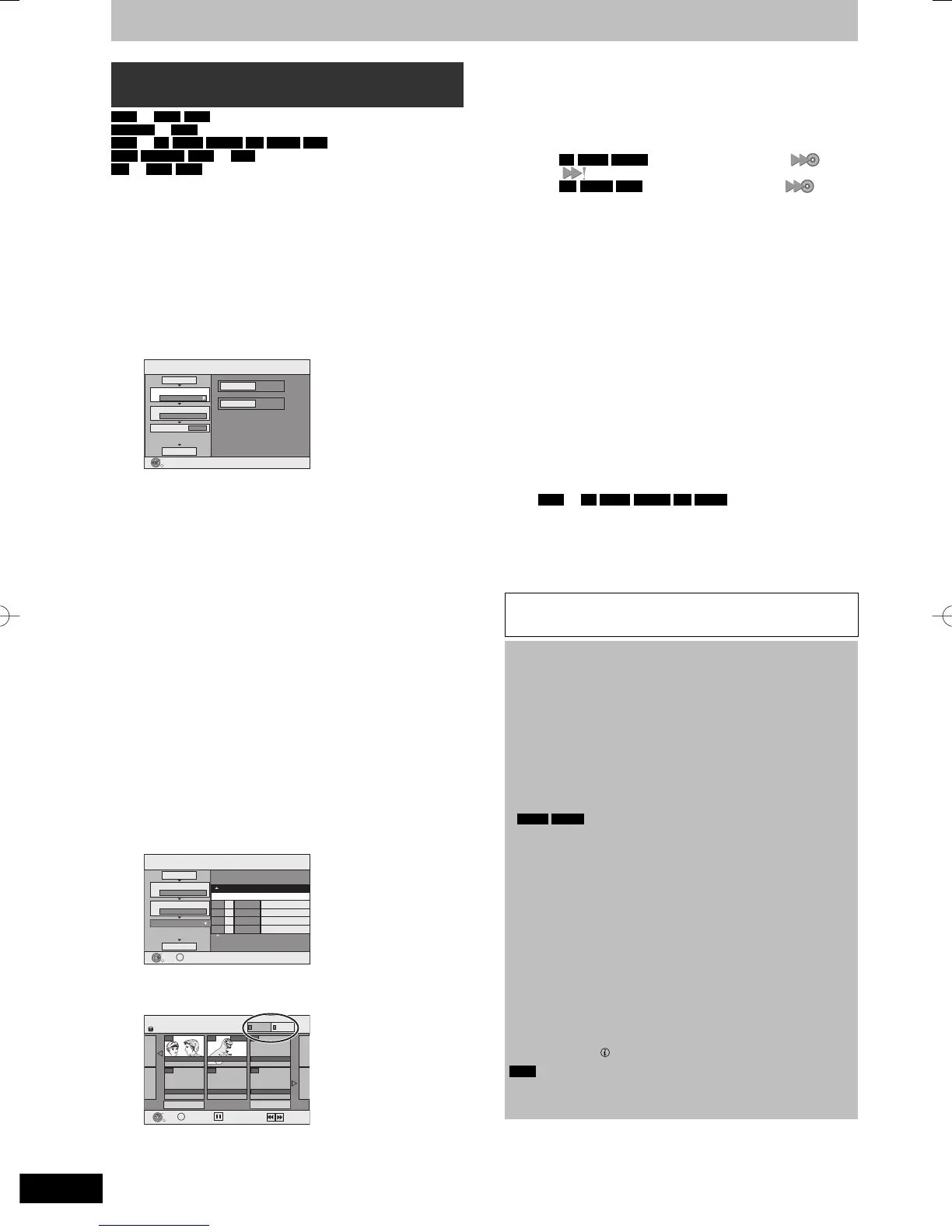Cancel All
1 Copy Direction
Source
HDD
Copy
2 Copy Mode
3 Create List
VIDEO High Speed
HDD t DVD
Destination
DVD
Select the copy direction.
Start Copying
y If you are not going to change the registered list, press [
r
]
several times (➡ step 7).
4 Set the copy direction.
y If you are not going to change the copying direction, press
[
r
] (➡ step 5).
1 Press [
e
,
r
] to select “Copy Direction” and press [
q
].
2 Press [
e
,
r
] to select “Source” and press [OK].
3 Press [
e
,
r
] to select the drive and press [OK].
4 Press [
e
,
r
] to select “Destination” and press [OK].
5 Press [
e
,
r
] to select the drive and press [OK].
The same drive as the copy source cannot be selected.
6 Press [
w
] to confi rm.
5 Set the recording mode.
y If you are not going to change the recording mode, press
[
r
] (➡ step 6).
1 Press [
e
,
r
] to select “Copy Mode” and press [
q
].
2 Press [
e
,
r
] to select “Format” and press [OK].
3 Press [
e
,
r
] to select “VIDEO” and press [OK].
4 Press [
e
,
r
] to select “Recording Mode” and press [OK].
5 Press [
e
,
r
] to select the mode and press [OK].
6 Press [
w
] to confi rm.
6 Register titles and playlists for copy.
y If you are going to copy a registered list without making any
changes to it (➡ step 7).
1 Press [
e
,
r
] to select “Create List” and press [
q
].
Create List
All Titles
Previous
HDD
Next
Page
VIDEO
Playlists
Previous
Next
Select
4 Press [
e
,
r
,
w
,
q
] to select the title or playlist and press
[
h
].
A check mark is displayed. Repeat this step until you select
all necessary items.
y Press [
h
] again to cancel.
y The items will be copied in the order of the copying list. If
you want to specify the order, repeat selecting one item
at a time.
y When you switch between the “VIDEO” and “Playlists”
tab, the check mark is cancelled.
y When copying to a disc using high speed mode,
-R
-R DL
-RW(V)
: only items indicated with “ ” or
“ ” can be registered.
+R
+R DL
+RW
: only items indicated with “ ” can be
registered.
y To show other pages (➡ below)
5 Press [OK].
y To edit the copying list (➡ 59)
You cannot start copying when the value of the “Size”
(➡ 59) exceeds 100% (“Destination Capacity” is not
suffi cient).
6 Press [
w
] to confi rm.
7 Press [
e
,
r
] to select “Start Copying”
and press [OK].
When copying titles in high speed mode to high speed
recording compatible DVD-RAM 5X, DVD-R 8X, +R 8X or
+RW 4X, the sound of the disc rotating becomes louder than
normal.
If you want copy to perform more quietly, select “Normal
(Silent)” in “DVD Speed for High Speed Copy” in the Setup
menu (➡ 73).
8 Press [
w
,
q
] to select “Yes” and press
[OK] to start copying.
HDD
p
-R
-R DL
-RW(V)
+R
+R DL
Press [
w
,
q
] to select “Copy & Finalise” or
“Copy Only” and press [OK].
y If “Copy & Finalise” is selected
After fi nalising, the discs become play-only and you can
also play them on other DVD equipment. However, you can
no longer record or edit.
To show other pages
Press [
e
,
r
,
w
,
q
] to select “Previous” or “Next” and press [OK].
y You can also press [
u
,
i
] to show other pages.
■ To stop copying
Press and hold [RETURN] for 3 seconds.
(You cannot stop while fi nalising.)
When High-speed copying
All titles that have completely copied at the point cancelled are
copied.
When Normal Speed copying
Copies until the point cancelled. However titles with “One time only
recording” restriction, only titles that have completely copied at the
point cancelled are copied to the disc. Titles that are cancelled
before the copy is complete are not copied and remain on the
HDD.
y
-R DL
+R DL
If copy is cancelled during the step while
temporarily copying to the HDD, then nothing will be copied.
However, if copy is cancelled during the step while copying to
disc from the HDD, then only titles completely copied at the point
cancelled are copied.
Even if the title was not copied to the DVD-R, DVD-R DL, DVD-RW
(DVD-Video format), +R, +R DL or +RW, the amount of remaining
writable disc space becomes less.
■ To return to the previous screen
Press [RETURN].
■ Recording and playing while copying
You can record and play using the HDD while high speed
copying. (Only when high speed copying without fi nalising)
y Still pictures and music recorded on the HDD cannot be played.
Press [OK] to cancel the screen display.
y To confi rm the current progress
Press [STATUS ].
Note
y Timer recordings executed while copying are recorded to the
HDD regardless of the recording drive settings. (Only when high
speed copying without fi nalising)
Advanced Copy
