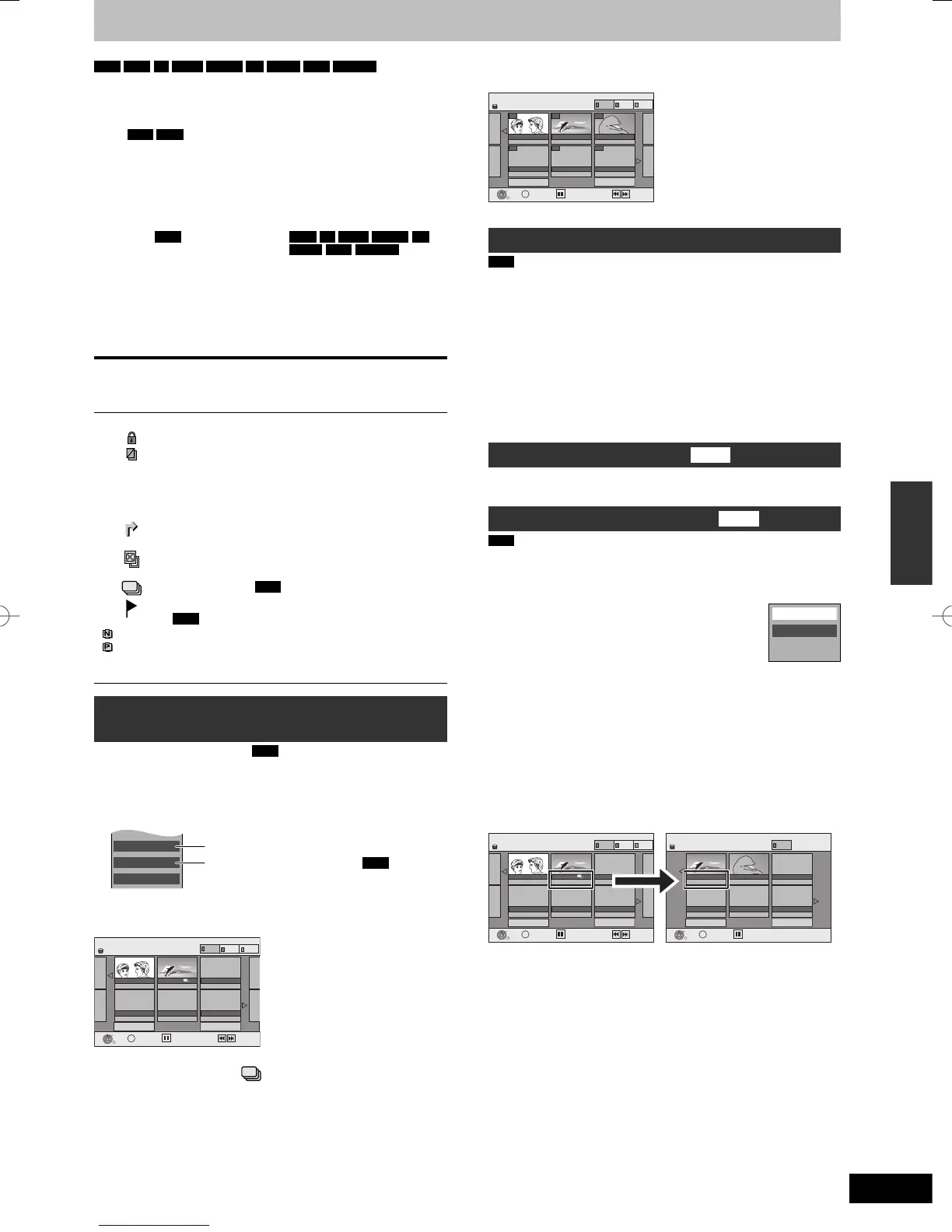Selecting recorded programmes (titles) to play—Direct Navigator
Advanced HDD or disc playback/Selecting recorded programmes (titles) to play—Direct Navigator
HDD
RAM
-R
-R DL
-RW(V)
+R
+R DL
+RW
-RW(VR)
You can quickly fi nd the recorded titles and easily play them. You
can also sort the titles or edit the Groups of titles.
1 Press [DIRECT NAVIGATOR].
HDD
RAM
When “VIDEO” is not selected, press the “Red”
button to select “VIDEO”.
2 Press [
e
,
r
,
w
,
q
] to select the title
and press [OK].
You can also select titles with the numbered buttons (All Titles
screen only).
e.g.,
HDD
RAM
-R
-R DL
-RW(V)
+R
+R DL
+RW
-RW(VR)
5: [0] ➡ [0] ➡ [5] 5: [0] ➡ [5]
15: [0] ➡ [1] ➡ [5] 15: [1] ➡ [5]
115: [1] ➡ [1] ➡ [5]
To show other pages
Press [
e
,
r
,
w
,
q
] to select “Previous” or “Next” and press [OK].
(Thumbnail Display only)
y You can also press [
u
,
i
] to show other pages.
To exit the screen
Press [DIRECT NAVIGATOR].
Direct Navigator screen icons
*
Currently recording.
Title protected.
Title that was not recorded due to recording
protection (Digital broadcasts etc.)
×
Title cannot be played
[When copying a title to the HDD, or when data is
damaged etc.]
Titles that have been rerouted to the HDD
(➡ 31, Relief Recording)
Title with “One time only recording” restriction
(➡ 96, CPRM)
Groups of titles (
HDD
only)
Title that was recorded but has not yet been played
(
HDD
only)
(NTSC)
(PAL)
Title recorded using a different encoding system from
that of the TV system currently selected on the unit.
y Alter the “TV System” setting on this unit to suit
(➡ 75).
Switching the Direct Navigator
appearance
“Grouped Titles”/“All Titles”
HDD
“Table Display”/“Thumbnail Display”
1 While the Direct Navigator screen is displayed
Press [OPTION].
2 Press [
e
,
r
] to select the item and press [OK].
e.g.,
Table Display
All Titles
PICTURE/MUSIC
“Table Display” or “Thumbnail Display”
“Grouped Titles” or “All Titles”
HDD
Grouped Titles screen
Two or more titles recorded in the Daily/weekly timer recording
mode are bundled and displayed as one item.
02/02
10.10.
HDD
OK
RETURN
OPTION
11.10.
DolphinesChantal Show
2
Grouped TitlesDIRECT NAVIGATOR
Previous Next
Page
Previous Next
Select
VIDEO
PICTURE
MUSIC
(in Thumbnail Display)
Select the item marked with
and press [OK] to display the
bundled titles.
All Titles screen
Displays all titles.
02/02
007
- - -- - -
HDD
- - -
OK
RETURN
OPTION
009
008
All TitlesDIRECT NAVIGATOR
Previous Next
Page
Previous Next
Select
VIDEO
PICTURE
MUSIC
ARD 18.10. SATARD 11.10. SATARD 10.10. FRI
(in Thumbnail Display)
To sort the titles for easy searching
HDD
(All Titles screen in Table Display only)
This function is convenient when searching for one title to playback
from many titles.
1 Press [OPTION].
2 Press [
e
,
r
] to select “Sort” and press [OK].
3 Press [
e
,
r
] to select the item and press [OK].
If you select an item other than “No.”
y The Direct Navigator screen will reappear after playback of the
selected title has fi nished. (You cannot play titles continuously.)
y Skip and Time Slip will only function with the title currently being
played back.
y If you exit the Direct Navigator screen, or switch to another
Direct Navigator screen, the sort will be cancelled.
To play grouped titles
HDD
1 Press [
e
,
r
,
w
,
q
] to select the group and press [OK].
2 Press [
e
,
r
,
w
,
q
] to select the title and press [OK].
To edit the group of titles
HDD
HDD
(Grouped Titles screen only)
1 Press [
e
,
r
,
w
,
q
] to select a title or a group and press [
h
].
A check mark is displayed. Repeat this step until you select all
necessary items.
y Press [
h
] to cancel.
2 Press [OPTION].
3 Press [
e
,
r
] to select the option and press
[OK].
Create Group
Release Grouping
Create Group:
Press [
w
,
q
] to select “Create” and press [OK].
Selected titles are bundled to form a group.
Release Grouping:
Press [
w
,
q
] to select “Release” and press [OK].
y When a group of titles has been selected, all the titles in the group
are released.
y When a title in a group has been selected, the title is released
from the group.
■ Regarding the group name
The name of the fi rst title in the group is used as the group name.
02/02
10.10.
HDD
OK
RETURN
OPTION
11.10.
DolphinesChantal Show
2
01/01
HDD
OK
RETURN
OPTION
Dolphines Dolphines
Grouped TitlesDIRECT NAVIGATOR
Previous Next
Page
Previous Next
Select
VIDEO
PICTURE
MUSIC
Grouped TitlesDIRECT NAVIGATOR
ARD 11.10.
ARD 18.10. SAT
Previous Next
Page
Select
VIDEO
To change the group name
1 Press [
e
,
r
,
w
,
q
] to select the group and press [OPTION].
2 Press [
e
,
r
] to select “Edit” and press [OK].
3 Press [
e
,
r
] to select “Enter Name” and press [OK].
4 Enter the name. (➡ 52, Entering text)
y Even if the group name is changed, the title names in the group
will not be changed.
RQT9090-LDMR-EX98VEC-EGen.indb35RQT9090-LDMR-EX98VEC-EGen.indb35 2008/04/3021:54:532008/04/3021:54:53
