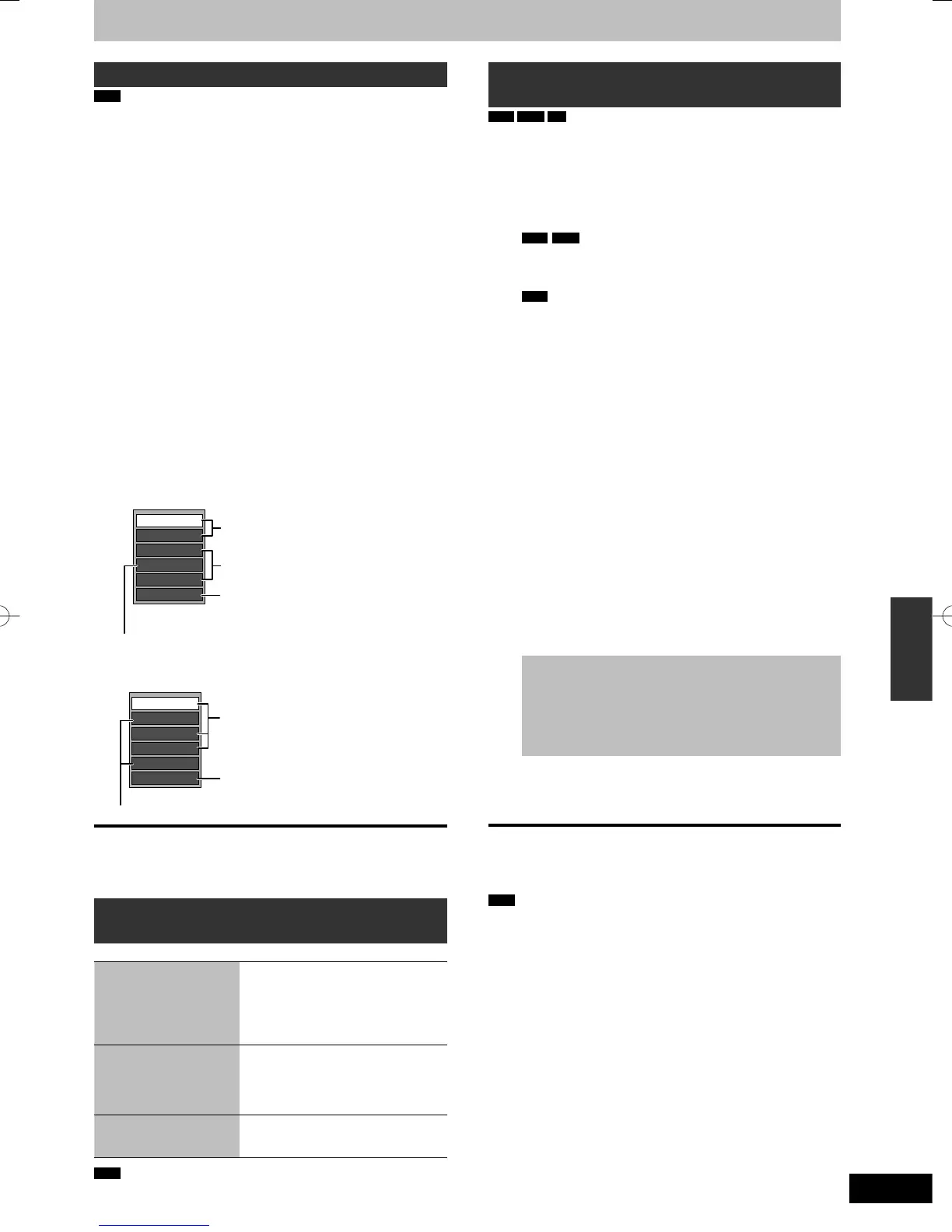Editing still pictures and music
Editing music
HDD
Preparation
Press [DRIVE SELECT] to select the HDD drive.
1 Press [DIRECT NAVIGATOR].
When “MUSIC” is not selected, press the “Yellow” button to
select “MUSIC”.
2 Press [
e
,
r
] to select “Play CD on
HDD” or “Play MP3 on HDD” and
press [OK].
3 Editing an album/group
Press [
e
,
r
] to select the album/
group and press [OPTION].
Editing a track
1 Press [
e
,
r
] to select the album/group and
press [OK].
2 Press [
e
,
r
] to select the track and press
[OPTION].
4 Press [
e
,
r
] to select the operation
and press [OK].
■ To edit the album (CD)/group (MP3)
e.g., Album View (CD)
Delete Album
Enter Album Name
Repeat Play Setting
Track View
Sort
VIDEO/PICTURE
➡ below
Album (CD)/group (MP3) and track (CD/
MP3) operation (➡ below)
Useful functions during music play (➡ 42)
y Selecting recorded programmes (titles) to
play—Direct Navigator (➡ 35)
y Playing still pictures (➡ 38)
■ To edit the track (CD/MP3)
e.g., Track View (MP3)
Delete Track
Properties
Enter Track Name
Enter Artist Name
Repeat Play Setting
Group View
Useful functions during music play (➡ 42)
Album (CD)/group (MP3) and track (CD/
MP3) operation (➡ below)
You can go back to Album View (CD)/
Group View (MP3).
To return to the previous screen
Press [RETURN].
To exit the screen
Press [DIRECT NAVIGATOR].
Album (CD)/group (MP3) and track
(CD/MP3) operation
After performing steps 1-4 (➡ above)
Delete Album (CD)
Delete Group (MP3)
Delete Track (MP3)
Press [
w
,
q
] to select “Delete” and
press [OK].
y Once deleted, the recorded
contents are lost and cannot be
restored. Make certain before
proceeding.
Enter Album Name (CD)
Enter Group Name
(MP3)
Enter Track Name (CD/
MP3)
You can give names to albums/groups
and tracks.
(➡ 52, Entering text)
Enter Artist Name (CD/
MP3)
You can edit the artist name of the
track.
(➡ 52, Entering text)
Note
y Timer recordings do not start while editing music.
Deleting still pictures and music
using DELETE Navigator
HDD
RAM
SD
1 While stopped
Press [FUNCTION MENU].
2 Press [
e
,
r
] to select “Delete” and
press [OK].
3
HDD
RAM
Press the colour button to select
“PICTURE” or “MUSIC”.
HDD
If you pressed the “Yellow” button, press [
e
,
r
] to
select “Delete CD on HDD” or “Delete MP3 on HDD” and
press [OK].
4 Deleting an album (still picture), album (CD) or group
(MP3)
Press [
e
,
r
,
w
,
q
] to select the item
and press [DELETE ¼].
Deleting a still picture or track (MP3)
1 Press [
e
,
r
,
w
,
q
] to select the album or
group which contains the still picture or
track to delete and press [OK].
2 Press [
e
,
r
,
w
,
q
] to select the still picture
or track and press [OK].
You can confi rm the item that you have selected using the
option menu.
y Refer to option menu operations for the “Album View” (➡ 50,
step 3).
y Refer to option menu operations for the “Picture (JPEG)
View” (➡ 50, step 3).
y Refer to option menu operations for the “Album View (CD)”
(➡ left, step 4).
y Refer to option menu operations for the “Track View (MP3)”
(➡ left, step 4).
To show other pages [Album (still picture) and still
picture only]
Press [
u
,
i
] to show other pages.
Multiple deleting [Album (still picture) and still picture
only]
Select with [
e
,
r
,
w
,
q
] and press [
h
]. (Repeat.)
A check mark appears. Press [
h
] again to cancel.
5 Press [
w
,
q
] to select “Delete” and
press [OK].
The item is deleted.
To return to the previous screen
Press [RETURN].
To exit the screen
Press [EXIT].
Note
You cannot delete a track (CD) individually.
