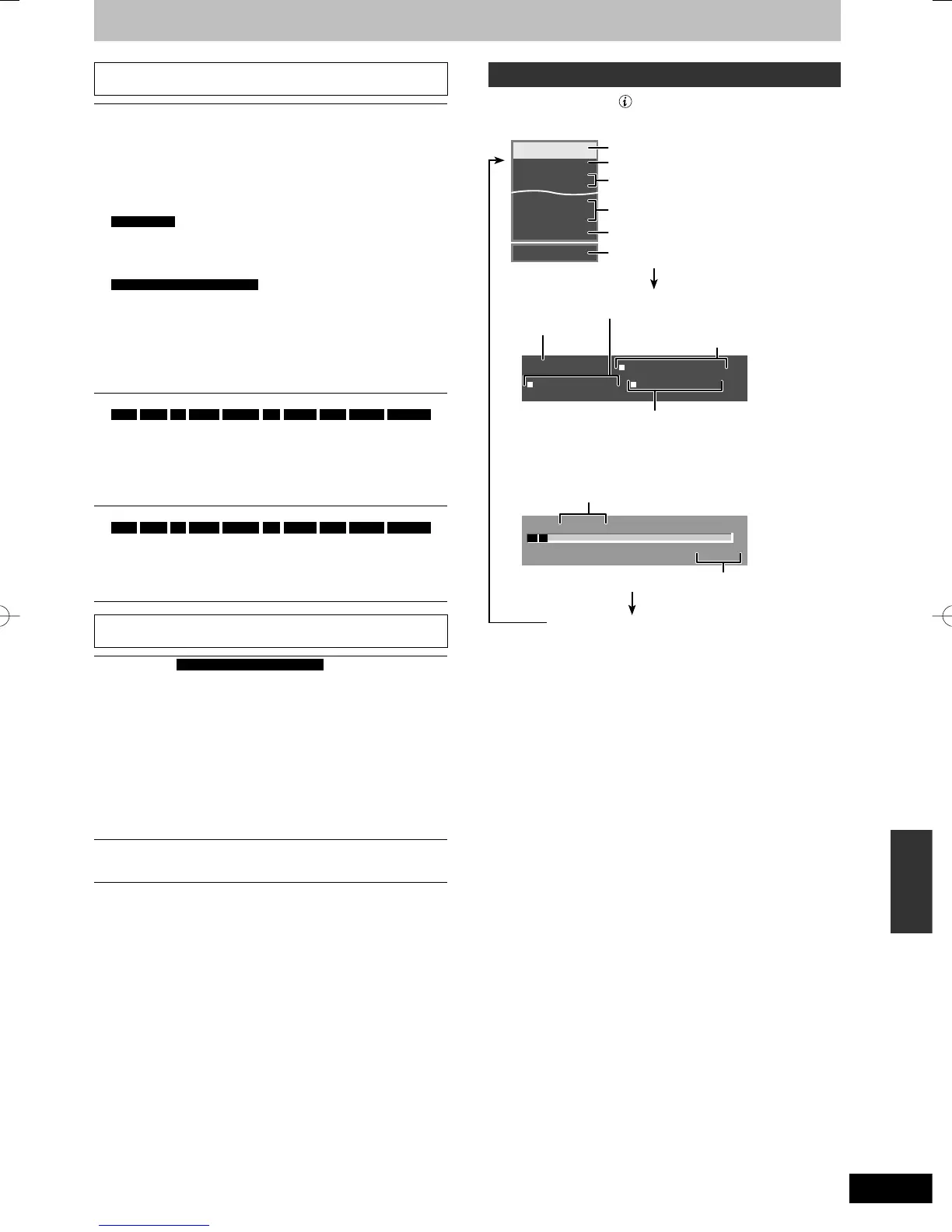Using on-screen menus/Status message
Sound menu—Change the DVB multi audio and
sound effect
DVB Multi Audio
[Digital channel only]
If more than one audio channel is output, you can set the
desired channel before recording.
y DVB Multi Audio cannot be selected during playback or
recording.
y Depending on the broadcast, the items that can be selected
will differ.
For Germany
y English
y Italian
y Spanish
y German
y French
y Original*
For Italy, Spain and Switzerland
y English
y Italian
y Spanish
y Basque
y Corsican
y German
y French
y Catalan
y Galician
y Original*
* “Original” is displayed when a broadcast is only available in
the original language.
V.S.S.
HDD
RAM
-R
-R DL
-RW(V)
+R
+R DL
+RW
DVD-V
-RW(VR)
(Dolby Digital, MPEG, 2-channel or over only)
Enjoy a surround-like effect if you are using two front speakers
only.
y Turn V.S.S. off if it causes distortion. (Check the surround
function on the connected equipment.)
y V.S.S. does not work for bilingual recordings.
Dialogue Enhancer
HDD
RAM
-R
-R DL
-RW(V)
+R
+R DL
+RW
DVD-V
-RW(VR)
and DivX
(Dolby Digital, 3-channel or over only, including a centre
channel)
The volume of the centre channel is raised to make dialogue
easier to hear.
Other menu—Change the DVB subtitle and display
position
DVB Subtitle
For Italy, Spain and Switzerland
[Digital channel only]
You can set the desired subtitles if more than one subtitle track
can be selected.
y DVB Subtitle cannot be selected during playback or
recording.
y Depending on the broadcast, the items that can be selected
will differ.
y English
y Italian
y Spanish
y Basque
y Corsican
y German
y French
y Catalan
y Galician
Position
1–5:
The higher the setting the lower the on-screen menu moves.
Status messages
Press [STATUS ].
The display changes each time you press the button.
HDD
REC
PLAY
1 DVB
ABC
L R
DVD REC
*
Live 15:10:46
Play 15:05:13
18:53:50 11.10.
T1 0:05.14 XP
Remain 13:05 XP
T2 0:00.10 XP
Current time
No display
The time when the picture currently displayed on the
television was broadcast
Date and time
Title number and elapsed time during play/
Recording mode
Available recording time and
recording mode
Title number and elapsed time during recording/
Recording mode
y When using Pause Live TV
Selected drive status/type of disc or USB
memory
The remaining time appears here while stopped.
Recording or play status/input channel
Recording drive/Copy progress indicator
Selected audio type
Channel
The name of the station (Digital broadcast only).
