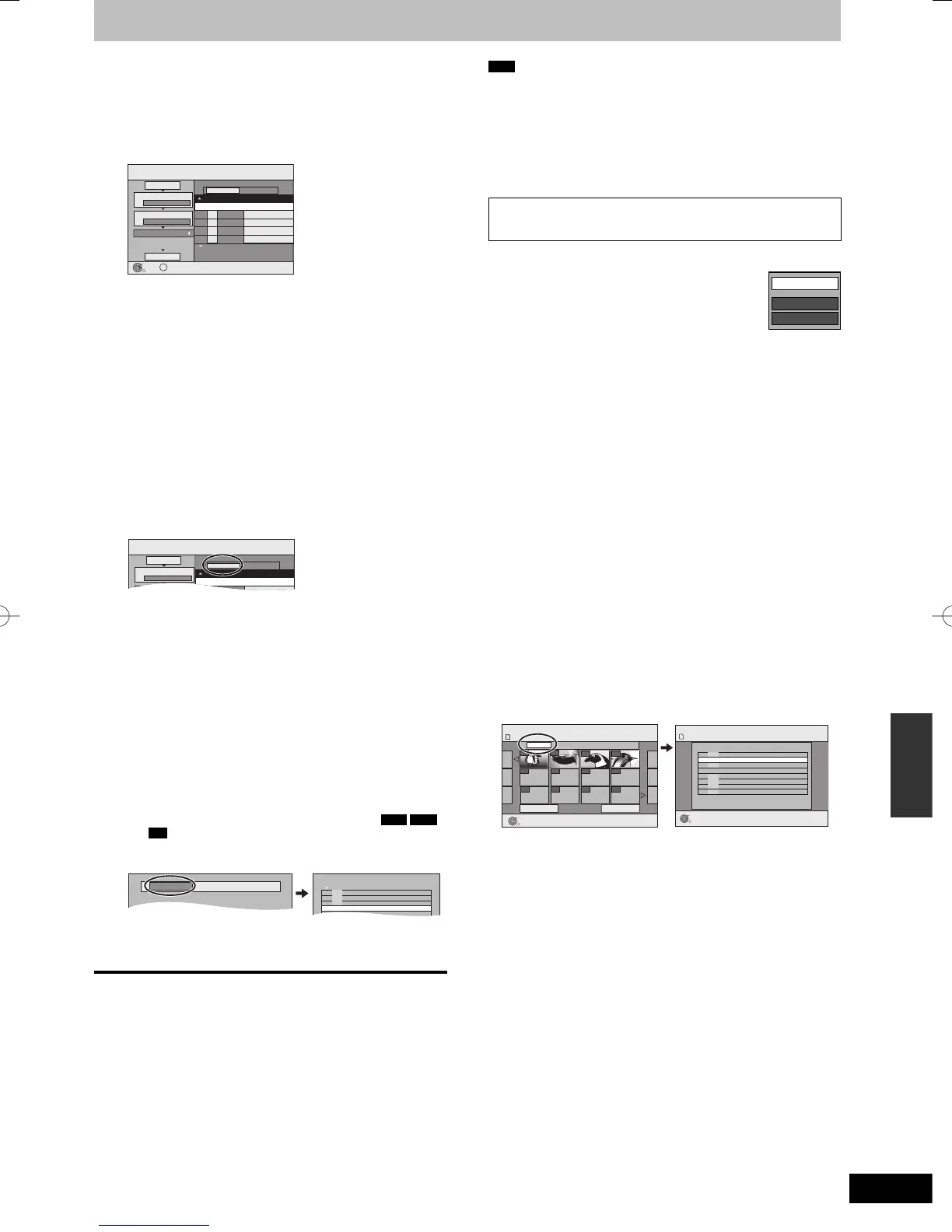Cancel All
1 Copy Direction
Destination Capacity: 4343MB
Picture/Folder
Picture
Name of item
New item (Total = 0)
SizeNo.
Copy
2 Copy Mode
3 Create List
PICTURE High Speed
Start Copying
Page 01/01
Create copy list.
SD CARD t HDD
■ To register individual still pictures
1 Press [
e
,
r
] to select “Create List” and press [
q
].
2 Press [
e
,
r
] to select “New item” and press [OK].
3 Press [
e
,
r
,
w
,
q
] to select the still picture and press [
h
].
A check mark is displayed. Repeat this step until you select
all necessary items.
y Press [
h
] again to cancel.
y The items will be copied in the order of the copying list. If
you want to specify the order, repeat selecting one item
at a time.
y To show other pages (➡ right)
y To select another folder (➡ right)
4 Press [OK].
y To edit the copying list (➡ right)
5 Press [
w
] to confi rm.
■ To register on a folder by folder basis
1 Press [
e
,
r
] to select “Create List” and press [
q
].
2 Press [
e
,
r
] to select “Picture/Folder” and press [OK].
Cancel All
1 Copy Direction
Destination Capacity: 4343MB
Picture/Folder
Picture
Name of item
New item (Total = 0)
SizeNo.
Copy
SD CARD t HDD
3 Press [
e
,
r
] to select “Folder” and press [OK].
4 Press [
e
,
r
] to select “New item” and press [OK].
5 Press [
e
,
r
] to select the folder and press [
h
].
A check mark is displayed. Repeat this step until you select
all necessary items.
y Press [
h
] again to cancel.
y The items will be copied in the order of the copying list. If
you want to specify the order, repeat selecting one item
at a time.
y To show other pages (➡ right)
6 Press [OK].
y To edit the copying list (➡ right)
7 Press [
w
] to confi rm.
7 Press [
e
,
r
] to select “Start Copying”
and press [OK].
y Only when copying individual still pictures from
HDD
RAM
to
SD
When specifying another folder as the copying destination,
select “Folder”.
New folderFolder
New folder
8 Press [
w
,
q
] to select “Yes” and press
[OK] to start copying.
To stop copying
Press and hold [RETURN] for 3 seconds.
To return to the previous screen
Press [RETURN].
Note
y The sequence in which the still pictures are registered on the
copying list may not be the same at the copy destination.
y If still pictures are already contained inside the copy destination
folder, the new still pictures are recorded following the existing still
pictures.
y If the space on the destination drive runs out or the number of
fi les/folders to be copied exceeds the maximum (➡ 16), copying
will stop partway through.
y You cannot copy the information about the picture rotation.
To show other pages
Press [
e
,
r
,
w
,
q
] to select “Previous” or “Next” and press [OK].
y You can also press [
u
,
i
] to show other pages.
■ To edit the copying list
Select the item after step 6-4 (for a still picture) or
6-6 (for a folder) (➡ left).
1 Press [OPTION].
2 Press [
e
,
r
] to select the operation and press
[OK].
Delete All
Add
Delete
Delete All:
Delete all items registered on the copying list.
Press [
w
,
q
] to select “Yes” and press [OK].
Add:
Add new items to the copying list.
1 Press [
e
,
r
,
w
,
q
] to select the still picture or folder and press
[
h
].
A check mark is displayed. Repeat this step until you select all
necessary items.
y Press [
h
] again to cancel.
2 Press [OK].
Delete:
Delete the selected items.
Press [
w
,
q
] to select “Yes” and press [OK].
To cancel all registered copying settings and lists
After performing steps 1–3 (➡ 62, Copying using the copying list)
1 Press [
e
,
r
] to select “Cancel All” and press [OK].
2 Press [
w
,
q
] to select “Yes” and press [OK].
y The settings and lists may be cancelled in the following situations.
– When a title or still picture has been recorded or deleted at the
copy source
– When steps have been taken, for instance, to turn off the unit,
remove the card, open the tray, change the copy direction, etc.
■ To select another folder
After performing step 6-2 (➡ left, To register individual still pictures)
1 Press [
e
,
r
,
w
,
q
] to select “Folder” and press [OK].
2 Press [
e
,
r
] to select the folder and press [OK].
