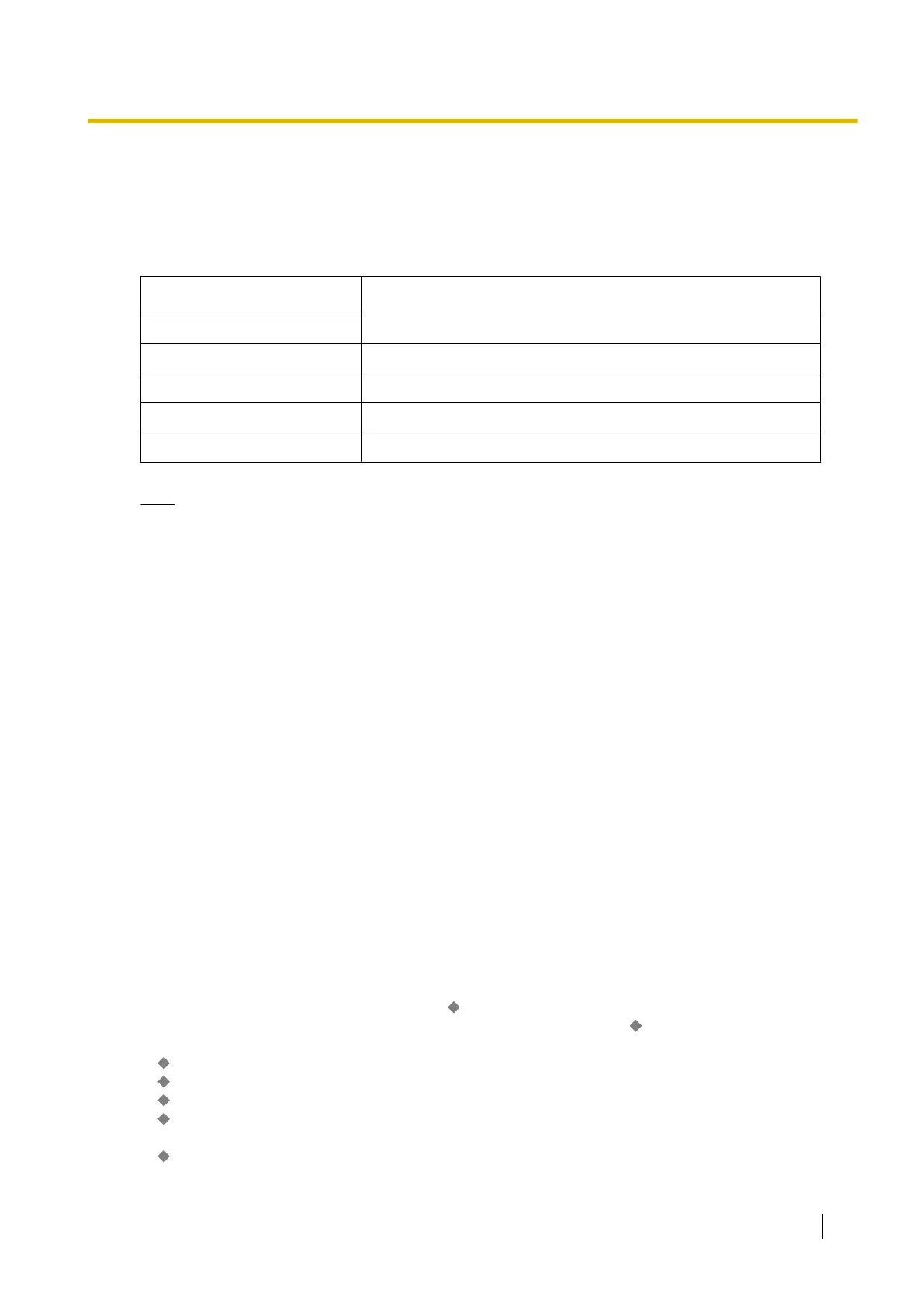a. Day/Night button
b. Day/Night/Lunch button
c. Day/Night/Break button
d. Day/Night/Lunch/Break button
Each of these buttons is used for switching between modes. For example, pressing the Day/Night button
switches between day and night modes. All of these buttons show the current status as follows:
Light Pattern Status
Off Day mode
Red on Night mode
Green on Lunch mode
Slow green flashing Break mode
Slow red flashing Holiday mode
Note
Any extension user (except extension users allowed to change the mode) can only check the current
status on the display by pressing the Time Service button.
Conditions
• PT programming can set the Start and/or End time of the following:
– Day-1 (Day Start time)
– Lunch (Lunch Start time)
– Day-2 (Lunch End time)
– Night (Night Start time)
PC programming can also set the following three time periods for break mode per day.
– Break-1 Start
– Break-1 End (Day restart)
– Break-2 Start
– Break-2 End (Day restart)
– Break-3 Start
– Break-3 End (Day restart)
• Time Service Switching Mode (Automatic/Manual) Button
A flexible button can be customised as the Time Service Switching Mode (Automatic/Manual) button.
PC Programming Manual References
4.5 [2-4] Week Table
4.7 [2-5] Holiday Table
4.8 [2-6-1] Numbering Plan—Main—Features— Time Service (Day / Lunch / Break / Night) Switch
4.11 [2-7-1] Class of Service—COS Settings—Programming & Manager— Time Service Switch
6.5 [4-1-4] Wired Extension—Flexible Button
→ Type
→ Parameter Selection (for Time Service)
→ Parameter Selection (for Time Service - Automatic/Manual)
→ Optional Parameter (Ringing Tone Type Number) (for Time Service)
6.13 [4-2-3] Portable Station—Flexible Button
→ Type
Feature Guide 381
2.2.4 Time Service
