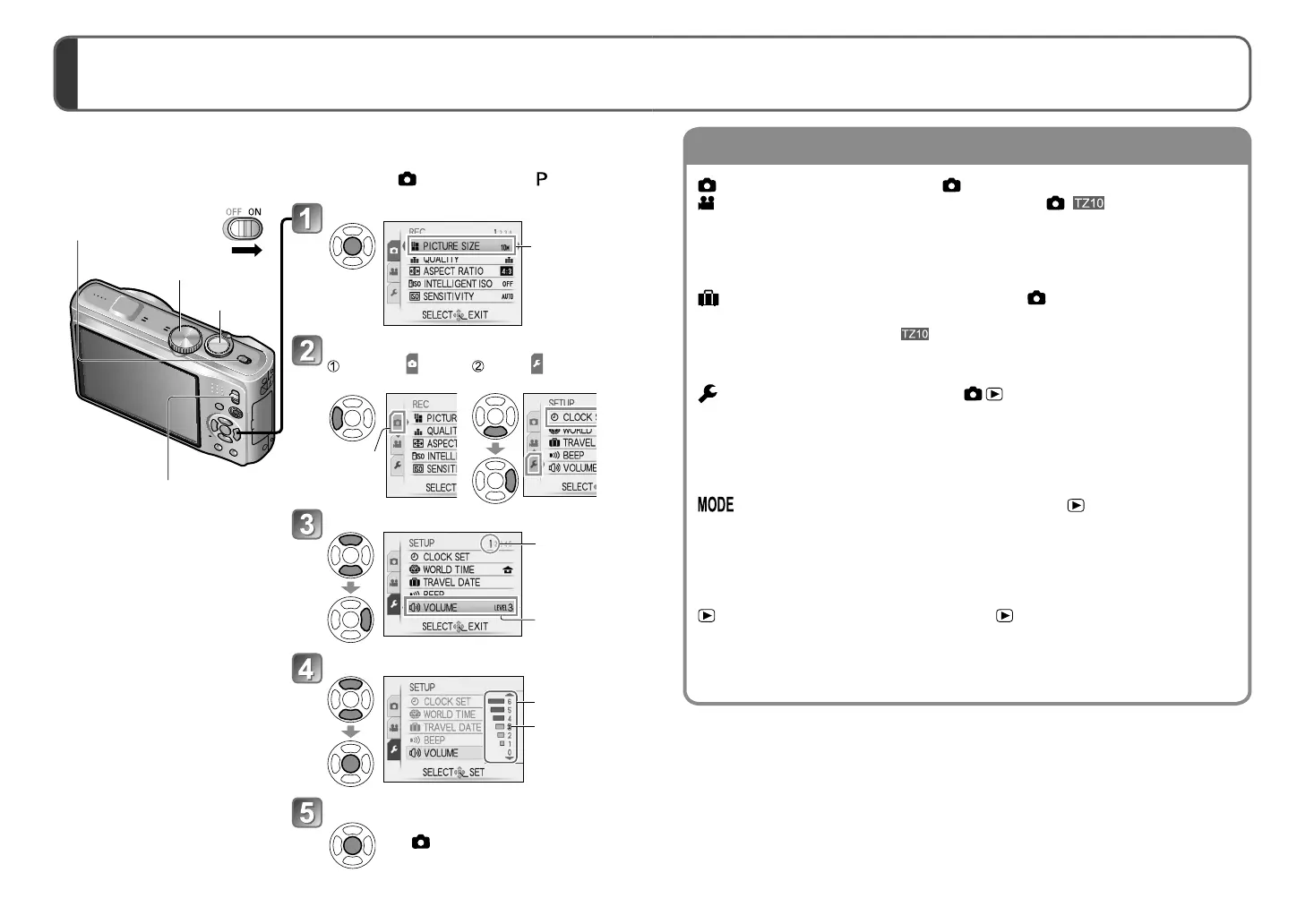20 VQT2R24 VQT2R24 21
Settings display may vary according to items.
Menu items displayed vary according to mode dial setting.
Setting the menu
■
To restore default settings
[RESET] (→26)
Bring up the menu
Each item’s
background
colour changes
when it is
selected
Select [SETUP] menu
Highlight Select and return
to menu items
Background
colour
changes
Select the item
Page
(Zoom lever
can be used to
switch to next
screen.)
Item
Select the setting
Settings
Selected
setting
Close menu
• When the REC/PLAY switch is set
to , menu can be closed with a
half-press of the shutter button.
Refer to the following procedures to operate the [SETUP] menu, [REC] menu and
[PLAYBACK] menu.
(Example) While in [PROGRAM AE] mode (→37), change [LCD MODE] on the
[SETUP] menu. (REC/PLAY switch: set to
; mode dial: set to )
Shutter
button
REC/PLAY switch
Camera ON/OFF switch
Mode dial
[REC] menu (REC/PLAY switch: )
[MOTION PICTURE] menu (REC/PLAY switch: )
Changing picture preferences (→93 - 107)
• Displays settings such as white balance, sensitivity, aspect ratio, and picture size.
[TRAVEL MODE] menu (REC/PLAY switch: )
Categorize your travel pictures (→90 - 92)
• You can set the GPS settings , travel date settings and more.
[SETUP] menu (REC/PLAY switch: )
Making the camera more convenient to use (→22 - 29)
• Displays settings for ease of use such as adjusting the clock and changing the
beep sounds.
[PLAYBACK MODE] menu (REC/PLAY switch: )
Viewing recorded pictures (→116 - 123)
• Choose a playback type to see slideshows or just your favourite pictures.
•
When [FAVORITE] (→130) is not set, [FAVORITE PLAY] is not displayed.
[PLAYBACK] menu (REC/PLAY switch: )
Using your pictures (→124 - 135)
• Displays settings for using the pictures you have taken, including protecting,
cropping, and handy settings for printing your pictures (DPOF).
