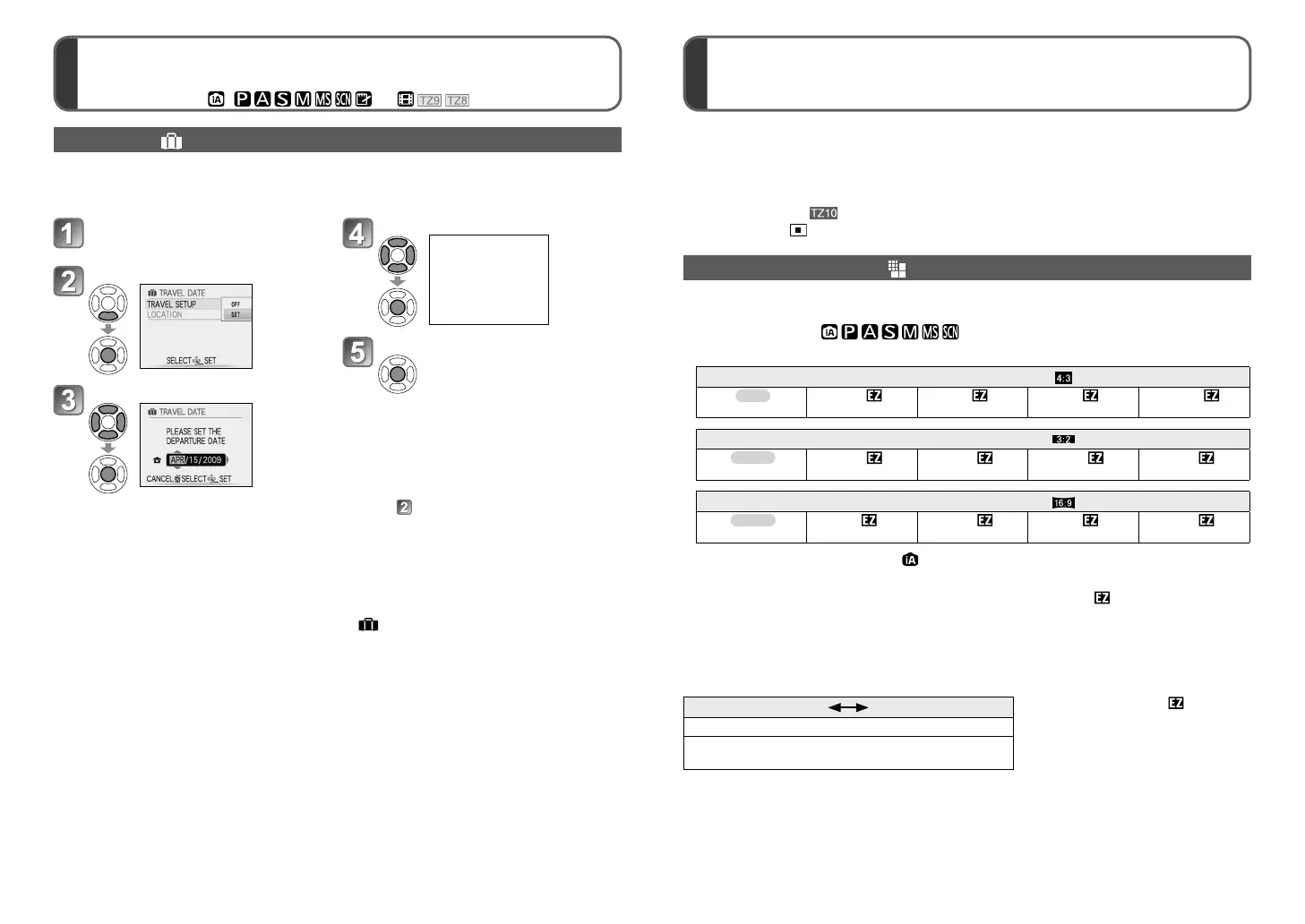92 VQT2R24 VQT2R24 93
Using [REC]/[MOTION PICTURE] menu
Useful features for travel [TRAVEL MODE] (Continued)
Recording mode:
∗
∗
●
For [REC] menu setting procedures (→20)
●
‘Quick menu’ (→110) is useful to easily call up frequently-used menus.
●
[REC] menu items will be synchronized with items of the same names in the [MOTION
PICTURE] menu (i.e. settings changes in one will be reflected in the other). Settings
selected in the [REC] menu that are not available in the [MOTION PICTURE] menu will
be set as follows.
• [AF MODE]: (1-area-focusing) • [COLOR EFFECT]: [STANDARD]
[PICTURE SIZE]
Set size of picture. Number of pictures which can be recorded depends on this setting
and on [QUALITY] (→70).
■
Recording mode : → [REC] menu
■
Settings:
Picture size ([ASPECT RATIO]: )
12 M
8 M
5 M
∗
1
3 M
∗
1
0.3 M
4000×3000 3264×2448 2560×1920 2048×1536 640×480
Picture size ([ASPECT RATIO]: )
11.5 M
7.5 M
∗
1
4.5 M
∗
1
2.5 M
∗
1
0.3 M
∗
1
4176×2784 3392×2264 2656×1768 2048×1360 640×424
Picture size ([ASPECT RATIO]: )
10.5 M
7 M
∗
1
4.5 M
∗
1
2 M
∗
1
0.2 M
∗
1
4320×2432 3552×2000 2784×1568 1920×1080 640×360
∗
1
This setting is not available in ([INTELLIGENT AUTO] Mode).
●
Number of recordable pictures (→172, 174)
●
Extra optical zoom can be used for picture sizes indicated with .
●
Extra optical zoom is not available during motion picture recording, when using
[MACRO ZOOM], or in the scene modes [TRANSFORM], [HIGH SENS.], [HI-SPEED
BURST], [FLASH BURST], or [PHOTO FRAME].
●
Mosaic effect may appear depending on subject and recording conditions.
Setting guide
Larger picture size Smaller picture size
∗
2
∗
2
For example, ‘0.3 M ’ is
suitable for e-mail attachments or
longer recording.
Crisper picture Coarser picture
Lower recording
capacity
Higher recording
capacity
∗
Recording only. (Cannot set.)
[TRAVEL DATE] Record the travel date
If you set your travel schedule and record pictures, which day of your trip the picture was
recorded will be recorded.
Set-up: • Clock must be set in advance (→17, 19).
Select [TRAVEL DATE] from
[TRAVEL MODE] menu (→20)
Select [SET]
Set departure date
Set the return date
Close menu
• The departure date and return
date you set are displayed on
the [TRAVEL MODE] menu
screen.
■
Clearing the information
After the return date, the information
is automatically cleared. To clear the
information before this date, select [OFF]
in step , and then press [MENU/SET] 3
times to close the menu.
• If [TRAVEL DATE] is turned [OFF],
[DESTINATION] is also automatically
turned [OFF].
●
The number of days elapsed is displayed for approx. 5 sec. when switching from playback
to recording mode or when power is turned on. ( displayed at bottom-right of screen)
●
When destination is set in [WORLD TIME] (→90), days elapsed are calculated based on
local destination time.
●
If settings are made before departure date, number of days to departure are displayed
in orange with a minus sign (but not recorded).
●
When [TRAVEL DATE] is displayed in white with a minus sign, the [HOME] date is one
day in advance of the [DESTINATION] date (this is recorded).
●
To print the number of days that have passed, either use [TEXT STAMP] or print using
the software on the supplied CD-ROM ‘PHOTOfunSTUDIO’.
