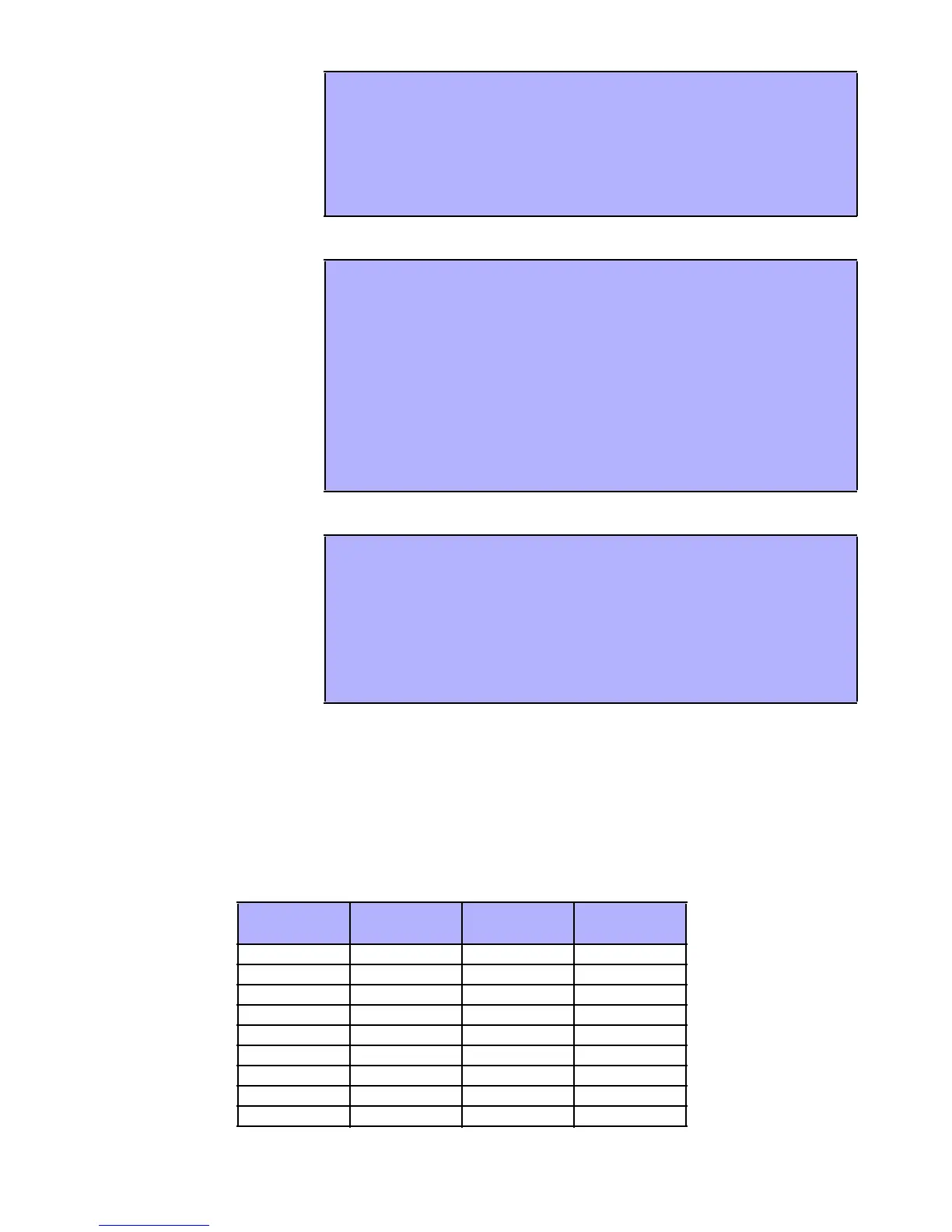8 User’s M anu al
5. 2 FIND N EXT FREE USE R
5.3 COPY USER OPTIONS
5. 4 U SER L ABELS
5.4.1 KE YPAD BUTTONS
Every numeric b utton on you r LCD keyp ad is assigne d a set o f lette rs. To obtain the desired letter using the nu meric
buttons on your keypa d, press the button until the desired letter app ears on the screen. Fo r example, if you wanted
to enter the lette r “C” you would pr ess the [1] button three times (refer to Table 1 on pag e 8). If using a Hebr ew
keypa d, refer to Table 4 in Ap pend ix 1 : Heb rew Spe cia l Characters on pa ge 24. If using a Russian ke ypad, refer to
Table 6 in Appe ndix 2: Russian Special Char acters on page 25.
Table 1:
Keypad Letter Assignments
Thi s feature automatically
searches your system for the
next available unassigne d
User Access Code.
How do I find the next free user?
1) Enter you r [AC CESS CODE] (System Master Code or User Access Code with
Master fe ature).
2) Press the [0] button, and then the [ACC] button.
3) Press the [BYP] b utton .
4) Program the User Access Code as detailed in Fig ure 5.1 on pa ge 10 starting
from step 5.
Thi s feature al lows you to
copy the User Options,
Access Control Options, and
Area Assignme nts fro m one
User Access Code to another.
All User O ptions ar e copied
except the User Code, Card
Assignment, an d Use r L abel .
How do I copy user options?
1) Enter you r [AC CESS CODE] (System Master Code or User Access Code with
Master fe ature).
2) Press the [0] button, and then the [ACC] button.
3) Enter the 3- digit User Numb er you wish to copy TO.
4) Press the [MEM ] button.
5) Enter the 3- digit User Numb er you wi sh to copy FROM.
6) E nte r a User Cod e. If the User Co de is of variable length, press the [ENTER]
button after enterin g the User Code . If necessary, assign an Access card
(step 10 in Figur e 5.1 on page 10) and Use r Labe l (section 5.4 on page 8).
7) Press [EN TE R] to save and exit.
User l abel s persona lize User
Access Co des a nd ca n b e
assigned by pre ssing [
ENTER]
at any point after step 4
during the pro gramming of
User A ccess Codes (Figu re
5.1 on pa ge 10) . For
Example, the LCD keypad
can display “John Smith
Select Action”.
How do I program a user label?
At any poin t after step 4 in Figure 5.1 on page 10:
1) Press the [
ENTER] b utton .
2) Type the de sired characters as deta iled in section 5.4.1 on page 8 a nd
section 5.4.2 o n page 9.
3) Press the [S
SS
S] button to move the cursor to a new space.
4) Repe at steps 2 a nd 3 until the desired label is comp lete.
5) Press the [ENTER] b utton to save and exit.
Ke y
Pre ss Ke y
Once
Pre ss Ke y
Tw ice
Pre ss Ke y
Th re e Tim es
[1] ABC
[2] DEF
[3] GH I
[4] JKL
[5] MNO
[6] PQR
[7] STU
[8] VW X
[9] YZ