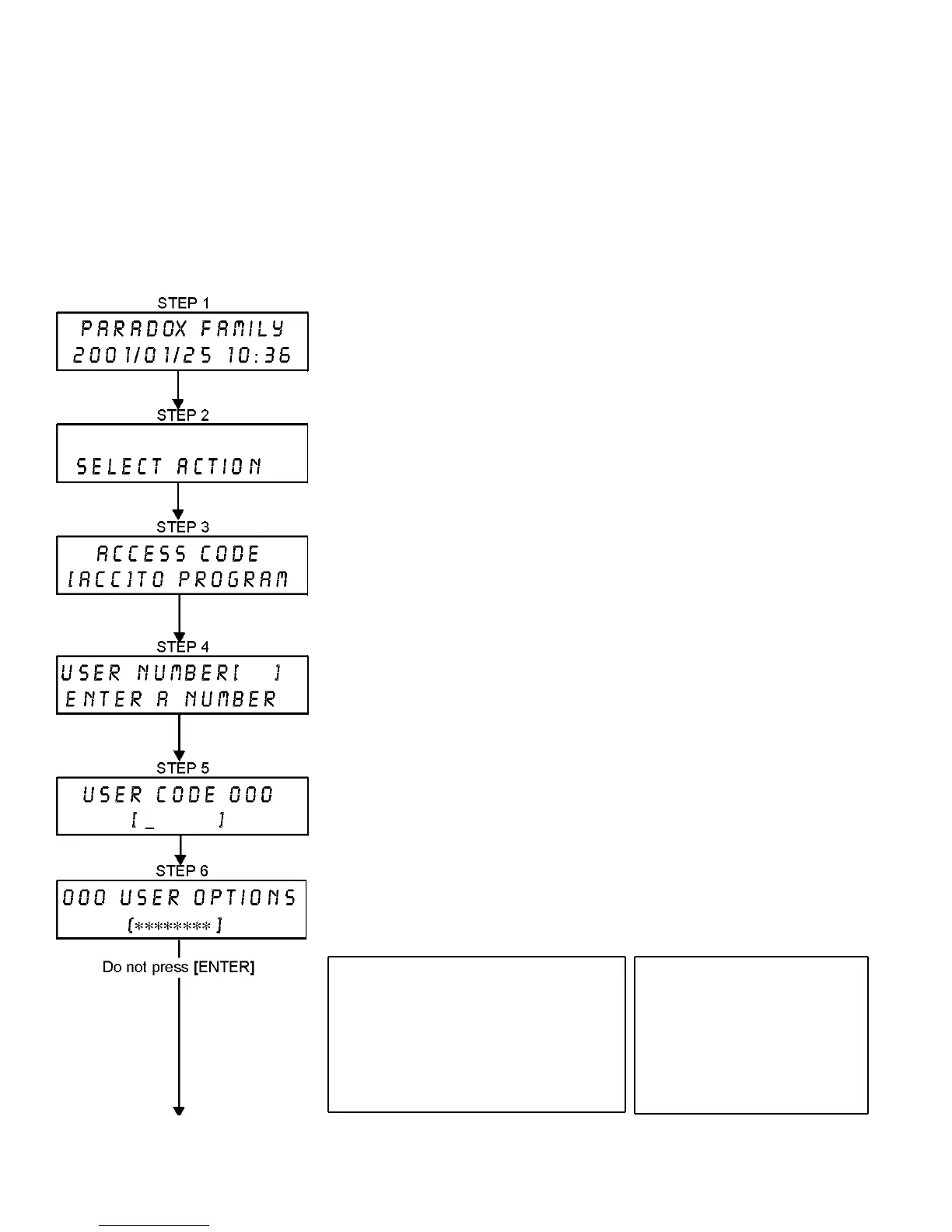10 User’s Manual
5.6 PROGRAMMING USER ACCESS CODES
The System Master and Users with the Master feature can program User Access Codes with User Options and
Area Assignments. Figu re 5.1 on page 10 de scrib es th e steps you would foll ow to prog ram Use r Access Codes. If
you wish to program User Access Codes using the NEware Software, please contact your Installer for information.
If the keypad emits a Rejection Be ep at a ny point d uring the pr ogra mmin g proced ure, yo u ma y have chosen an
existing User Cod e or you do not have access to certain User Options (se ction 5.7) and A rea Assignments (step 7
in Figure 5.1 on p age 10 ). User ’s with the Master feature can onl y assign User Op tions and Area Assignme nts that
they are assigne d to. For example, if a User with the Master feature is assigned User Option 1 and Are a 2, they can
only a ssign Options 1 and A rea 2 to a User Access Code.
Figure 5.1: Programming User Access Codes
Enter your [ACCESS CODE] (System Master Code or User Access Code with Master
feature).
Press [0] to enter the Programming Menu.
From Programming Menu, press [
ACC].
Enter the 3-digit User Number you want to program; press the [T
TT
T] button to scroll the
list of codes and then press [
ACC] once the desired code appears on the screen; or to
“Find Next Free User” press the [
BYP] button (refer to section 5.2 on page 8).
Enter a User Code within the brackets. If the User Code is of variable length, press the
[
ENTER] button after entering the User Code. Press the [S
SS
S] button to reach the User
Options screen.
NOTE: The User Code is a Personal Identification Number (P.I.N.).
Program the User Options by pressing the number on your keypad corresponding to the
User Option you wish to enable. The option is considered ON when the number
appears within the brackets
. Proceed to step 7 by pressing the [S
SS
S] button. For a
detailed description of the User Options refer to section 5.7 on page 12
.
Options [1] and [2] : Master Feature
[1] OFF = Master Feature disabled.
[1] ON, [2] OFF = User Can create and modify
User Access Codes and User labels only.
[1] ON, [2] ON = User has full Master rights.
User c an c reate, m odify, and program User
options, User Access Options and Area
Assignments.
Option [3]: Dures s
Option [4]: Bypass
Option [5]: Arm Only
Option [6]: Stay and Instant Arm
Option [7]: Forc e Arm
Option [8]: OFF - Access keypad’s
partitions only
ON - Access any
partition assigned to user